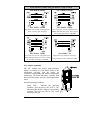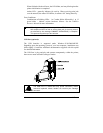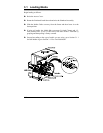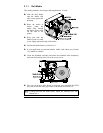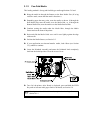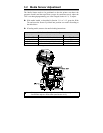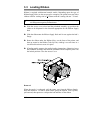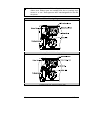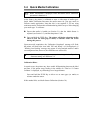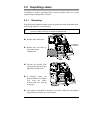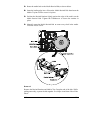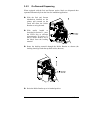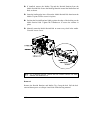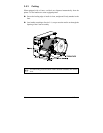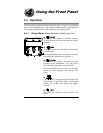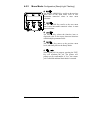I-Class 23
3.4 Quick Media Calibration
☞
When ‘Uncalibrated’ is displayed, follow the Media Sensor Calibration
procedure in Section 5.0.
At the factory, the printer is calibrated to sense a wide range of media types.
Quick Media Calibration fine-tunes the media sensor for your gap, notch or
reflective media application. Note that this is not required if you are using
continuous media. Perform this calibration during initial set-up or after changing
your media type. To calibrate:
n Ensure that media is loaded (see Section 3.1), that the Media Sensor is
adjusted (see Section 3.2), and that the printer is idle.
o Press and hold the FEED Key. The printer will begin advancing media;
allow at least one label gap (or mark) to advance under the sensor
during this process.
Upon successful completion, the ‘Calibration Completed’ message will flash;
the printer will feed to the next label TOF and ‘Ready’ will be displayed. (A
‘Warning Low Backing’ message may appear if using notched media or media
on a transparent liner; however, the calibration was successful).
;
Note: Media containing large gaps may require a change in the ‘Paper Out
Distance’ setting; see Section 4.1.2.
Calibration Hints:
In certain cases, the printer may have trouble differentiating between the label
and liner. If the printer stops feeding in the middle of a label or if ‘Cannot
Calibrate’ is displayed, try calibrating over a longer distance:
Press and hold the FEED Key to allow two or more gaps (or marks) to
advance under the sensor.
If this method fails, see Media Sensor Calibration (Section 5.0).