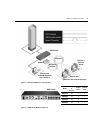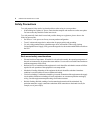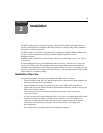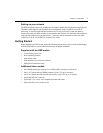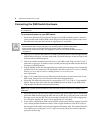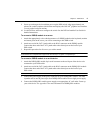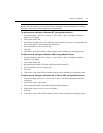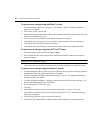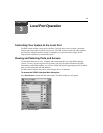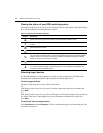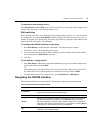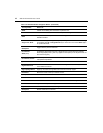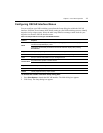10 DSR Switch Installer/User Guide
Verifying the Connections
DSR switch
The front panel of the DSR switch features two LEDs indicating the Ethernet connection. The top
green LED is the Link indicator. It will illuminate when a valid connection to the network is
established and blink when there is activity on the port. The lower amber/green LED, labeled 100/
1000, will indicate that you are communicating at the 100 Mbps rate (amber) or the 1000 Mbps rate
(green) when using an Ethernet connection.
Additionally, there are two LEDs above each port number on the front of your DSR switch to
indicate the target device status: one green and one amber. The green LED will illuminate when the
attached target device is powered. The amber LED will illuminate when that port is selected.
DSRIQ modules
PS/2, Sun and USB DSRIQ modules are available for attaching computers to your DSR switch.
The DSRIQ-SRL serial module is used to connect serial devices to your DSR switch and features
two green LEDs: a POWER LED and a STATUS LED. The POWER LED indicates that the
attached DSRIQ-SRL is powered. The STATUS LED indicates that a valid selection has been made
to a DSR switch. The DSRIQ-SRL module prevents a serial break from the attached device if the
module loses power. However, a user can generate a serial break with the attached device by
pressing
Alt-B after accessing the Terminal Applications menu.
Configuring the Web Server, DSView 3 Software and Adjusting
Mouse Settings
Setting up the built in web server
The DSR switch may be accessed by a built in web server that handles most day-to-day switching
tasks. If you plan to use the web server for access, you will first need to specify an IP address.
This is done through the SETUP port on the back of the switch. Please see Chapter 5 for details on
configuring the DSR switch through the SETUP port.
Setting up the DSView 3 software
See the DSView 3 Installer/User Guide that ships with your software.
Adjusting mouse settings on target devices
Before a computer connected to the DSR switch may be used for remote user control, you must set
the target mouse speed and turn off acceleration. For machines running Microsoft
®
Windows
®
(Windows NT
®
, 2000, XP, Server 2003), use the default PS/2 mouse driver.