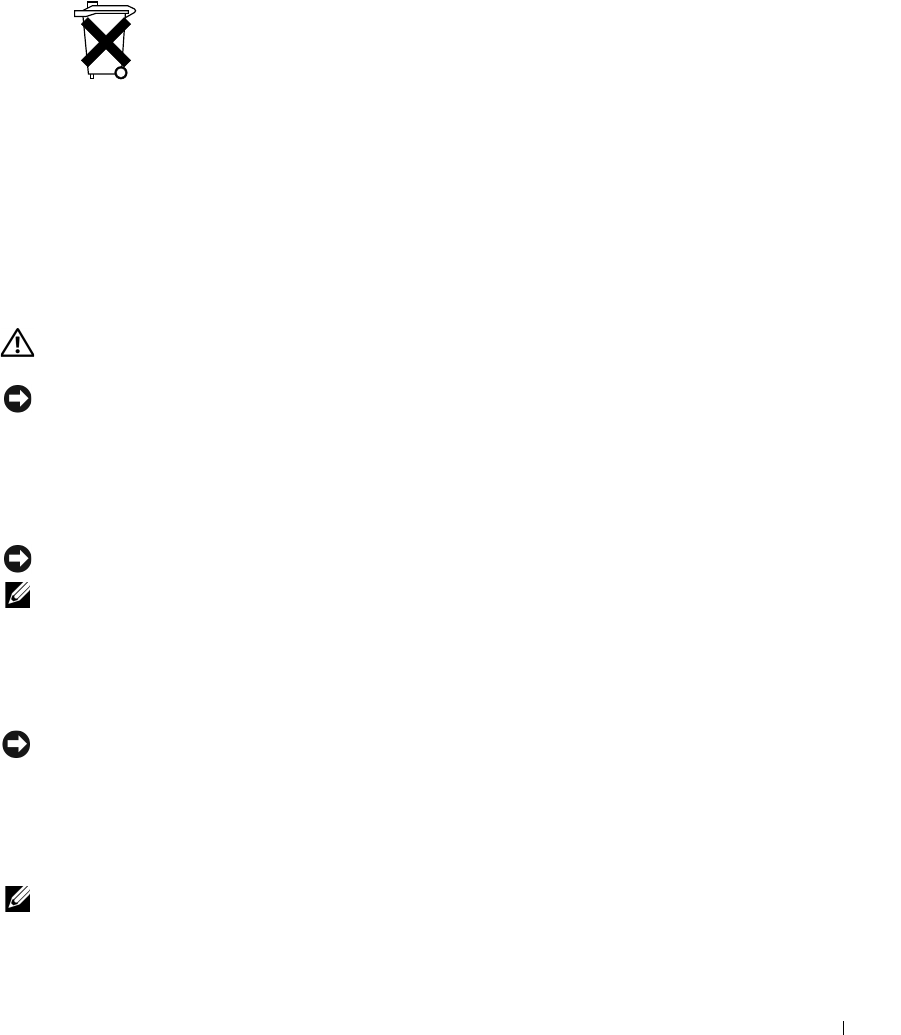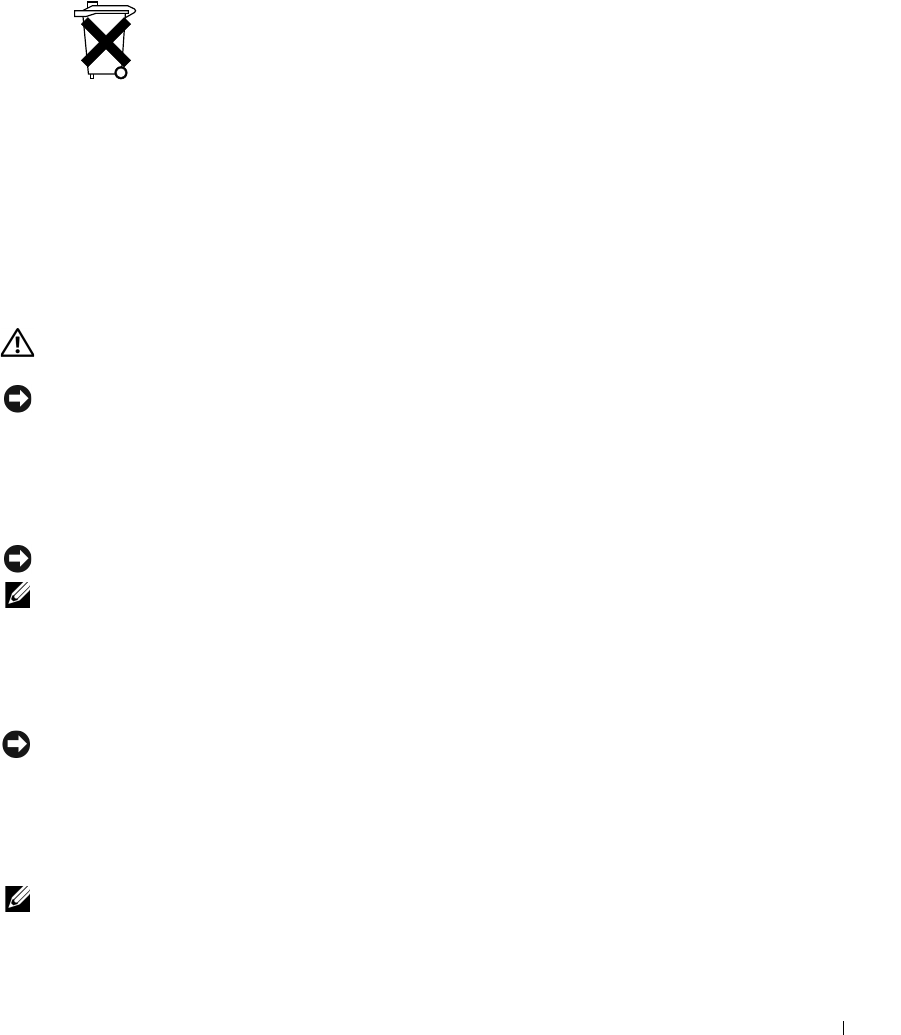
Setup and Quick Reference Guide 13
Getting Started/Setup
CAUTION: Before performing any of the procedures in this section, follow the
safety instructions in “CAUTION: Safety Instructions” on page 8.
NOTICE: If your computer has an expansion card installed (such as a network card), connect
the appropriate cable to the card, not to the connector on the computer back panel.
You must complete all steps to properly set up your computer. See the appropriate
illustrations that follow the instructions.
1
Connect the keyboard and mouse.
NOTICE: Do not attempt to operate a PS/2 mouse and a USB mouse simultaneously.
NOTE: If you have a Universal Serial Bus (USB)-compliant mouse or keyboard, use the USB
connectors on the back of your system.
2
Connect the modem or network cable.
Insert the network cable, not the phone line, into the network connector. If you have
an optional modem, connect the phone line to the modem.
NOTICE: Do not connect a modem cable to the network adapter. Voltage from telephone
communications can cause damage to the network adapter.
3
Connect the monitor.
Align and gently insert the monitor cable to avoid bending connector pins. Tighten
the thumbscrews on the cable connectors.
NOTE: Some monitors have the video connector underneath the back of the screen. See the
documentation that came with your monitor for its connector locations.
Battery Disposal
Your computer uses a lithium-coin cell battery. The lithium-ion battery is a long-life battery,
and it is very possible that you will never need to replace it. However, should you need to
replace it, see your User’s Guide.
Do not dispose of the battery along with household waste. Contact your local waste disposal
agency for the address of the nearest battery deposit site.
When Using Your Computer (continued)
F1697ebk0.book Page 13 Monday, May 26, 2003 10:26 AM