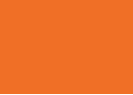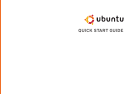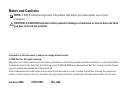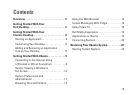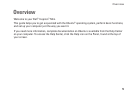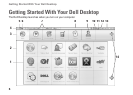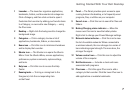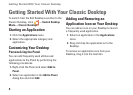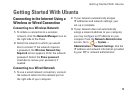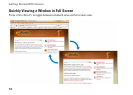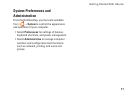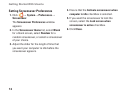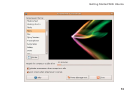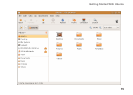8
Getting Started With Your Classic Desktop
To switch from the Dell Desktop Launcher to the
Classic Desktop, click
→ Switch Desktop
Mode→ Classic Desktop.
Starting an Application
Click the 1. Applications menu.
Select the appropriate category and 2.
application.
Customizing Your Desktop
Personalizing the Panel
You can add frequently used utilities and
applications to the Panel by performing the
following procedures:
Right-click the Panel and select1. Add to
Panel.
Select an application in the 2. Add to Panel
dialog box and click Add.
Adding and Removing an
Application Icon on Your Desktop
You can add an icon on your Desktop to launch
a frequently used application.
Select an application in the 1. Applications
menu.
Drag and drop the application on to the 2.
Desktop.
To remove an application icon from your
Desktop, drag it into the trash bin.
Getting Started With Your Classic Desktop