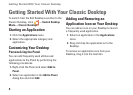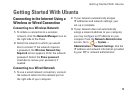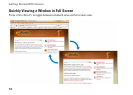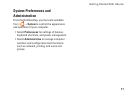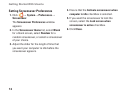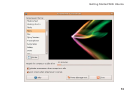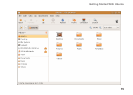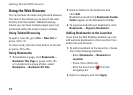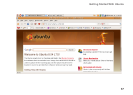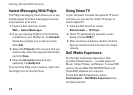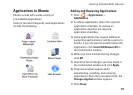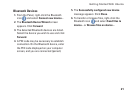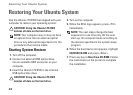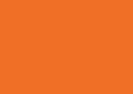16
Getting Started With Ubuntu
Using the Web Browser
You can browse the web using the web browser.
The search box allows you to search the web
directly from the toolbar. Tabbed browsing
means you can have multiple pages open, but
contained within the same browser window.
Using Tabbed Browsing
To open a new tab, go to File→ New Tab or
press <Crtl><T>.
To close a tab, click the close button on the tab
or press <Ctrl><W>.
Using Bookmarks
To bookmark a page, click 1. Bookmarks→
Bookmark This Page or press <Ctrl><D>
or to bookmark a group of tabs, select
Bookmarks→ Bookmark All Tabs.
Select a folder for the bookmark and 2.
click Add.
Bookmarks saved to the Bookmarks Toolbar
Folder appear on the Bookmarks Toolbar.
To organize and edit your bookmarks, click 3.
Bookmarks→ Organize Bookmarks.
Adding Bookmarks to the Launcher
If you have the Dell Desktop enabled, you can
add web site bookmarks to the Launcher from
within the web browser.
To add a bookmark to the Launcher, choose 1.
one of the following methods:
Select – Bookmarks→ Bookmark in
Launcher
Press <Ctrl><Shift><D> –
Click the heart icon –
from the
navigation bar
Select a category and click 2. Apply.