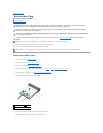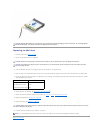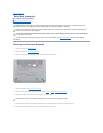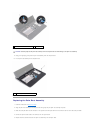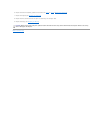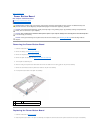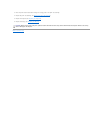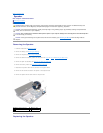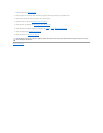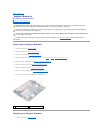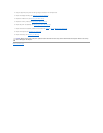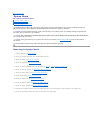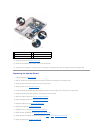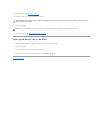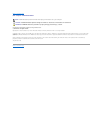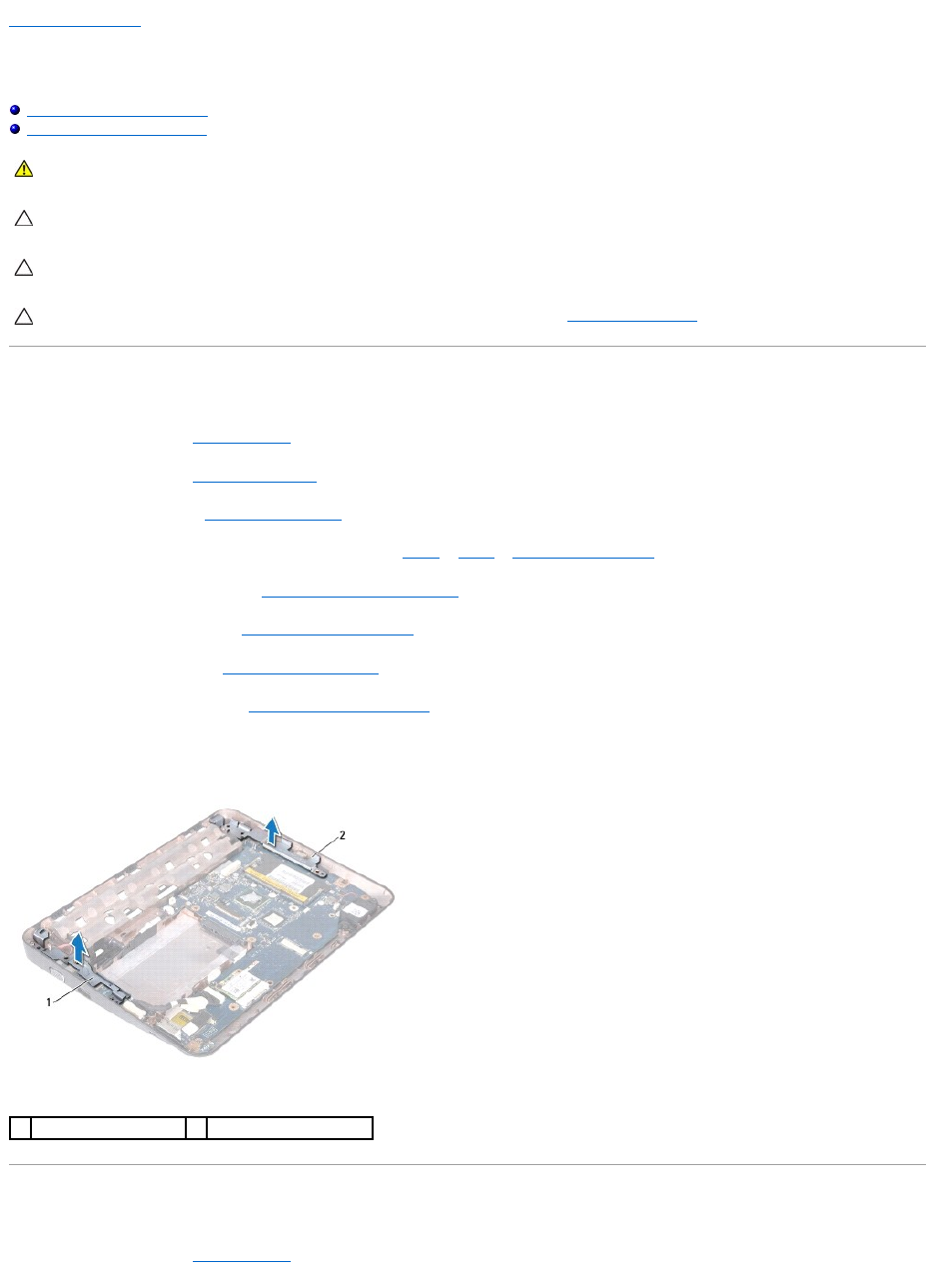
Back to Contents Page
Support Brackets
Dell™Inspiron™1018ServiceManual
Removing the Support Brackets
Replacing the Support Brackets
Removing the Support Brackets
1. Follow the instructions in Before You Begin.
2. Remove the battery (see Removing the Battery).
3. Remove the keyboard (see Removing the Keyboard).
4. Remove the hard-drive assembly (follow the instructions from step 4 to step 6 in Removing the Hard Drive).
5. Remove the palm rest assembly (see Removing the Palm Rest Assembly).
6. Remove the memory module (see Removing the Memory Module)
7. Remove the middle cover (see Removing the Middle Cover).
8. Remove the display assembly (see Removing the Display Assembly).
9. Lift the right and left support brackets off the computer base.
Replacing the Support Brackets
1. Follow the instructions in Before You Begin.
WARNING: Before working inside your computer, read the safety information that shipped with your computer. For additional safety best
practices information, see the Regulatory Compliance Homepage at www.dell.com/regulatory_compliance.
CAUTION: To avoid electrostatic discharge, ground yourself by using a wrist grounding strap or by periodically touching an unpainted metal
surface (such as a connector on your computer).
CAUTION: Onlyacertifiedservicetechnicianshouldperformrepairsonyourcomputer.DamageduetoservicingthatisnotauthorizedbyDell™
is not covered by your warranty.
CAUTION: To help prevent damage to the system board, remove the main battery (see Removing the Battery) before working inside the
computer.
1
left support bracket
2
right support bracket