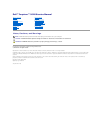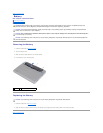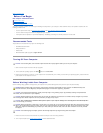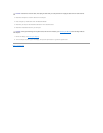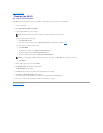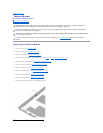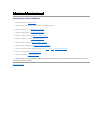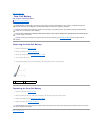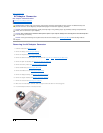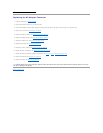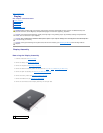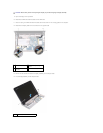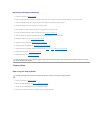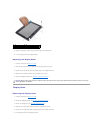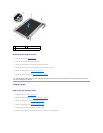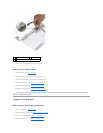Back to Contents Page
AC Adapter Connector
Dell™Inspiron™1018ServiceManual
Removing the AC Adapter Connector
Replacing the AC Adapter Connector
Removing the AC Adapter Connector
1. Follow the instructions in Before You Begin.
2. Remove the battery (see Removing the Battery).
3. Remove the keyboard (see Removing the Keyboard).
4. Remove the hard-drive assembly (follow the instructions from step 4 to step 6 in Removing the Hard Drive).
5. Remove the palm rest assembly (see Removing the Palm Rest Assembly).
6. Remove the memory module (see Removing the Memory Module).
7. Remove the Mini-Card (see Removing the Mini-Card).
8. Remove the middle cover (see Removing the Middle Cover).
9. Remove the display assembly (see Removing the Display Assembly).
10. Remove the support brackets (see Removing the Support Brackets).
11. Remove the I/O board (see Removing the I/O Board).
12. Make a note of the AC adapter connector cable routing and remove the cable from the routing guide.
13. Lift the AC adapter connector off the computer base.
WARNING: Before working inside your computer, read the safety information that shipped with your computer. For additional safety best
practices information, see the Regulatory Compliance Homepage at www.dell.com/regulatory_compliance.
CAUTION: To avoid electrostatic discharge, ground yourself by using a wrist grounding strap or by periodically touching an unpainted metal
surface (such as a connector on your computer).
CAUTION: Onlyacertifiedservicetechnicianshouldperformrepairsonyourcomputer.DamageduetoservicingthatisnotauthorizedbyDell™
is not covered by your warranty.
CAUTION: To help prevent damage to the system board, remove the main battery (see Removing the Battery) before working inside the
computer.
1
AC adapter connector