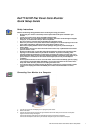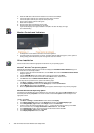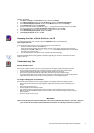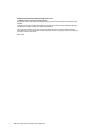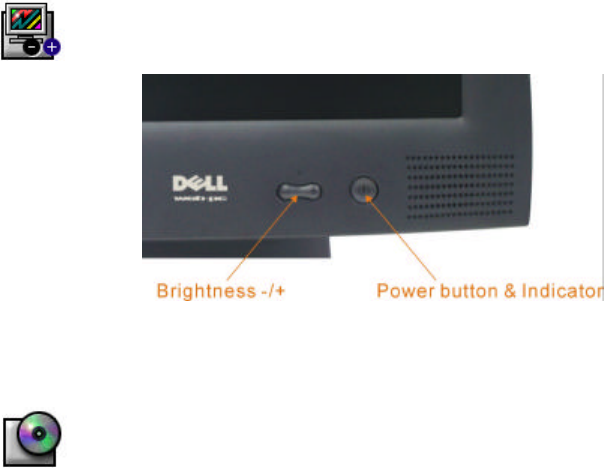
Dell 1401FP Flat Panel Color Monitor Quick Setup Guide
2
4. Route the USB cable under the DVI-D cable, then connect it to the USB port.
5. Connect the power cable for your monitor to the power port on the base.
Connect the power cable for your computer to the power port.
6. Secure all long cables under the cable guide.
7. Attach door into position.
8. Plug the power cable of the display into the outlet.
9. Plug the power cable of the computer into the outlet.
If your monitor displays an image, installation is complete. If it does not display an image,
see Troubleshooting.
Monitor Controls and Indicators
1. For Brightness use this button to decrease or increase brightness.
2. The Power button turns the monitor on and off. The Power indicator lights steady green, amber, yellow or
blinking steady yellow indicates the power management state of the monitor.
Driver Installation
Use the monitor CD to install the appropriate monitor driver for your operating system.
Microsoft
Windows
98 Operating System
Windows 98 automatically detects the new monitor and displays the Add New Hardware Wizard dialog box if
the monitor driver is not already installed.
1. Insert the monitor CD into the CD-ROM drive, and click Next> twice when the Add New Hardware Wizard
dialog box appears.
2. Click the CD-ROM drive box to install the drivers from the CD and then click Next>.
3. Confirm that the driver was found on the CD, and click
Next>
twice to install the driver.
4. Click Finish to exit the Add New Hardware Wizard dialog box.
To manually install or update the driver, perform the following steps:
1. Click Start
−
> Settings
−
> Control Panel and then double-click Display.
2. In the Display Properties window, click the Settings tab, and then click Advanced.
3. Click the Monitor tab, and then click Change.
4. When the Update Device Driver Wizard dialog box appears, follow the steps in the previous paragraph.
Microsoft Windows 95 Operating System
First determine the Windows 95 version installed on your computer by right-clicking the My Computer icon on
the desktop and selecting Properties. The version number is listed under System. Perform the steps for the
appropriate version.
Version 4.00.950A
1. Click Start
−
> Settings
−
> Control Panel and then double-click Display.
2. In the Display Properties window, click the Settings tab and then click Change Display Type.
3. In the
Change Display Type
window, click
Change
and then click
Have Disk
.
4. Insert the monitor CD into the CD-ROM drive, type d:\ (change the drive letter to match your CD-ROM
drive if it is not drive D) in the Copy manufacturer’ s files from: box, and click OK.
5. In the Select Device window, click the appropriate monitor model and then click OK.
6. In the Change Display Type window, click Close.
7. In the Display Properties window, click OK.