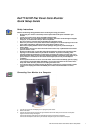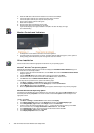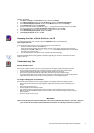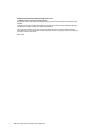Dell 1401FP Flat Panel Color Monitor Quick Setup Guide
3
Version 4.00.950A
1. Click Start
−
> Settings
−
> Control Panel and then double-click Display.
2. In the Display Properties window, click the Settings tab and then click Advanced Properties.
3. In the Advanced Display Properties window, click the Monitor tab and then click Change.
4. In the Select Device window, click Have Disk.
5. Insert the monitor CD into the CD-ROM drive, type d:\ (change the drive letter to match your CD-ROM
drive if it is not drive D) in the Copy manufacturer’ s files from: box, and click OK.
6. In the Select Device window, click the appropriate monitor model and then click OK.
7. In the Advanced Display Properties window, click Close.
8. In the Display Properties window, click OK.
Accessing the User’s Guide Online or via CD
To view the latest monitor User’ s Guide, access the SUPPORT section of the Dell Web site
(http://support.dell.com).
If you do not have Internet access, you can access the guide on the monitor CD:
1. Insert the monitor CD into your CD-ROM drive.
A start-up document should launch automatically; however, if the start-up document does not launch
automatically, click
Start
−
> Run
, type D:\monitor.htm, and click
OK
. (Substitute the correct CD-ROM
drive letter if it is not the D drive.)
2. Click the appropriate icon to open the User’ s Guide in the desired language.
NOTE: All applicable warranty and regulatory information regarding your monitor is contained in the User’ s
Guide on your CD.
Troubleshooting Tips
Monitor Has No Power
If the monitor’ s power indicator is off and no image appears on the display, perform the following checks:
• Ensure that the power cable is fully inserted in the monitor’ s power port and the electrical outlet.
• Test the electrical outlet by plugging in a working electrical device such as a lamp.
• Ensure that the power button has been depressed, and wait for the power indicator to light.
• Try another power cable on the monitor. Use the computer’ s power cable and turn on the monitor with the
signal cable disconnected. If the monitor is working correctly, a self-test pattern appears.
No Image Is Displayed on the Monitor
If the monitor power indicator is on but no image appears on the display, perform the following checks:
• Ensure that the video connector is seated properly. Tighten the connector screws securely with your
fingers.
• Ensure that the computer is on.
• Increase brightness and contrast controls.
• Turn off the monitor and unplug the signal cable. Check the cable connector for bent or broken pins.
• With the signal cable still disconnected, turn on the monitor. If the monitor is working correctly, a self-test
pattern appears.
• Perform a monitor reset or recall.
IMPORTANT!
Before contacting Dell for technical assistance, refer to the Troubleshooting section in the User’s Guide on
your monitor CD. This section contains detailed information for resolving most monitor problems.