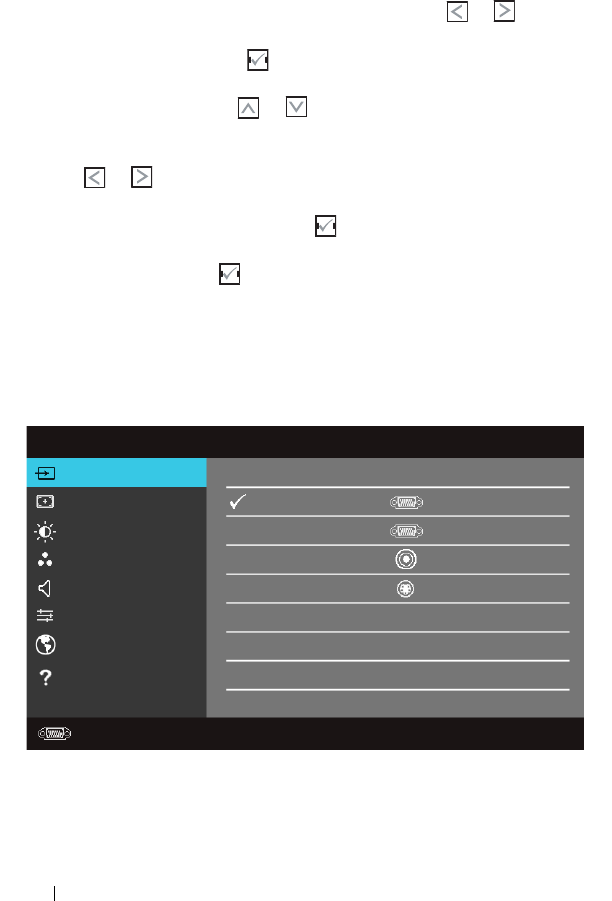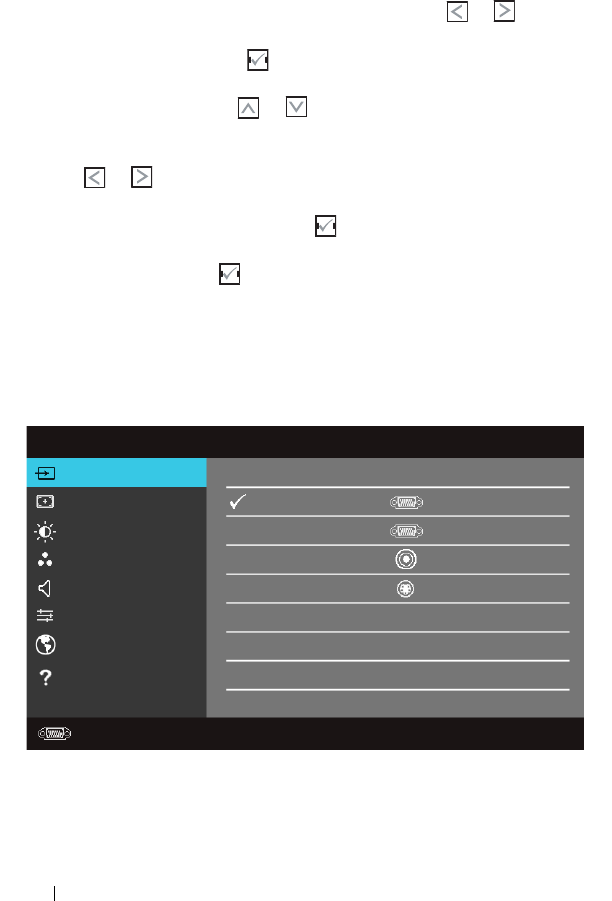
26 Using Your Projector
Using the On-Screen Display
• The projector has a multi-language On-Screen Display (OSD) Menu that can be
displayed with or without an input source.
• To navigate through the tabs in the Main Menu, press the or buttons on
your projectors control panel or remote control.
• To select a submenu, press the button on your projector’s control panel or
remote control.
• To select an option, press the or buttons on your projector’s control panel
or remote control. The color changes to dark blue. When an item is selected, the
color changes to dark blue.
• Use the or buttons on the control panel or remote control to adjust the
settings.
• To go back to the Main Menu, press the button on the control panel or the
remote control.
• To exit the OSD, press the button or press the
Menu
button directly on the
control panel or the remote control.
NOTE: OSD structure and set are the same for the 1420X and 1430X models.
Input Source
The Input Source menu allows you to select your projector’s input source.
AUTO SOURCE—Select Off (the default) to lock the current input signal. If you press
the Source button when the Auto Source mode is set to Off, you can manually
select the input signal. Select On to auto detect the available input signals. If you
Menu
Input Source
Auto Adjust
Brightness/Contrast
Video Mode
Volume
Advanced Settings
Language
Help
Dell
1420X
Resolution: 1400x1050
Auto Source
VGA-A
VGA-B
Composite
S-Video