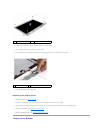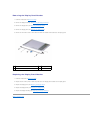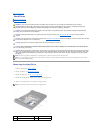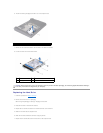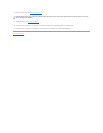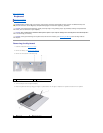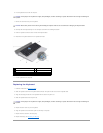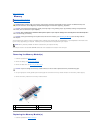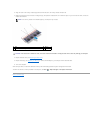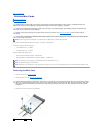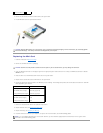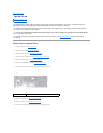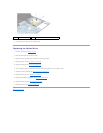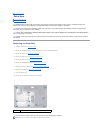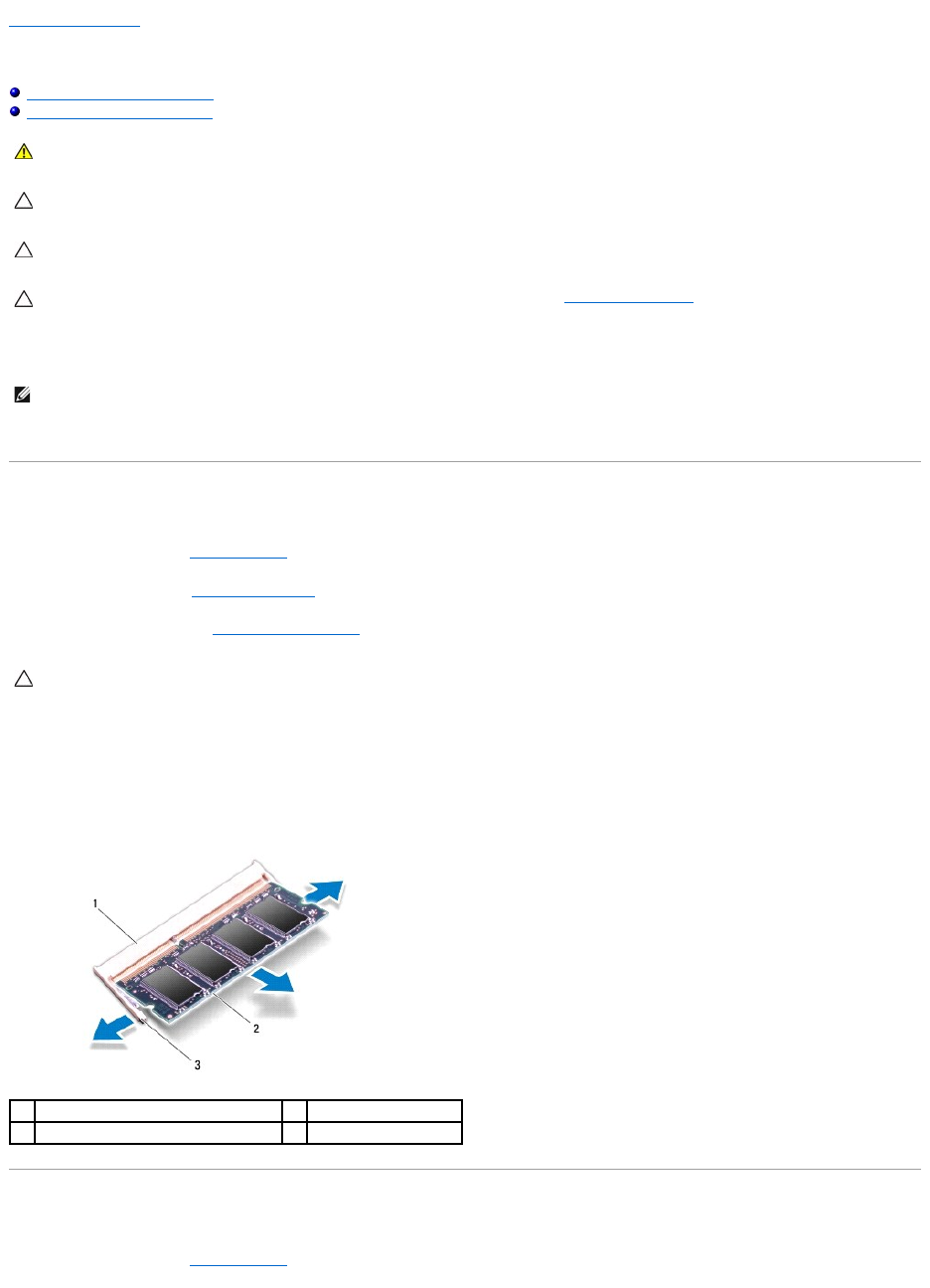
Back to Contents Page
Memory
Removing the Memory Module(s)
Replacing the Memory Module(s)
You can increase your computer memory by installing memory modules on the system board. See "Specifications" in your Setup Guide for information on the
type of memory supported by your computer. Install only memory modules that are compatible with your computer.
Your computer has two user-accessible SODIMM sockets that can be accessed from the bottom of the computer.
Removing the Memory Module(s)
1. Follow the procedures in Before You Begin.
2. Remove the battery (see Removing the Battery).
3. Remove the base cover (see Removing the Base Cover).
4. Use your fingertips to carefully spread apart the securing clips on each end of the memory module connector until the memory module pops up.
5. Remove the memory module from the memory module connector.
Replacing the Memory Module(s)
1. Follow the procedures in Before You Begin.
WARNING: Before working inside your computer, read the safety information that shipped with your computer. For additional safety best
practices information, see the Regulatory Compliance Homepage at www.dell.com/regulatory_compliance.
CAUTION: To avoid electrostatic discharge, ground yourself by using a wrist grounding strap or by periodically touching an unpainted metal
surface (such as a connector on your computer).
CAUTION: Onlyacertifiedservicetechnicianshouldperformrepairsonyourcomputer.DamageduetoservicingthatisnotauthorizedbyDell™
is not covered by your warranty.
CAUTION: To help prevent damage to the system board, remove the main battery (see Removing the Battery) before working inside the
computer.
NOTE: Memory modules purchased from Dell are covered under your computer warranty.
CAUTION: To prevent damage to the memory module connector, do not use tools to spread the memory module securing clips.
1
memory module connector
2
memory module
3
securing clips (2)