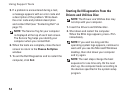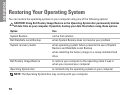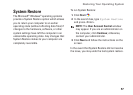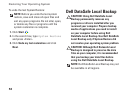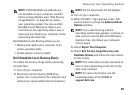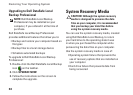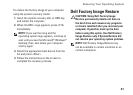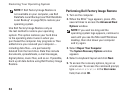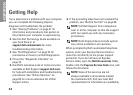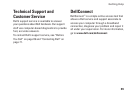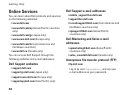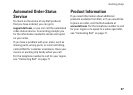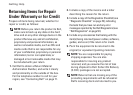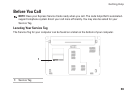
62
Restoring Your Operating System
NOTE: If Dell Factory Image Restore is
not available on your computer, use Dell
DataSafe Local Backup (see”Dell DataSafe
Local Backup” on page 58) to restore your
operating system.
Use Dell Factory Image Restore only as
the last method to restore your operating
system. This option restores your hard drive
to the operating state it was in when you
purchased the computer. Any programs or files
added since you received your computer—
including data files—are permanently
deleted from the hard drive. Data files include
documents, spreadsheets, e-mail messages,
digital photos, music files, and so on. If possible,
back up all data before using Dell Factory Image
Restore.
Performing Dell Factory Image Restore
Turn on the computer.1.
When the DELL2.
™
logo appears, press <F8>
several times to access the Advanced Boot
Options window.
NOTE: If you wait too long and the
operating system logo appears, continue to
wait until you see the Microsoft Windows
desktop, then shut down your computer
and try again.
Select 3. Repair Your Computer.
The System Recovery Options window
appears.
Select a keyboard layout and click 4. Next.
To access the recovery options, log on as 5.
a local user. To access the command prompt,
type administrator in the User name
field, then click OK.