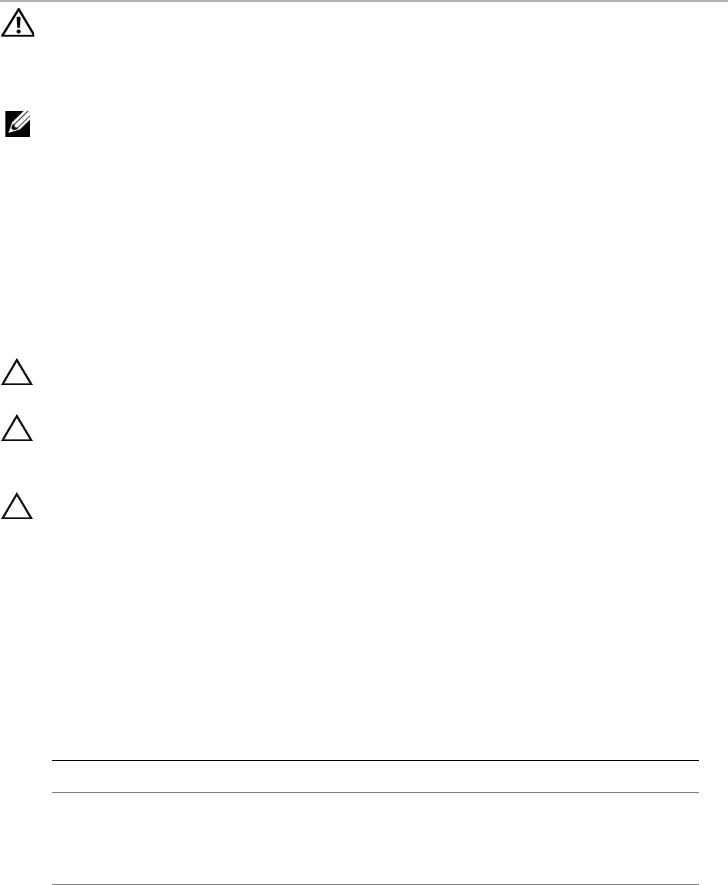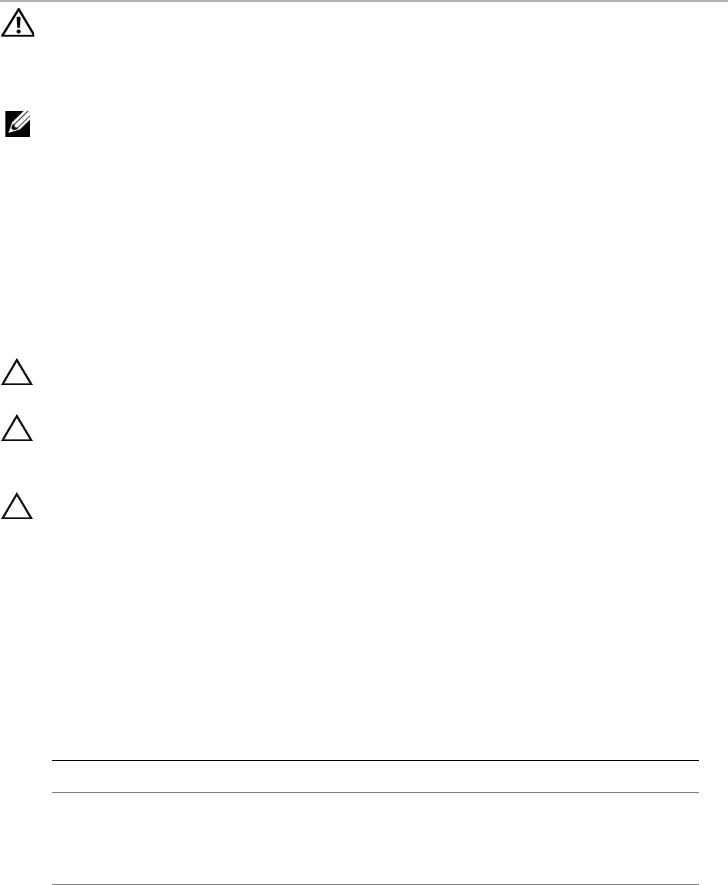
Replacing the Mini-Card | 53
20
Replacing the Mini-Card
WARNING: Before working inside your computer, read the safety information
that shipped with your computer and follow the steps in "Before You Begin" on
page 9. For additional safety best practices information, see the Regulatory
Compliance Homepage at dell.com/regulatory_compliance.
NOTE: Dell does not guarantee compatibility or provide support for Mini-Cards
from sources other than Dell.
Your computer has one half Mini-Card slot which supports a Wireless Local Area
Network (WLAN) + Bluetooth combo card, Wi-Fi, and Worldwide Interoperability for
Microwave Access (WiMax).
Procedure
1 Remove the new Mini-Card from its packaging.
2 Align the notch on the Mini-Card with the tab on the system-board connector.
CAUTION: Use firm and even pressure to slide the Mini-Card into place. If you use
excessive force, you may damage the connector.
CAUTION: The connectors are keyed to ensure correct insertion. If you feel
resistance, check the connectors on the Mini-Card and on the system board, and
realign the Mini-Card.
CAUTION: To avoid damage to the Mini-Card, never place cables under
the Mini-Card.
3 Insert the Mini-Card connector at a 45-degree angle into the
system-board connector.
4 Press the other end of the Mini-Card down into the slot on the system board and
replace the screw that secures the Mini-Card to the system-board connector.
5 Connect the antenna cables to the connectors on the Mini-Card.
The following table provides the antenna cable color scheme for the Mini-Card
supported by your computer.
Connectors on the Mini-Card Antenna Cable Color Scheme
WLAN + Bluetooth (2 cables)
Main WLAN + Bluetooth (white triangle)
Auxiliary WLAN + Bluetooth (black triangle)
white
black
book.book Page 53 Wednesday, April 11, 2012 4:13 PM