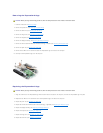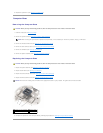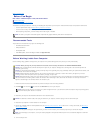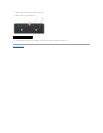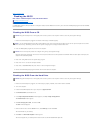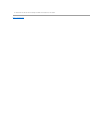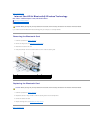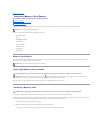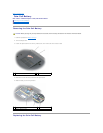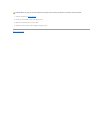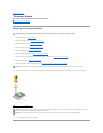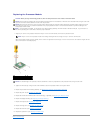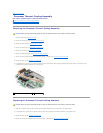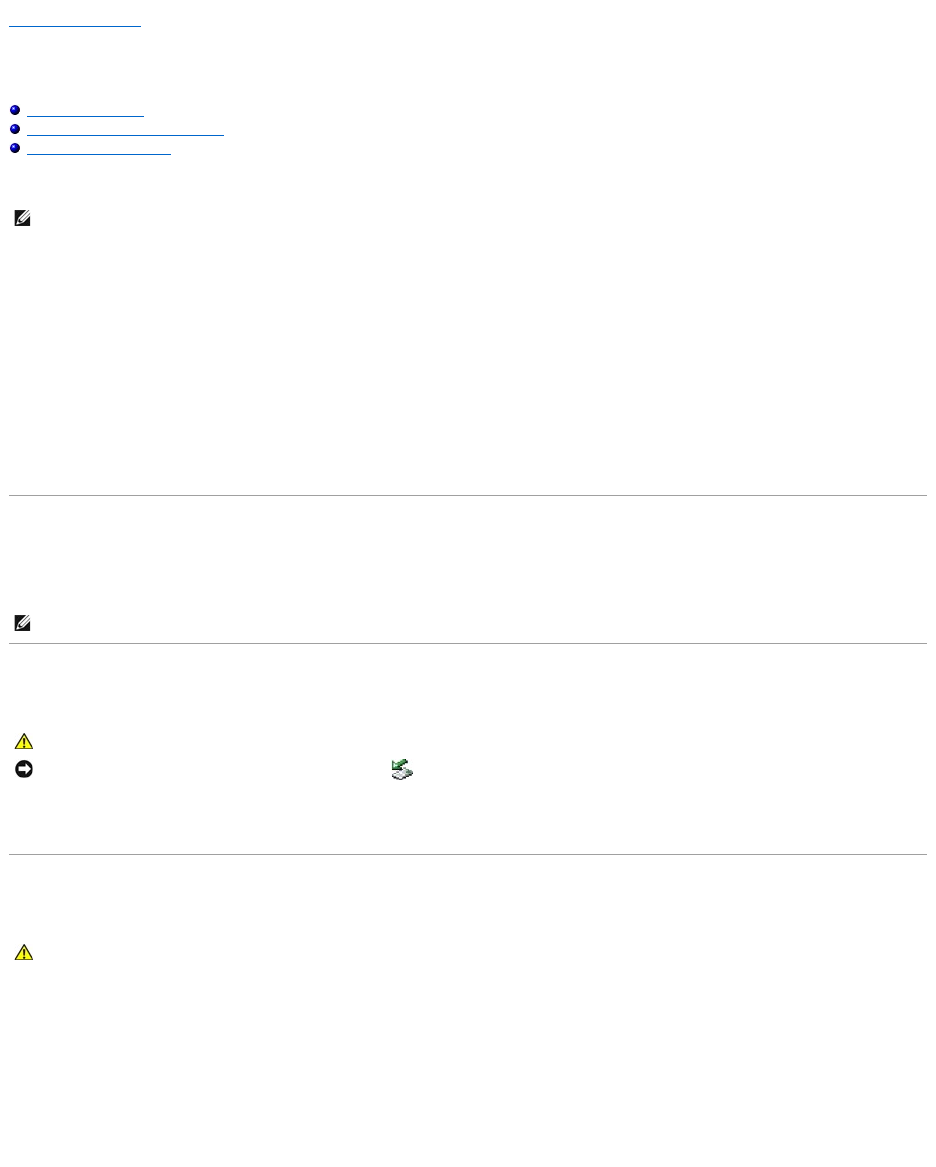
Back to Contents Page
Using the Memory Card Reader
Dell™Vostro™1500andInspiron™1520/1521ServiceManual
Memory Card Blanks
Removing a Memory Card or Blank
Installing a Memory Card
The memory card reader provides a fast and convenient way to view and share digital photos, music, and videos stored on a memory card.
The 8-in-1 memory card reader reads the following memory cards:
l Secure Digital (SD)
l SDIO
l MultiMediaCard (MMC)
l Memory Stick
l Memory Stick PRO
l xD-Picture Card
l Hi Speed-SD
l Hi Density-SD
Memory Card Blanks
Your computer shipped with a plastic blank installed in the 8-in-1 memory card reader. Blanks protect unused slots from dust and other particles. Save the
blank for use when no memory card is installed in the slot.
Removing a Memory Card or Blank
Press the card into the slot to release it from the card reader. When it is partially ejected, remove the card.
Installing a Memory Card
You can install a memory card in the computer while the computer is running. The computer automatically detects the card.
Memory cards are generally marked with a symbol (such as a triangle or an arrow) or a label to indicate which end to insert into the slot. The cards are keyed
to prevent incorrect insertion. If card orientation is not clear, see the documentation that came with the card.
1. Hold the card with the top side of the card facing up.
2. Slide the card into the slot until the card is completely seated in its connector.
If you encounter too much resistance, do not force the card. Check the card orientation and try again.
NOTE: A memory card is not a bootable device.
NOTE: Blanks from other computers may not fit your computer.
CAUTION: Before you begin any of the procedures in this section, follow the safety instructions in the Product Information Guide.
NOTICE: Use the memory card configuration utility (click the icon in the notification area) to select a card and stop it from functioning before you
remove it from the computer. If you do not stop the card in the configuration utility, you may lose data.
CAUTION: Before you begin any of the procedures in this section, follow the safety instructions in the Product Information Guide.