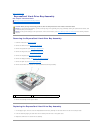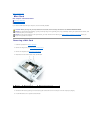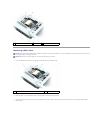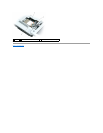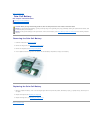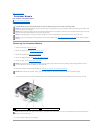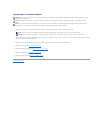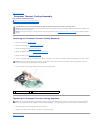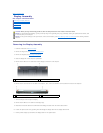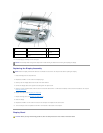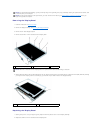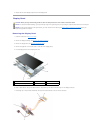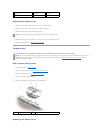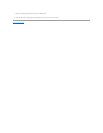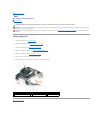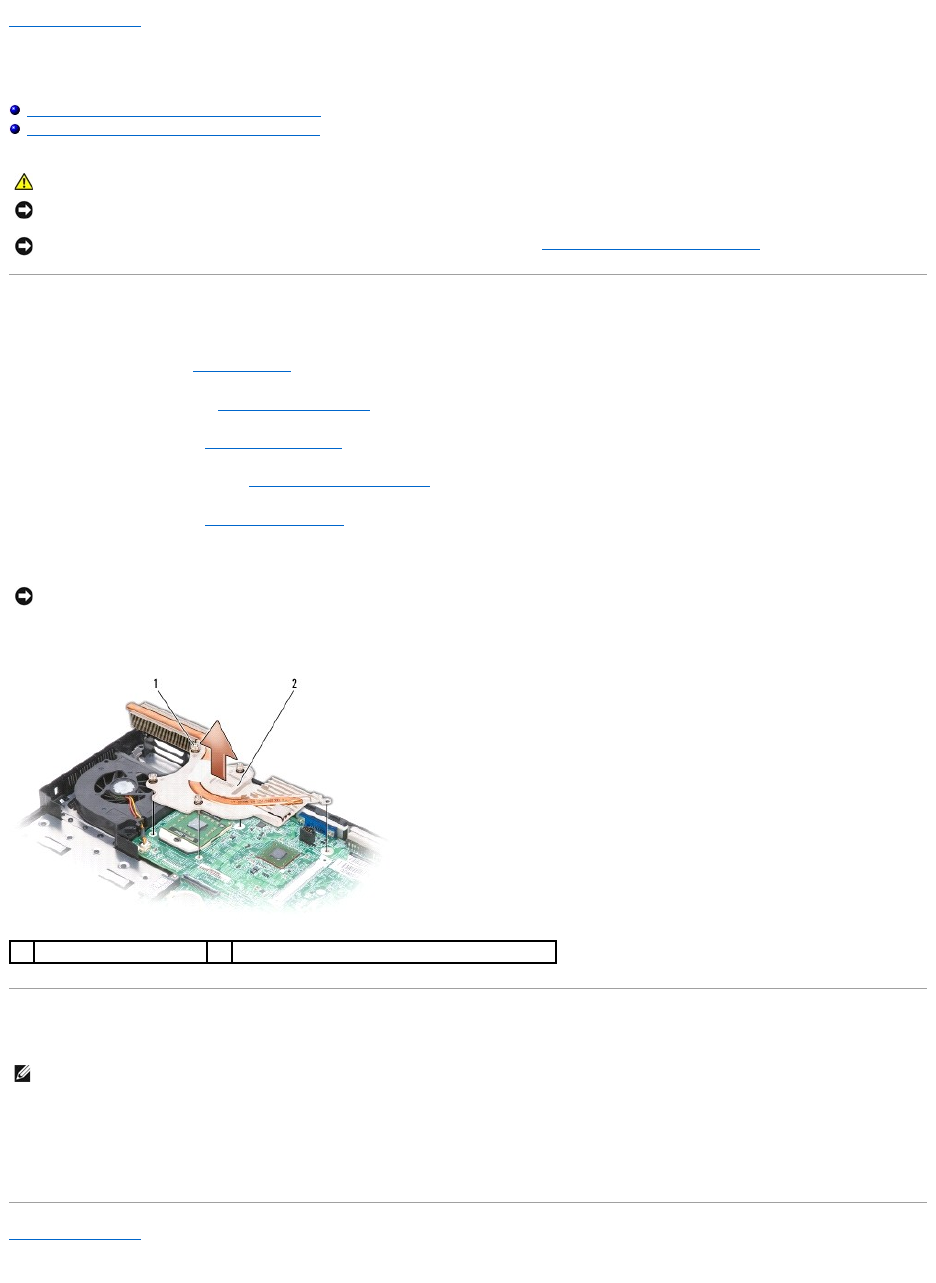
Back to Contents Page
Processor Thermal-Cooling Assembly
Dell™Inspiron™1501ServiceManual
Removing the Processor Thermal-Cooling Assembly
Replacing the Processor Thermal-Cooling Assembly
Removing the Processor Thermal-Cooling Assembly
1. Follow the instructions in Before You Begin.
2. Remove the hinge cover (see Removing the Hinge Cover).
3. Remove the keyboard (see Removing the Keyboard).
4. Remove the display assembly (see Removing the Display Assembly).
5. Remove the palm rest (see Removing the Palm Rest).
6. Loosen in consecutive order the four captive screws, labeled "1" through "4," that secure the processor thermal-cooling assembly to the system board.
7. Lift the processor thermal-cooling assembly and remove it from the system board.
Replacing the Processor Thermal-Cooling Assembly
1. Place the processor thermal-cooling assembly over the processor.
2. Tighten the four captive screws, labeled "1" through "4," in consecutive order.
Back to Contents Page
CAUTION: Before you begin the following procedure, follow the safety instructions in the Product Information Guide.
NOTICE: To avoid electrostatic discharge, ground yourself by using a wrist grounding strap or by periodically touching an unpainted metal surface (such
as the back panel) on the computer.
NOTICE: To help prevent damage to the system board, remove the main battery (see Before Working Inside Your Computer) before working inside the
computer.
NOTICE: To ensure maximum cooling for the processor, do not touch the heat transfer areas on the processor thermal-cooling assembly. The oils in
your skin reduce the heat transfer capability of the thermal pads.
1
captive screws (4)
2
processor thermal-cooling assembly
NOTE: If you are replacing the thermal-cooling assembly without removing and replacing a new processor, you can place the new thermal pad directly
on any existing thermal pad already installed on the thermal-cooling assembly. It is not necessary to remove an existing pad or to clean the surface.