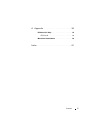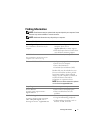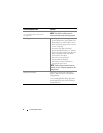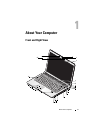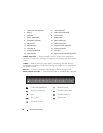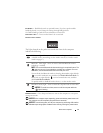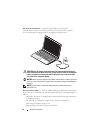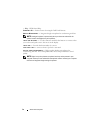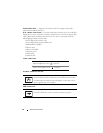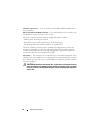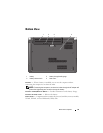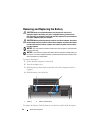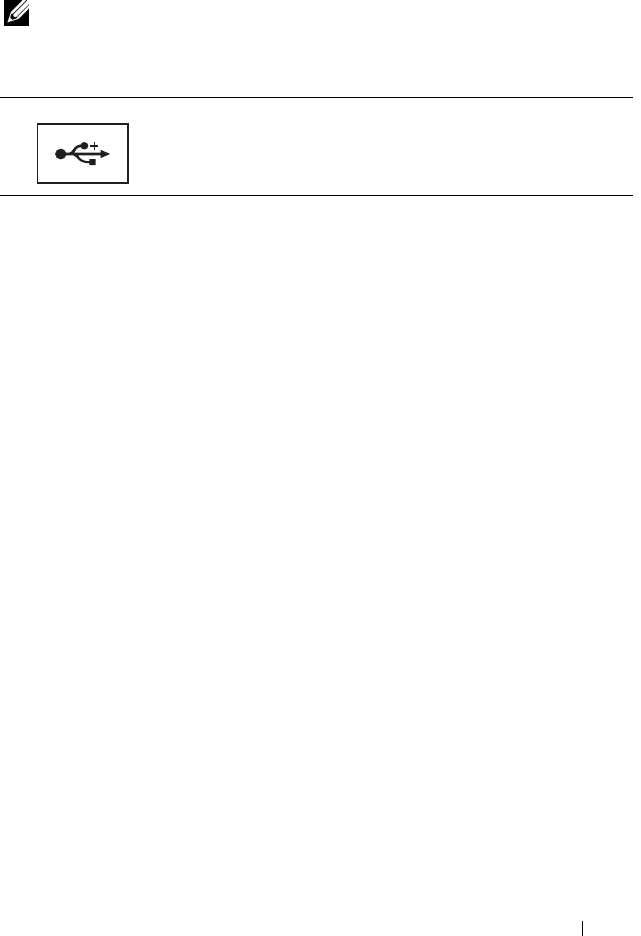
About Your Computer 13
OPTICAL DRIVE — For more information about the optical drive,
see Dell Technology Guide.
NOTE: The optical drive supports standard circular 12.7 cm discs. Irregularly
shaped discs or discs smaller than 12.7 cm are not supported.
USB
CONNECTORS
IEEE 1394 C
ONNECTOR — Connects devices supporting IEEE 1394a high-speed
transfer rates, such as some digital video cameras.
FINGERPRINT READER (OPTIONAL)—Helps to keep your Dell™ computer secure.
When you slide your finger over the reader, it uses your unique fingerprint to
authenticate your user identity. The controlling security management software,
DigitalPersona Personal, displays a fingerprint reader icon in the system tray that
shows whether the reader is ready for use, and provides convenient access to a few
major components and features on its menu. When the reader is ready to scan
fingerprints, the reader icon appears normally. Otherwise, a red X displays over the
reader icon. The icon also flashes in red color when a fingerprint scan is being
processed.
For more information on how to activate and use DigitalPersona Personal, click Start →
Programs → DigitalPersona Personal. The following sub-items are available in this
menu:
•
Fingerprint Enrollment Wizard
- To enroll your fingerprint
•
Fingerprint Logon Manager
- To add, remove or modify properties related to
Fingerprint Logons
•
Import and Export Wizard
- To export fingerprint information into a file for the further
import on another computer, or for the use as a user-level backup. This functionality
allows avoiding the need to re-enter the data when upgrading your computer or while
adding a fingerprint reader to a second computer. However, you need to enroll your
fingerprints on the computer that you are exporting the DigitalPersona Personal data to.
•
Properties
- To configure DigitalPersona Personal Settings and product behavior. For
more information, see
DigitalPersona Online Help
→
Using DigitalPersona Personal
Features
→
General Settings
.
•
Check for Updates
- To deliver and install software updates and also for updating
options. You must have an Internet connection to use this feature. You can either
check for updates manually or automatically.
Connect USB devices, such as a mouse, keyboard, or printer.