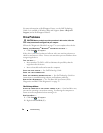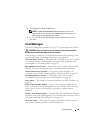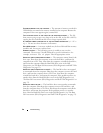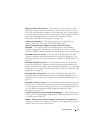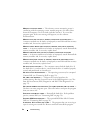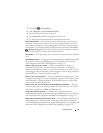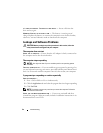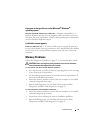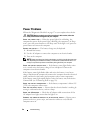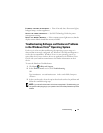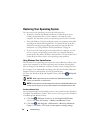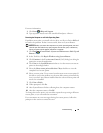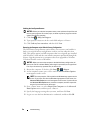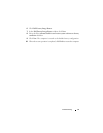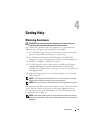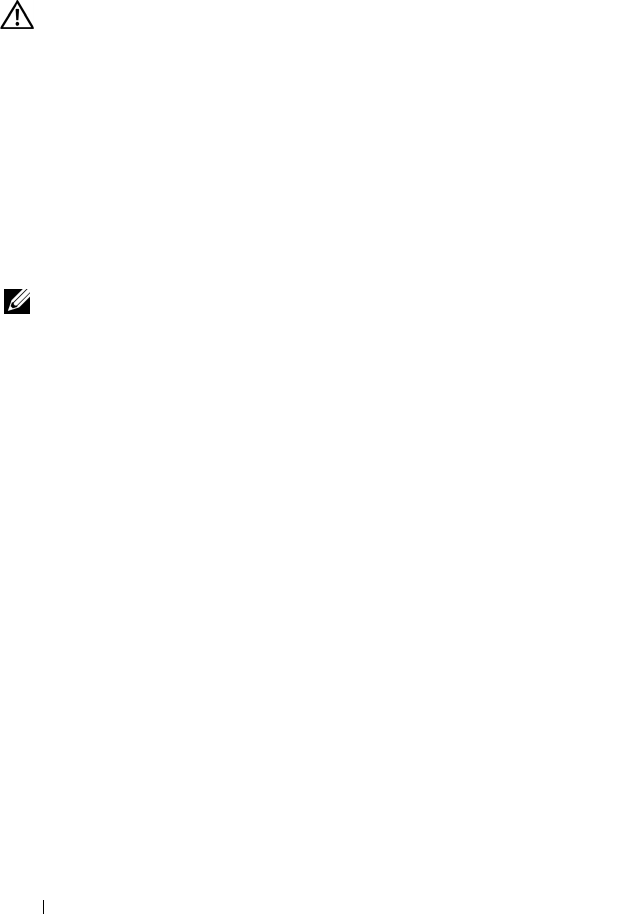
46 Troubleshooting
Power Problems
Fill out the "Diagnostics Checklist" on page 57 as you complete these checks.
CAUTION: Before you begin any of the procedures in this section, follow the
safety instructions that shipped with your computer.
C
HECK THE POWER LIGHT — When the power light is lit or blinking, the
computer has power. If the power light is blinking, the computer is in Sleep
state—press the power button to exit Sleep state. If the light is off, press the
power button to turn on the computer.
CHARGE THE BATTERY — The battery charge may be depleted.
1
Reinstall the battery.
2
Use the AC adapter to connect the computer to an electrical outlet.
3
Turn on the computer.
NOTE: Battery operating time (the time the battery can hold a charge) decreases over
time. Depending on how often the battery is used and the conditions under which it is
used, you may need to purchase a new battery during the life of your computer.
C
HECK THE BATTERY STATUS LIGHT — If the battery status light flashes amber
or is a steady
amber, the battery charge is low or depleted. Connect the
computer to an electrical outlet.
If the battery status light flashes blue and
amber, the battery is too hot to
charge. Shut down the computer, disconnect the computer from the electrical
outlet, and then let the battery and computer cool to room temperature.
If the battery status light rapidly flashes
amber, the battery may be defective.
Contact Dell
(see "Contacting Dell" on page 58).
CHECK THE BATTERY TEMPERATURE — If the battery temperature is below 0°C
(32°F), the computer will not start.
TEST THE ELECTRICAL OUTLET — Ensure that the electrical outlet is working by
testing it with another device, such as a lamp.
CHECK THE AC ADAPTER — Check the AC adapter cable connections. If the
AC adapter has a light, ensure that the light is on.
CONNECT THE COMPUTER DIRECTLY TO AN ELECTRICAL OUTLET — Bypass power
protection devices, power strips, and extension cables to verify that the
computer turns on.