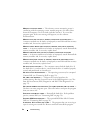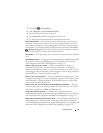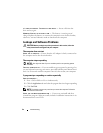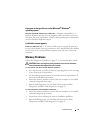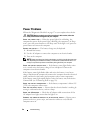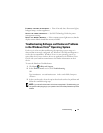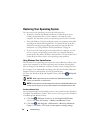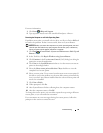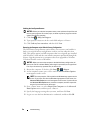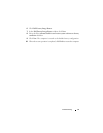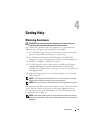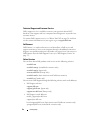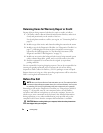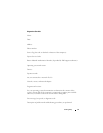50 Troubleshooting
Undoing the Last System Restore
NOTICE: Before you undo the last system restore, save and close all open files and
exit any open programs. Do not alter, open, or delete any files or programs until the
system restoration is complete.
1
Click
Start
→
Help and Support
.
2
Ty pe
System Restore
in the search field and press <Enter>.
3
Click
Undo my last restoration
, and then click
Next
.
Restoring the Computer to the Default Factory Configuration
The Dell Factory Image Restore option allows you to restore your hard drive
back to its original factory configuration as when you first ordered it from
Dell. This option appears on Dell computers that were originally pre-installed
with Windows Vista
®
and does not include computers purchased through the
Express Upgrade promotion or computers that were upgraded to Windows
Vista from another version of Windows.
NOTICE: When you restore the computer to the default factory configuration, all
data on the C drive is deleted. Before performing this procedure, back up personal
files. If you do not back up personal files, the data is lost.
1
Restart the computer. To do this, click
Start
→
→
Restart
.
2
As the computer restarts, press <F8> until the
Advanced Boot Options
menu appears on the screen.
NOTE: You must press the <F8> key before the Windows logo appears on the
screen. If you press <F8> after the Windows logo appears on the screen, the
Advanced Boot Options menu will not appear on the screen. If you do not see
the Advanced Boot Options menu, restart the computer, and then repeat this
step until you see the menu on the screen.
3
Press <Down Arrow> to select
Repair Your Computer
on the
Advanced
Boot Options
menu, and then press <Enter>.
4
Specify the language settings that you want, and then click
Next
.
5
Log in as a user who has administrative credentials, and then click
OK
.