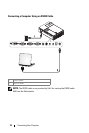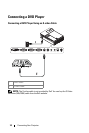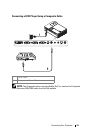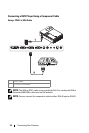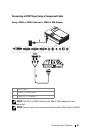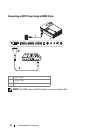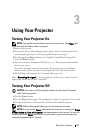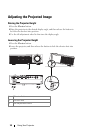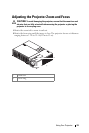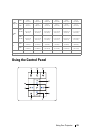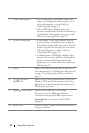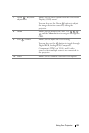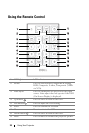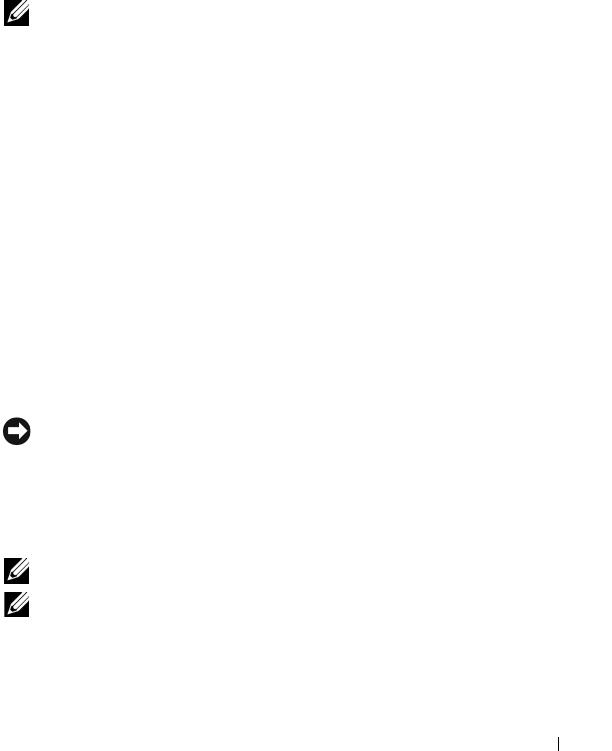
Using Your Projector 17
3
Using Your Projector
Turning Your Projector On
NOTE: Turn on the projector before you turn on the source. The Power light
blinks blue until the Power button is pressed.
1
Remove the lens cap.
2
Connect the Power cable and appropriate signal cables. For information about
connecting the projector, see Connecting Your Projector on page 7.
3
Press the projector
Power
button (see Using the Control Panel on page 21 to
locate the
Power
button).
4
Turn on your source (computer, DVD player, etc.). The projector automatically
detects your source.
If you have multiple sources connected to the projector, press the Source
button on the remote control or control panel to select the desired source.
5
The Dell Logo will continue for 30 seconds while power on.
If the "Searching for signal..." message appears on the screen, ensure that the
appropriate cables are securely connected.
Turning Your Projector Off
NOTICE: You must turn off the projector before you disconnect the power
cable from the projector.
1
Press the
Power
button.
2
Press the
Power
button again. The cooling fans continue to operate for 90 seconds.
3
Disconnect the Power cable from the electrical outlet and the projector.
NOTE: Wait for 60 seconds before you turn the projector on again.
NOTE: If you press the Power
button while the projector is running, the "Press
Power Button to Turn off Projector" message appears on the screen. To clear the
message, press the Menu
button on the control panel or ignore the message; the
message disappears after 5 seconds.