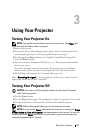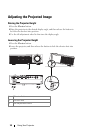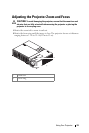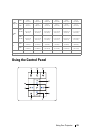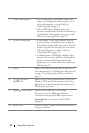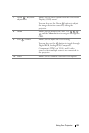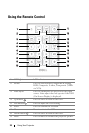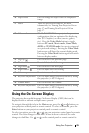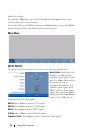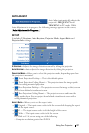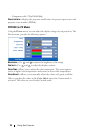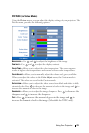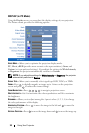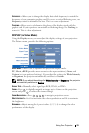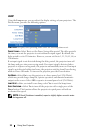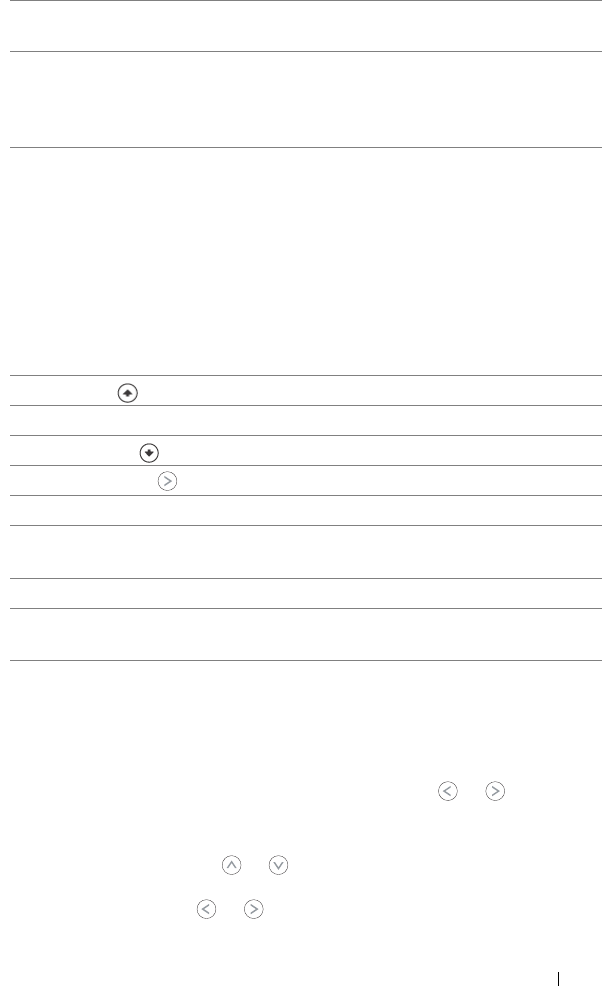
Using Your Projector 25
Using the On-Screen Display
The projector has a multi-language On-Screen Display (OSD) that can be
displayed with or without an input source present.
To navigate through the tabs in the Main menu, press the or buttons on
your projectors control panel or remote control. To select a submenu, press the
Enter button on your projectors control panel or remote control.
To select an option, press the or on your projectors control panel or remote
control. The color changes to dark blue. When an item is selected, the color
changes to dark blue. Use or on the control panel or remote control to
10 Aspect ratio Press to change the aspect ratio of a displayed
image.
11 Power Turns the projector on and off. For more
information, see Turning Your Projector On on
page 17 and Turning Your Projector Off on
page 17.
12 Video mode The Dell 1609WX Micro-projector has preset
configurations that are optimized for displaying
data (PC Graphics) or video (movies, games,
etc.). Press the Video Mode button to toggle
between PC mode, Movie mode, Game Mode,
sRGB, or CUSTOM mode (for user to setup and
save preferred settings). Pressing the Video Mode
button once will show the current display mode.
Pressing the Video Mode button again will switch
between display modes.
13 Page up Press to move to the previous page.
14 Blank screen Press to hide/un-hide the image.
15 Page down Press to move to the next page.
16 Right button Press to adjust the OSD setting.
17 Volume up Press to increase the volume.
18 Keystone adjustment Press to adjust image distortion caused by tilting
the projector. (+40/-35 degrees)
19 Volume down Press to decrease the volume.
20 Keystone adjustment Press to adjust image distortion caused by tilting
the projector. (+40/-35 degrees)