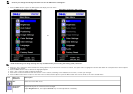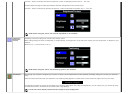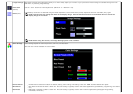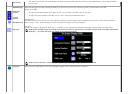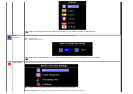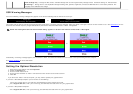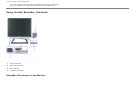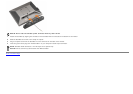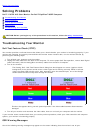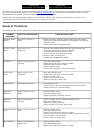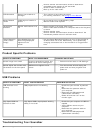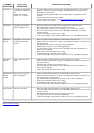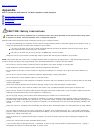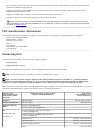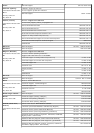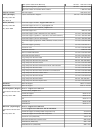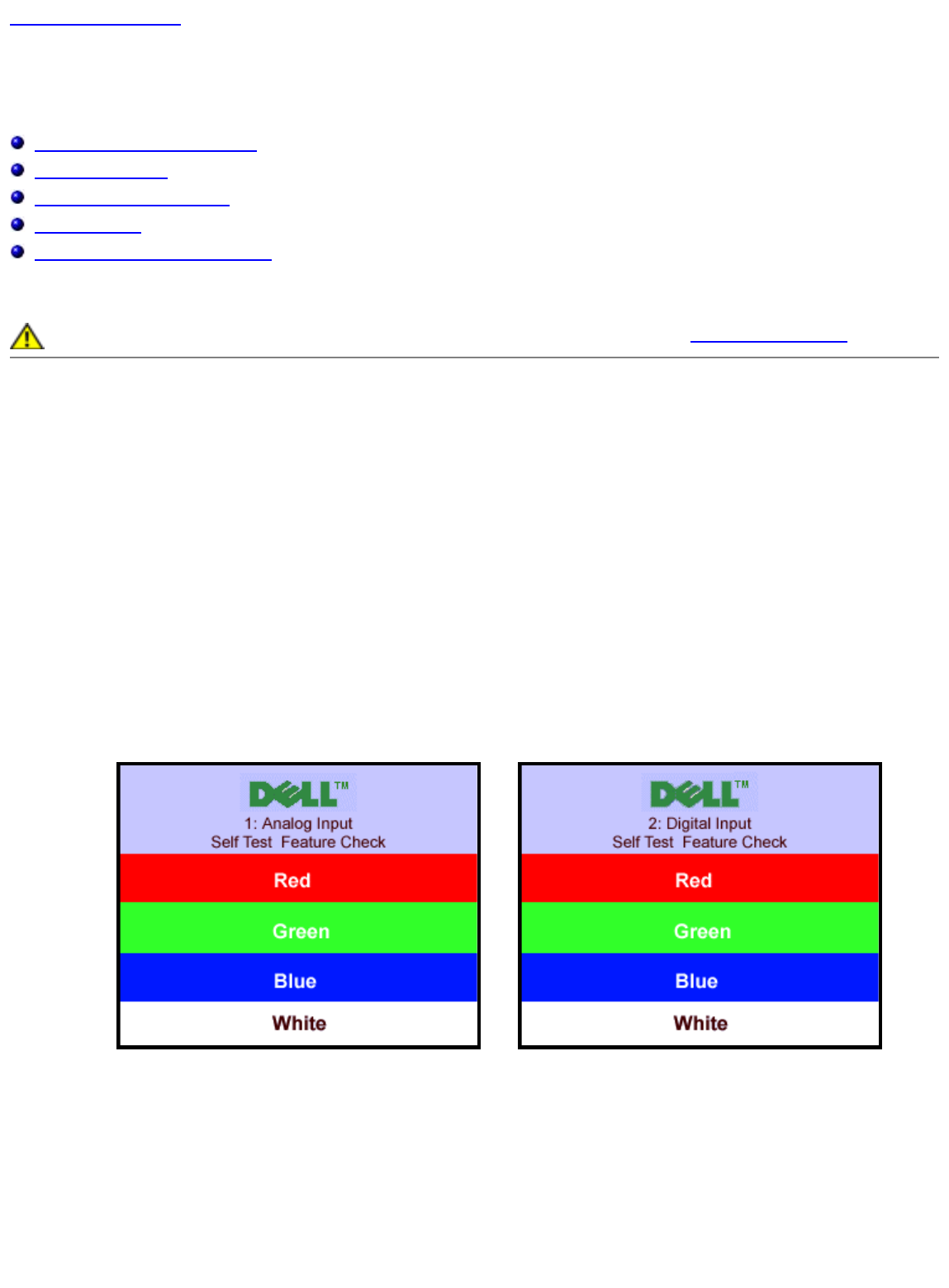
Back to Contents Page
Solving Problems
Dell™ 1707FP AIO Color Monitor For Dell™ OptiPlex™ USFF Computer
Troubleshooting Your Monitor
General Problems
Product Specific Problems
USB Problems
Troubleshooting Your Soundbar
CAUTION: Before you begin any of the procedures in this section, follow the safety instructions.
Troubleshooting Your Monitor
Self-Test Feature Check (STFC)
Your monitor provides a self-test feature that allows you to check whether your monitor is functioning properly. If your
monitor and computer are properly connected but the monitor screen remains dark, run the monitor self-test by
performing the following steps:
1. Turn off both your computer and the monitor.
2. Unplug the video cable from the back of the computer. To ensure proper Self-Test operation, remove both Digital
(white connector) and the Analog(blue connector) cables from the back of computer.
3. Turn on the monitor.
The floating 'Dell - Self-Test Feature Check' dialog box should appear on-screen (against a black
background) if the monitor cannot sense a video signal and is working correctly. While in self-test
mode, the power LED remains green. Also, depending upon the selected input, one of the dialogs
shown below will continuously scroll through the screen.
or
This box also appears during normal system operation if the video cable becomes disconnected or
damaged.
4. Turn off your monitor and reconnect the video cable; then turn on both your computer and the monitor.
If your monitor screen remains blank after you use the previous procedure, check your video controller and computer
system; your monitor is functioning properly.
OSD Warning Messages
One of the following warning messages may appear on the screen indicating that the monitor is out of sync.