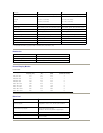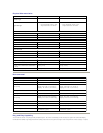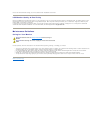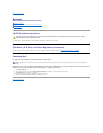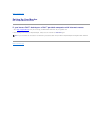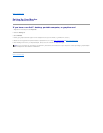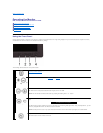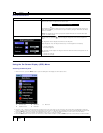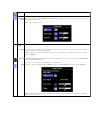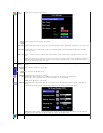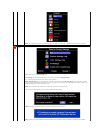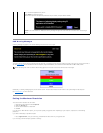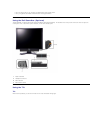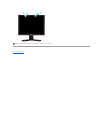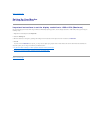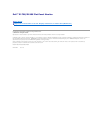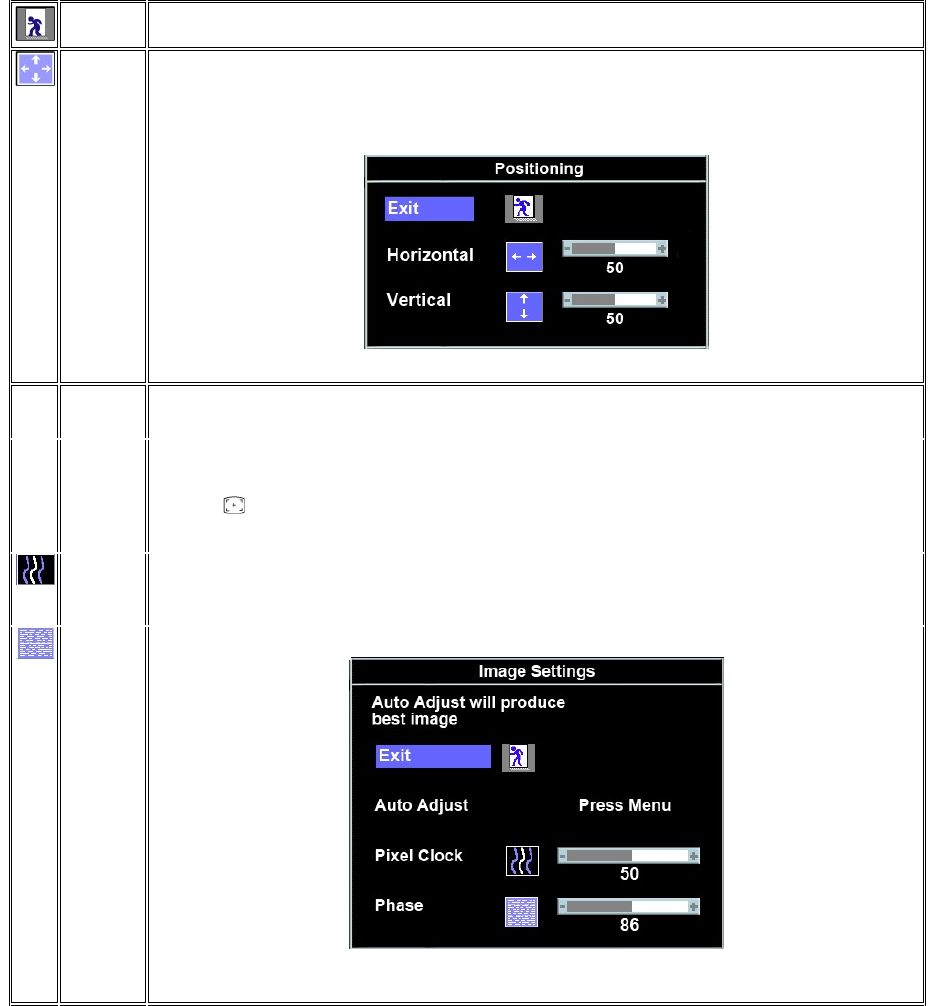
EXIT
This is used to exit out of the Main Menu.
Positioning:
Horizontal
Vertical
'Positioning' moves the viewing area around on the monitor screen.
When making changes to either the Horizontal or Vertical
settings, no changes occur to the size of the viewing area; the image gets
shifted based on what you select.
Minimum is '0' (-). Maximum is '100' (+).
Image
settings:
Auto Adjust
Even though your computer system can recognize your new flat panel monitor on startup, the 'Auto Adjustment' function will optimize
the display settings for use with your particular setup.
NOTE:Inmostcases,'AutoAdjust'producesthebestimageforyourconfiguration;youcandirectlyaccessthisfunctionviaAuto
Adjustment hotkey.
Pixel Clock
The Phase and Pixel Clock adjustments allow you to more closely adjust your monitor to your preference. Select Image Settings in
themainOSDtoaccessthesesettings.
Use the - and + buttons to adjust interference. Minimum: 0 ~ Maximum: 100
Phase
If satisfactory results are not obtained using the Phase adjustment, use the Pixel Clock adjustment and then use Phase again.
NOTE:Thisfunctionmaychangethewidthofthedisplayimage.Usethe'Horizontal'functionofthe'Position'menutocenterthe
display image on the screen.