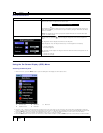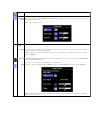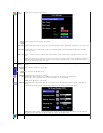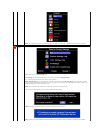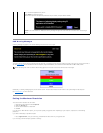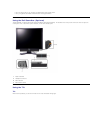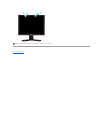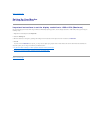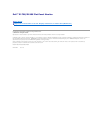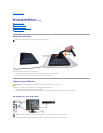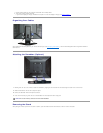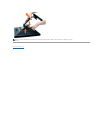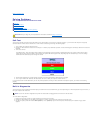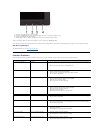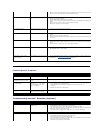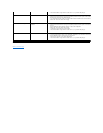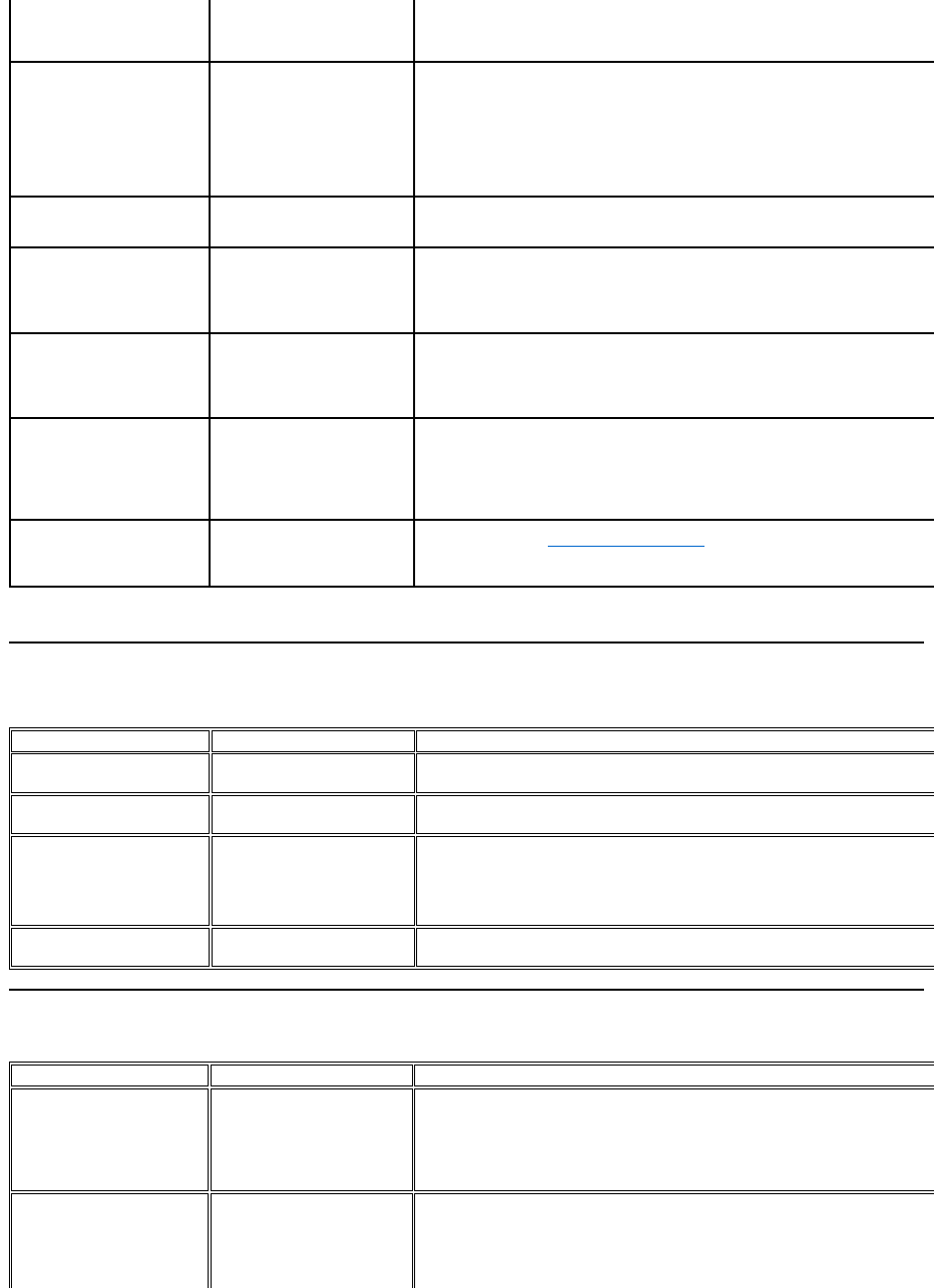
Product-Specific Problems
TroubleshootingtheDell™Soundbar(Optional)
l
Perform monitor Self Test Feature Check and determine if these lines are also in self
l Check for bent or broken pins in the video cable connector.
Synchronization Problems
Screen is scrambled or appears
torn
l Reset the monitor to Factory Settings.
l Perform Auto Adjust via OSD.
l Adjust Phase and Pixel Clock controls via OSD.
l
Perform monitor Self Test Feature Check to determine if scrambled screen appears in self
mode.
l Check for bent or broken pins in the video cable connector.
l Restart the computer in the safe mode.
Safety Related Issues
Visible signs of smoke or sparks
l Do not perform any troubleshooting steps.
l Contact Dell immediately.
Intermittent Problems
Monitor turns on & off
l
Ensure that the video cable connecting the monitor to the computer is connected properly and is
secure.
l Reset the monitor to Factory Settings.
l
Perform monitor Self Test Feature Check to determine if the intermittent problem occurs in self
test mode.
Missing Color
Picture lacks color
l Perform monitor Self Test Feature Check.
l
Ensure that the video cable connecting the monitor to the computer is connected properly and is
secure.
l Check for bent or broken pins in the video cable connector.
Wrong Color
Picture color is not good
l Change the color to "User Preset"
l Adjust R/G/B value of "User Preset"
Imageretentionfromastatic
imageleftonthemonitorfora
long period of time
Faint shadow from the static image
displayed appears on the screen
l
Use the Power Management feature to turn off the monitor at all times when not in use
information, see Power Management Modes).
l Alternatively, use a dynamically changing screensaver.
SPECIFIC SYMPTOMS
WHAT YOU EXPERIENCE
POSSIBLE SOLUTIONS
Screen image is too small
Image is centered on screen, but
does not fill entire viewing area
l Perform monitor reset on "Factory Reset"
Cannot adjust the monitor with
the buttons on the front panel
OSD does not appear on the
screen
l Turn the monitor off and unplug the power cord and then plug back and power on
No Input Signal when user
controls pressed
No picture, the LED light is green.
When press "+", "-" or "Menu"
key, the message " No input
signal " will appear.
l
Check the signal source. Ensure that the computer is not in power saving by moving the mouse
or pressing any key on the keyboard.
l Checkwhetherthesignalcableispluggedinandseatedproperly.Re-
plug the signal cable if
necessary.
l Re-boot the computer or video player.
The monitor will not fill the entire
screen.
The picture does not fill the
height or width of the screen.
l Due to the non-
standard formats of DVDs, the monitor may not show the full screen pictures.
COMMON SYMPTOMS
WHAT YOU EXPERIENCE
POSSIBLE SOLUTIONS
No Sound
Soundbar has power - power
indicator is on.
l Plug the audio line-in cable into the computer's audio out jack.
l Set all Windows volume controls to their maximum.
l Play some audio content on the computer (i.e., audio CD, or MP3).
l
Turn the Power/Volume knob on the Soundbar clockwise to a higher volume setting.
l Clean and reseat the audio line-in plug.
l Test the Soundbar using another audio source (i.e., portable CD player).
Distorted Sound
Computer's sound card is used
as the audio source.
l Clear any obstructions between the Soundbar and the user.
l Confirm that the audio line-
in plug is completely inserted into the jack of the sound card.
l Set all Windows volume controls to their midpoints.
l Decrease the volume of the audio application.
l Turn the Power/Volume knob on the Soundbar counter-
clockwise to a lower volume setting.
l Clean and reseat the audio line-in plug.
l Troubleshoot the computer's sound card.