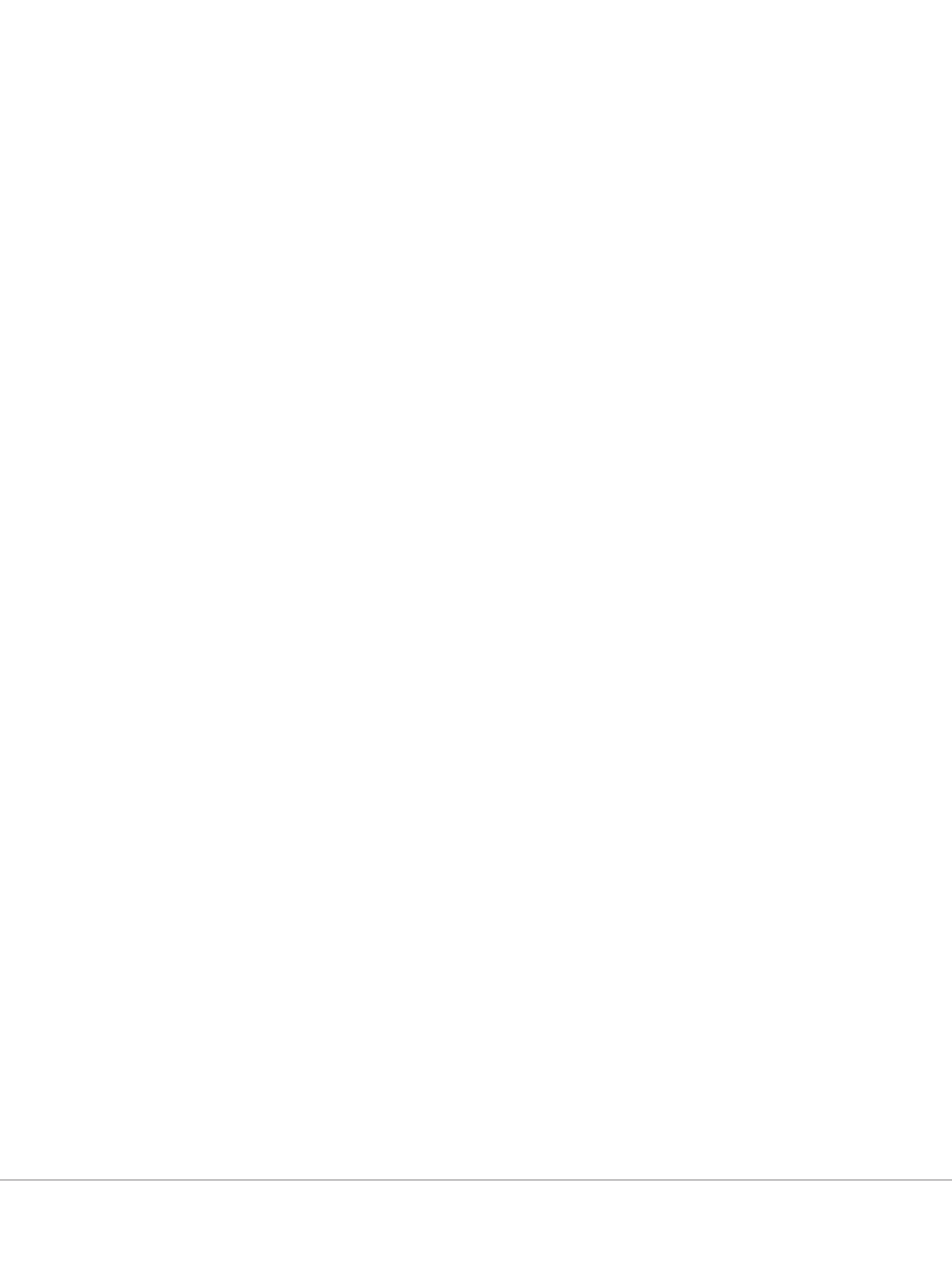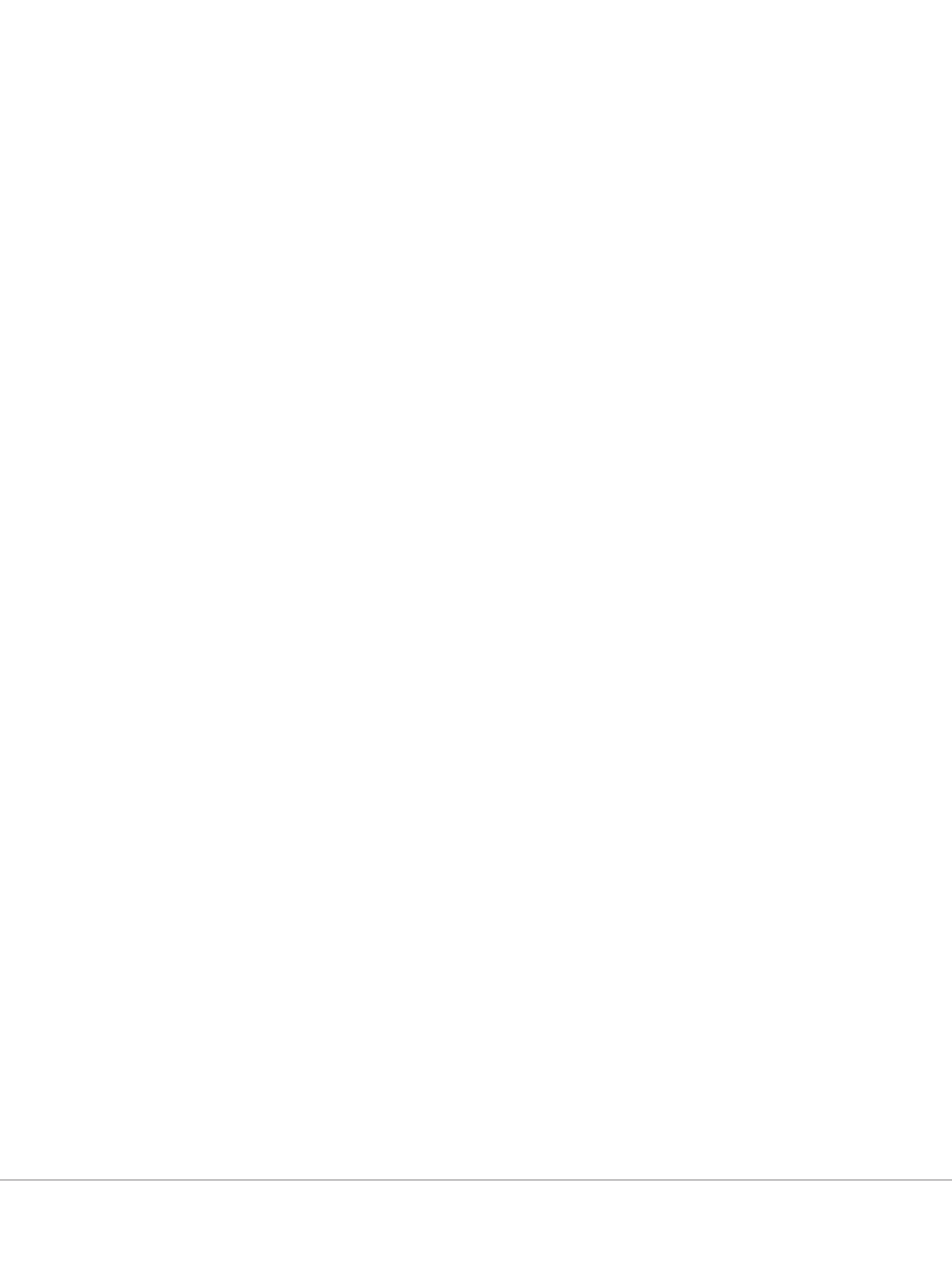
SYSTEMS MANAGEMENT
www.
e
.com
owerso
ut
on
e
rinted from
ell Power Solutions
August 2005. Copyright © 2005 Dell Inc. All rights reserve
ELL POWER SOLUTIONS
nitiates a firmware update task, using either the GUI or the racadm
fwup
at
mm
n
r
m
h
LI
1. The primary DRAC/MC module starts the TFTP firmware update.
2. The standb
DRAC/MC module monitors the chassis while the
rimary DRAC/MC mo
u
e is up
ate
. At t
is time, neit
e
RAC/MC is accessible, either throu
h Telnet or the GUI.
3. W
en t
e primary DRAC/MC mo
u
e comp
etes t
e TFTP
u
date, the TFTP u
date on the standb
DRAC/MC module
egins. T
e primary DRAC/MC mo
u
e continues to moni
or the chassis while the standby module is updatin
the
irmware. At this time, neither DRAC/MC is accessible, either
hrou
h Telnet or the GUI
4. When the standb
DRAC/MC module com
letes the
irmware
update process, the primary DRAC/MC module is available fo
network access. Telnet and the GUI become available
KVM module
irmware u
date
e KVM mo
u
e ena
es a
ministrators to access server
a
es in
he PowerEd
e 1855 blade server by providin
keyboard, monitor,
nd mouse
unctions as i
the administrator were directl
connected
o the module. The PowerEd
e 1855 blade server provides a built-
n analog KVM module and an optional digital KVM module. Both
KVM modules are flash-upgradeable.
nalo
or di
ital KVM module
irmware can also be updated
sing the DRAC/MC GUI or CLI. For both firmware update methods,
dministrators must complete the
ollowin
setup procedures be
ore
starting the firmware update process:
1. Set up a TFTP server, and copy the
irmware image to the
r
f
h
TFTP
rv
r
2.
ecord the IP address o
the TFTP server and the
ile name
of the new firmware ima
e
3. Lo
in to the DRAC/MC, usin
either the GUI or CLI
To update the
irmware usin
the GUI, administrators should
navigate to t
e Up
ate ta
an
se
ect “KVM Firmware Up
ate.”
hey should then enter the TFTP server IP address o
the
irmware
mage
ile name, and start the KVM
irmware update process by
clickin
“Update Firmware.” The TFTP download and firmware
date
rocess ma
take u
to six minutes. A
ter the u
date com
p
etes, t
e KVM wi
reset.
To update the
irmware usin
the CLI, administrators should enter
he following Racadm command at the DRAC/MC console prompt
DR
C/MC: racadm fwu
date -a
FTP_IP_
DDRES
-
vm
firmware
nam
-m
vm
I/
module firmware updates
he PowerEd
e 1855 blade server chassis provides extensible I/O
unctionality such as networking, Fibre Channel, or In
iniBand
connectivity. The McDATA 4314 Fibre Channel switch and
rocade Silkworm 3014 Fibre Channel switch
rovide Fibre
C
anne
connectivity. T
e De
PowerConnect
1
M E
rn
switch, a mana
ed Layer 2 network switch, provides network
functionality
To update the
irmware o
the precedin
I/O modules, admin-
strators need to procure the IP addresses of the switches. As part
o
the installation o
the McDATA
Brocade
and PowerConnect
switches, administrators must con
igure the IP address using the
correspondin
switch confi
uration application. However, admin-
strators can obtain the IP address o
the Brocade switch using the
DRAC
MC CLI as follows:
1. Log in to t
e DRAC/MC an
connect to t
e switc
using t
e
DRAC/MC: connect switch-
mm
n
2.
og in to t
e switc
wit
t
e username “a
min” an
pass
word “
assword.”
3.
nter t
e i
addrshow comman
to o
tain t
e IP a
ress.
nlike the TFTP-based DRAC/MC
irmware u
date
rocess, the
cDATA and Brocade Fibre Channel switch module firmware update
process is FTP based. Administrators must complete the
ollowin
setup procedures before starting the firmware update process
1. Set up an FTP server on t
e management station, an
unzip
he
irmware in a local director
2.
ecord the IP address o
the switch and the FTP server
3. Ensure that the switch is in normal operation mode by
inspecting the status LEDs
cDATA 4314 Fibre Channel switch
irmware. To
rovide
consistent performance throughout the fabric, administrators
should ensure that all switch modules are runnin
the same
ersion of firmware. Installing updated firmware requires a
switch reset. A stable
abric is required to success
ully activate
he
irmware on a switch without disrupting tra
ic. There
ore,
dministrators must ensure that no administrative chan
es are
n progress anywhere in the
abric be
ore installing the Fibre
h
nn
l
wi
h firmw
r
McDATA provides mana
ement station so
tware called
Enterprise Fabric Connectivity Manager (EFCM), which provides
GUI to u
date the switch
irmware. Detailed instructions on
ow to use EFCM can be found in the McDATA 4314 switch
m
n
i
n
For more information about EFCM, refer to the
on the CD that ships with the McDATA 4314 Fibre Channel switch