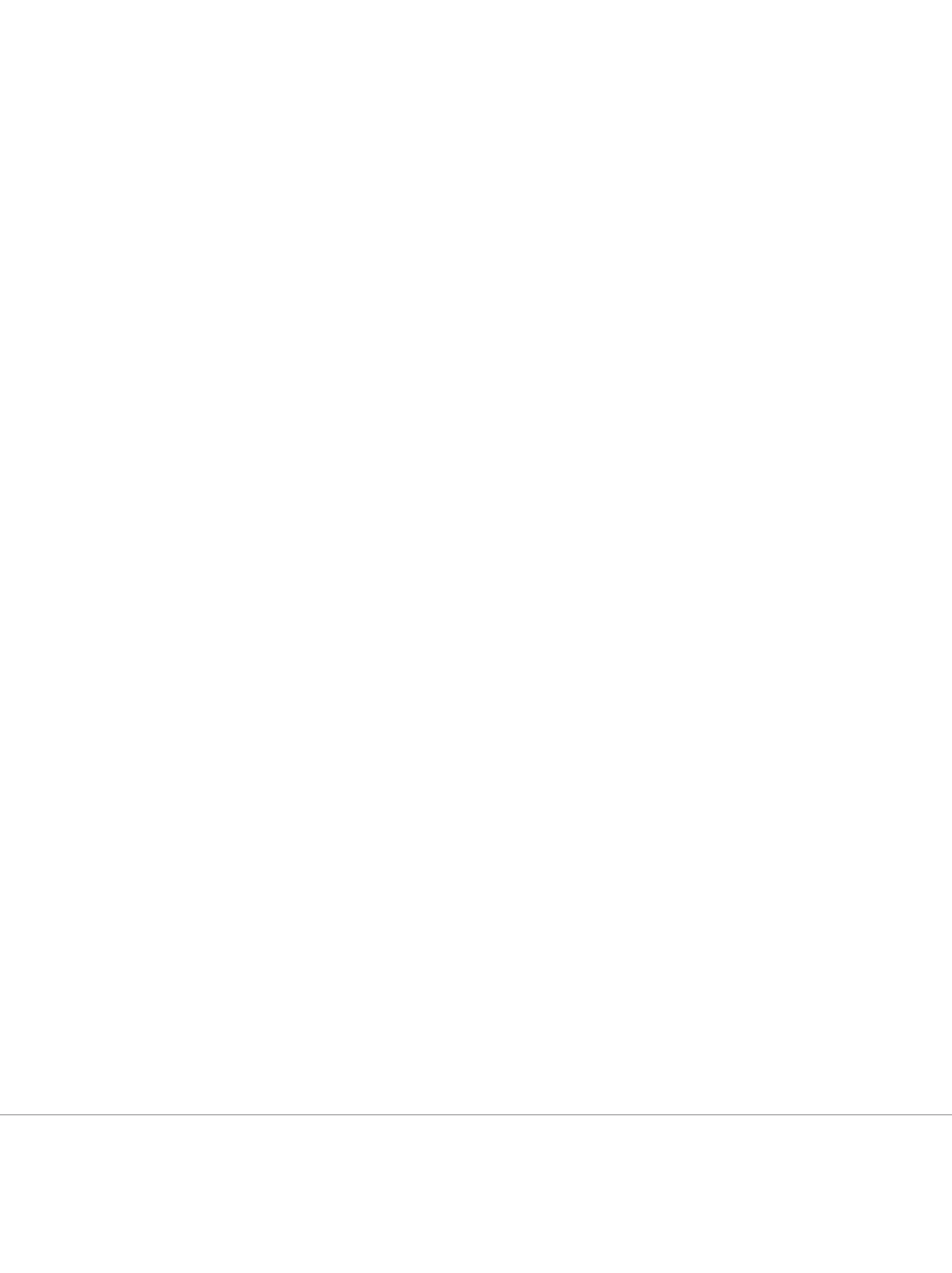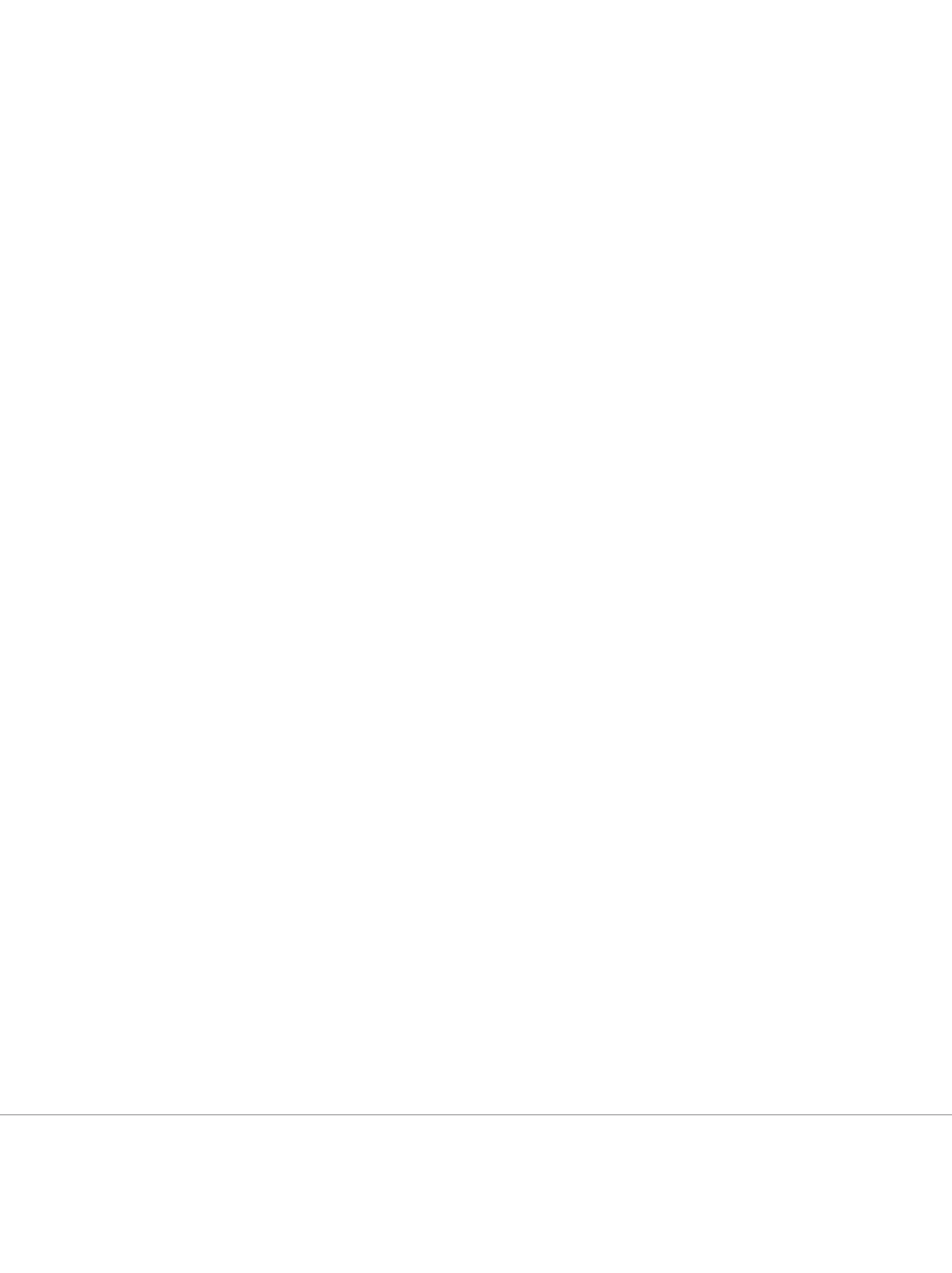
SYSTEMS MANAGEMENT
DELL POWER SOLUTIONS Re
rinted from Dell Power Solutions, August 2005. Copyright © 2005 Dell Inc. All rights reserve
ugust 2005
or the firmware update process, the McDATA management
nter
ace requires administrators to lo
in to the switch usin
the
admin” account and access the advanced con
iguration console
mode usin
the
min
r
mm
n
Brocade Silkworm 3014 Fibre Channel switch firmware.Brocade
Fibre Channel switch firmware can be upgraded using either a
eb-based GUI or a CLI. To u
date the
abric OS in command
ine mo
e, a
ministrators s
ou
execute t
e firmwaredownloa
command
rom an FTP server or
rom a local Network File S
stem
(NFS) directory while in
dmi
mo
e:
irmwaredownload o
tions
ost_or_IP,use
path
to
the
pfil
assw
The updated firmware is in the form of Red Ha
Pac
age
ana
er
RPM
packa
es with names de
ined in p
ile, a binary
file that contains specific firmware information and the names o
irmware packa
es to be downloaded.
n
ua
-
omain systems, t
e
irmwaredownload comman
downloads the
irmware ima
e by de
ault to both control proces-
sors
CPs
in rollover mode, which hel
s
revent disru
tion to
pplication services. This operation depends on support for the
High-Availability
HA
ea
ure, w
ic
can
e ena
e
hrou
h the
n
l
m
n
in
wi
LI
I
HA su
ort is not avail
e, a
ministrators can sti
p
rade the CPs one at a
ime, using t
e
o
tion
Systems supported by the
rocade
irmware have two
partitions of nonvolatile stor
e areas—a primary and a
secon
ary partition—to store
wo
irmware ima
es. The firmw
r
wn
mm
n
l
h
p
ate
image into t
e secon
ary partition an
swaps t
e secon
-
ry partition to be the primary partition. The command then reboots
he CP and activates the updated image. Finally, it per
orms the
firmw
r
mmi
procedure automatically to copy the updated
mage to the other partition
unless the –
o
tion is used
To update the firmware usin
the GUI, administrators should
aunch the Brocade Web console by enterin
the IP address o
e switc
in t
e
rowser a
ress
ine. T
ey s
ou
t
en
og in
s “a
min” an
navigate to t
e Firmware ta
. On t
e Firmware
pa
e, administrators should enter the FTP server’s IP address
nd the path to the
irmware image
ile, then begin the
irmware
pdate process.
t the switch console
administrators can use the
firmw
r
wn
mm
n
m
ni
r
wn
rocess. A
ter the download is
inished, administrators can enter
irmwareshow command to verify that the firmware update
com
leted success
ull
.
Dell PowerConnect 5316M Ethernet switch firmware.
wo
irmware ima
es can be stored in the
lash memory o
the
PowerConnect 5316M switc
mo
u
e. T
e images are ca
e
active
nd nonactive, dependin
on which ima
e the switch is currently
unning. The switch also supports two protocols to download the
mages: networ
-
ase
TFTP an
seria
port–
ase
xmo
em
To use the TFTP method, administrators must com
lete the
following setup procedures before starting the firmware update
:
1. Set u
a TFTP server
2.
nstall the updated
irmware image on the TFTP server.
3.
o
in to the switch, and enter the privile
ed EXEC mode.
6
fter logging in, administrators can execute the following com-
mand in privile
ed EXEC mode to copy the
ile named “ima
e” to
he nonactive image file
console
co
y tft
:/
ostname/
ath/to/the/
systemimag
f
fter the flash update is complete, the switch can be instructed
o boot
rom either o
the two images by executing the
ollowing
comman
in privi
e
e
EXEC mo
e
console
boot system {image1 | image2
dministrators should enter the following command to verify
he ther the switch success
ully booted into the updated system
mage
console
show versio
lthou
h administrators may never need to up
rade the switch
boot image, they can do so by executing the following command
For more information about the CLI-based firmware u
date
rocess for the McDATA 4314 switch, refer to the
McDATA 4314 Command Line Interface Guide
on the CD that ships with the McDATA switch.
or more information about command options for Brocade Silkworm 3014 Fibre Channel switch firmware, refer to the
Brocade Fabric Operating System (FOS) Reference Manual
on the CD that ships with the Brocade switch.
6
For more information about the operation modes of the Power
onnect 5316M switch and how to confi
ure the system identity, refer to the
Dell PowerConnect 5316M Ethernet Switch Module User’s Guide
n
t
PowerConnect CLI 5316M Reference Guide
at support.dell.com/support/edocs/network/PC5316M/en.
To provide consistent
performance throughout the
fabric, administrators should
ensure that all switch modules
are running the same version
of firmware.