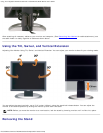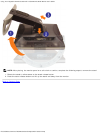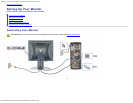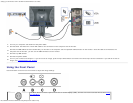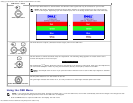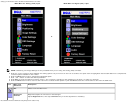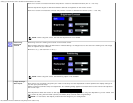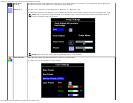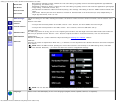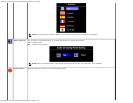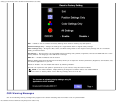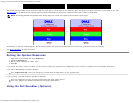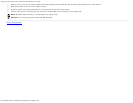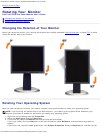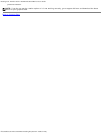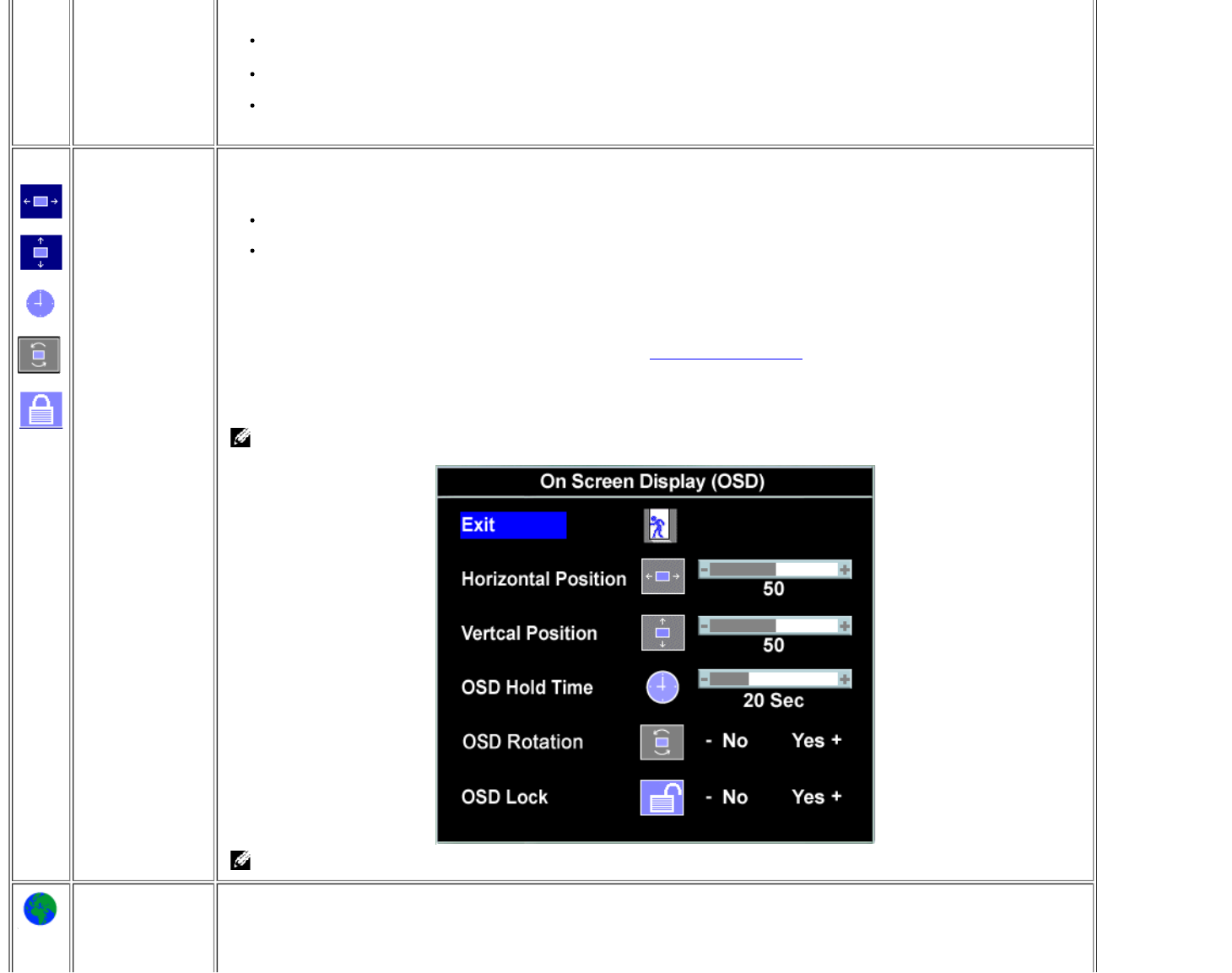
Setting Up Your Monitor: Dell™ 1907FPV Flat Panel Monitor User's Guide
file:///T|/htdocs/monitors/1907FPV/en/setup.htm[8/7/2012 10:06:54 AM]
Blue Preset
Red Preset
Normal Preset
User Preset
Blue Preset is selected to obtain a bluish tint. This color setting is typically used for text based applications (spreadsheets,
programming, text editors, etc.).
Red Preset is selected to obtain a redder tint. This color setting is typically used for color-intensive applications (photograph
image editing, multimedia, movies, etc.).
Normal Preset is selected to obtain the default (factory) color settings. This setting is also the “sRGB” standard default color
space.
User Preset: Use the plus and minus buttons to increase or decrease each of the three colors (R, G, B) independently, in
single digit increments, from 0 to 100.
OSD Settings:
Horizontal
Position
Vertical Position
OSD Hold Time
OSD Rotation
OSD Lock
Adjust the settings for the OSD, including the location, the amount of time the menu remains on-screen, and the rotation of the
OSD.
Position of the OSD:
To adjust the horizontal position of the OSD, use the - and + buttons, and move OSD to the left and right.
To adjust the vertical position of the OSD, use the - and + buttons, and move OSD down and up.
OSD Hold Time:
The OSD stays active for as long as it is in use. Adjusting the hold time, sets the length of time the OSD remains active after the
last time you pressed a button. Use the - and + buttons to adjust the slider in 5 second increments, from 5 to 60 seconds.
OSD Rotation:
Rotates the OSD by 90 ° counter-clockwise. Adjust according to Rotating Your Monitor
setction
OSD Lock:
Controls user access to adjustments. When Yes (+) is selected, no user adjustments are allowed. All buttons are locked except the
menu button.
NOTE: When the OSD is locked, pressing the menu button takes the user directly to the OSD settings menu, with OSD
Lock selected. Select No (-) to unlock and allow user access to all applicable settings.
NOTE: You can also lock or unlock the OSD by pushing and holding the Menu button for 15 seconds.
Language Select to have the OSD display in one of five languages (English, French, Spanish, German, or Japanese).