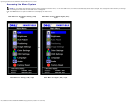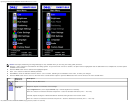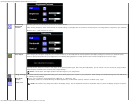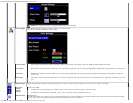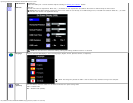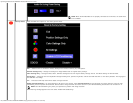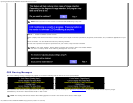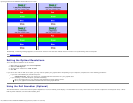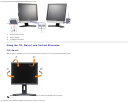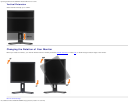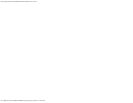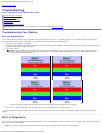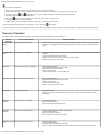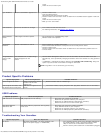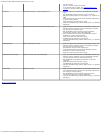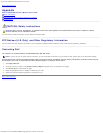Troubleshooting:Dell 1908FP-BLK Flat Panel Monitor User's Guide
file:///T|/htdocs/monitors/1908WFP/1908FPBL/en/ug/solve.htm[11/8/2012 12:10:51 PM]
To run the built-in diagnostics:
1. Ensure that the screen is clean (no dust particles on the surface of the screen).
2. Unplug the video cable(s) from the back of the computer or monitor. The monitor then goes into the self-test mode.
3. Press and hold the
and buttons on the front panel, simultaneously for 2 seconds. A gray screen appears.
4. Carefully inspect the screen for abnormalities.
5. Press the
button on the front panel again. The color of the screen changes to red.
6. Inspect the display for any abnormalities.
7. Repeat steps 5 and 6 to inspect the display in green, blue, and white colored screens.
The test is complete when the white screen appears. To exit, press the
button again.
If you do not detect any screen abnormalities upon using the built-in diagnostic tool, the monitor is functioning properly. Check the video card and computer.
Common Problems
The following table contains general information about common monitor problems you might encounter.
Common
Symptoms
What You Experience Possible Solutions
No Video/Power
LED off
No picture, monitor is dead
Check connection integrity at the both ends of the video cable, verify that the monitor and
computer are plugged into a working electrical outlet, and that you have pressed the power
button.
No Video/Power
LED on
No picture or no brightness
Press the input select button in the front of the monitor and ensure the correct input source is
selected.
Increase brightness & contrast controls.
Perform monitor self-test feature check.
Check for bent or broken pins on the end of the video cable.
Reboot your computer and monitor.
Poor Focus Picture is fuzzy, blurry, or ghosting
Push Auto Adjust button.
Adjust Phase and Clock controls via OSD.
Eliminate video extension cables.
Perform monitor reset.
Lower video resolution or increase font size.
Shaky/Jittery Video Wavy picture or fine movement
Push Auto Adjust button.
Adjust Phase and Clock controls via OSD.
Perform monitor reset.
Check environmental factors.
Relocate and test in another room.
Missing Pixels LCD screen has spots
Cycle power on-off
These are pixels that are permanently off and this is a natural defect that occurs in LCD
technology.
Brightness
Problems
Picture too dim or too bright
Perform monitor reset.
Push Auto Adjust button.
Adjust brightness & contrast controls.
Geometric
Distortion
Screen not centered correctly
Perform monitor reset on "Position Settings Only".
Push Auto Adjust button.
Adjust the centering controls.
Ensure monitor is in proper video mode.
Horizontal/Vertical
Lines
Screen has one or more lines
Perform monitor reset.
Push Auto Adjust button.
Adjust Phase and Clock controls via OSD.
Perform monitor self-test feature check and determine if these lines are also in self-test