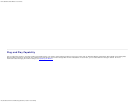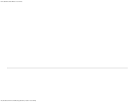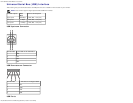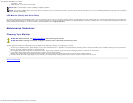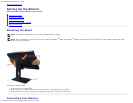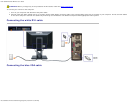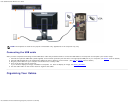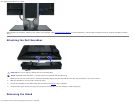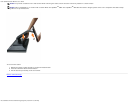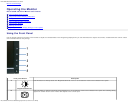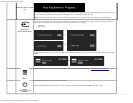Dell 1909W Flat Panel Monitor User's Guide
file:///T|/htdocs/monitors/1909W/en/ug/about.htm[11/8/2012 2:53:29 PM]
1 upstream - back
4 downstream - 2 on back; 2 on left side
NOTE: USB 2.0 functionality requires a USB 2.0-capable computer
NOTE: The monitor's USB interface works only when the monitor is on or in power save mode. If you turn off the monitor and then turn it on, the attached peripherals may take a few seconds to
resume normal functionality.
LCD Monitor Quality and Pixel Policy
During the LCD monitor manufacturing process, it is not uncommon for one or more pixels to become fixed in an unchanging state. The visible result is a fixed pixel that appears as an extremely tiny
dark or bright discolored spot. In almost every case, these fixed pixels are hard to see and do not detract from display quality or usability. A display with 1 to 5 fixed pixels is considered normal and
within competitive standards. For more information, see Dell Support site at: support.dell.com.
Maintenance Guidelines
Cleaning Your Monitor
WARNING: Read and follow the safety instructions before cleaning the monitor.
WARNING: Before cleaning the monitor, unplug the monitor power cable from the electrical outlet.
For best practices, follow the instructions in the list below while unpacking, cleaning, or handling your monitor:
To clean your antistatic screen, lightly dampen a soft, clean cloth with water. If possible, use a special screen-cleaning tissue or solution suitable for the antistatic coating. Do not use benzene,
thinner, ammonia, abrasive cleaners, or compressed air.
Use a lightly-dampened, warm cloth to clean the monitor. Avoid using detergent of any kind as some detergents leave a milky film on the monitor.
If you notice white powder when you unpack your monitor, wipe it off with a cloth.
Handle your monitor with care as darker-colored monitor may scratch and show white scuff marks more than lighter-colored monitor.
To help maintain the best image quality on your monitor, use a dynamically changing screen saver and turn off your monitor when not in use.
Back to Contents Page