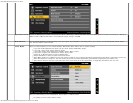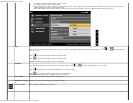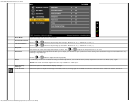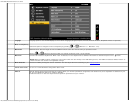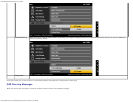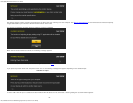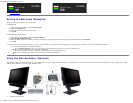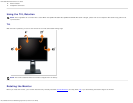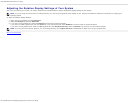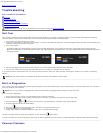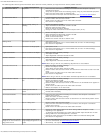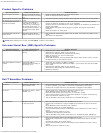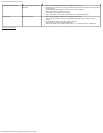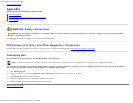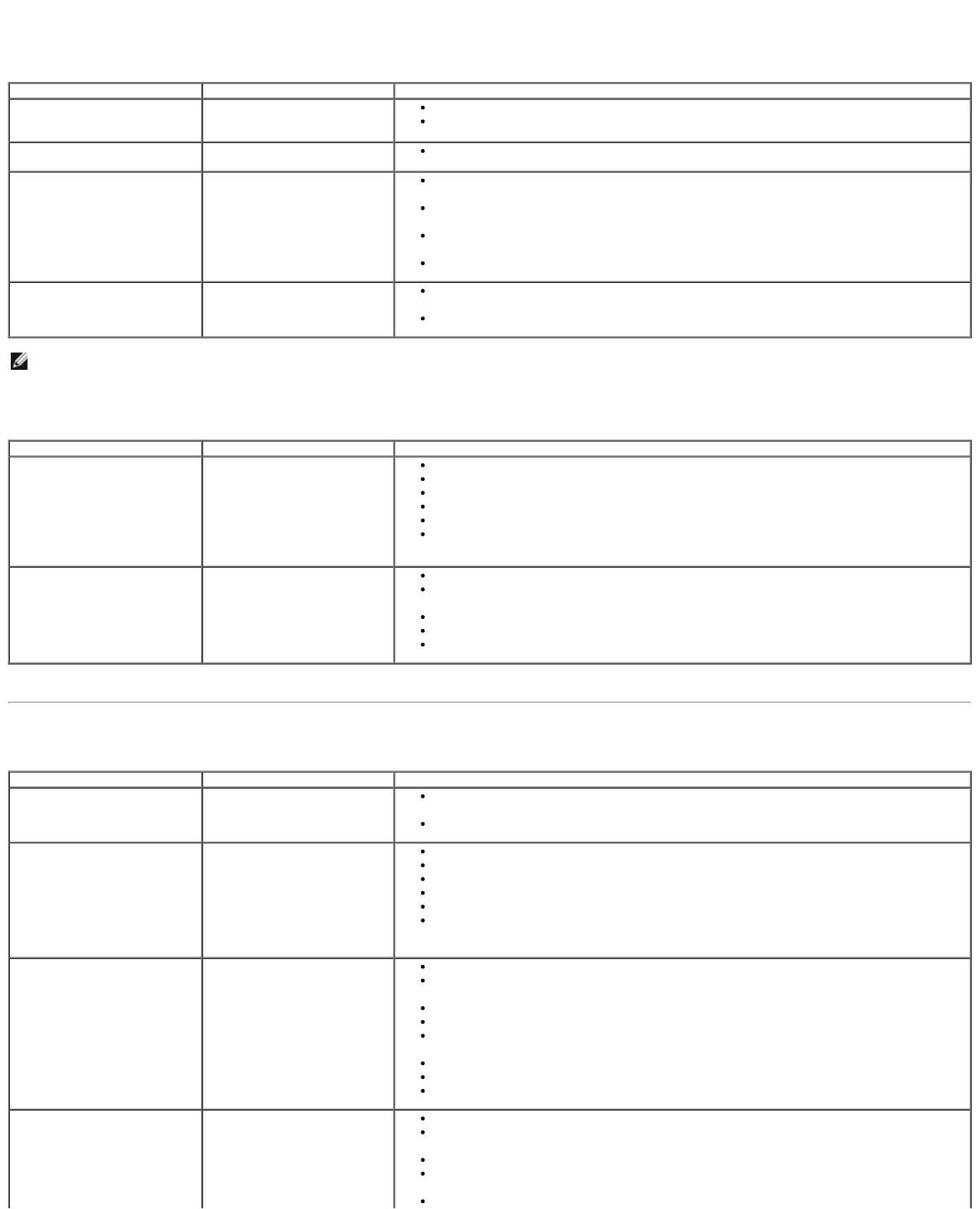
Dell 1909W Flat Panel Monitor User's Guide
file:///T|/htdocs/monitors/1909W/en/ug/solve.htm[11/8/2012 2:54:16 PM]
Product Specific Problems
Specific Symptoms What You Experience Possible Solutions
Screen image is too small Image is centered on screen,
but does not fill entire viewing
area
Check the Scaling Ratio setting in Image Setting OSD
Reset the monitor to Factory Settings.
Cannot adjust the monitor with
the buttons on the front panel
OSD does not appear on the
screen
Turn off the monitor, unplug the power cord, plug back, and then turn on the monitor.
No Input Signal when user
controls are pressed
No picture, the LED light is
green. When you press "+", "-"
or "Menu" key, the message
"No S-Video input signal", or
"No Composite input signal", or
"No Component input signal"
appears
Check the signal source. Ensure the Computer is not in the power saving mode by
moving the mouse or pressing any key on the keyboard.
Check to make sure Video Source to S-Video, Composite or Component is powered and
playing video media.
Check whether the signal cable is plugged in properly. Re-plug the signal cable if
necessary.
Reset the computer or video player.
The picture does not fill the
entire screen.
The picture cannot fill the
height or width of the screen
Due to different video formats (aspect ratio) of DVDs, the monitor may display in full
screen.
Run the built-in diagnostics.
NOTE: When choosing DVI-D mode, the Auto Adjust function is not available.
Universal Serial Bus (USB) Specific Problems
Specific Symptoms What You Experience Possible Solutions
USB interface is not working USB peripherals are not
working
Check that your monitor is turned ON.
Reconnect the upstream cable to your computer.
Reconnect the USB peripherals (downstream connector).
Switch off and then turn on the monitor again.
Reboot the computer.
Some USB devices like external portable HDD require higher electric current; connect
the device directly to the computer system.
High Speed USB 2.0 interface
is slow.
High Speed USB 2.0
peripherals working slowly or
not working at all
Check that your computer is USB 2.0-capable.
Some computers have both USB 2.0 and USB 1.1 ports. Ensure that the correct USB
port is used.
Reconnect the upstream cable to your computer.
Reconnect the USB peripherals (downstream connector).
Reboot the computer.
Dell™ Soundbar Problems
Common Symptoms What You Experience Possible Solutions
No Sound No power to Soundbar - the
power indicator is off
Turn the Power/Volume knob on the Soundbar clockwise to the middle position; check if
the power indicator (green LED) on the front of the Soundbar is illuminated.
Confirm that the power cable from the Soundbar is plugged into the adaptor.
No Sound Soundbar has power - power
indicator is on
Plug the audio line-in cable into the computer's audio out jack.
Set all Windows volume controls to their maximum
Play some audio content on the computer (i.e. audio CD, or MP3).
Turn the Power/Volume knob on the Soundbar clockwise to a higher volume setting.
Clean and reseat the audio line-in plug.
Test the Soundbar using another audio source (i.e.portable CD player).
Distorted Sound Computer's sound card is used
as the audio source
Clear any obstructions between the Soundbar and the user.
Confirm that the audio line-in plug is completely inserted into the jack of the sound
card.
Set all Windows volume controls to their midpoints.
Decrease the volume of the audio application.
Turn the Power/Volume knob on the Soundbar counter-clockwise to a lower volume
setting.
Clean and reseat the audio line-in plug.
Troubleshoot the computer's sound card.
Test the Soundbar using another audio source (i.e. portable CD player, MP3 player).
Distorted Sound Other audio source is used
Clear any obstructions between the Soundbar and the user.
Confirm that the audio line-in plug is completely inserted into the jack of the audio
source.
Decrease the volume of the audio source.
Turn the Power/Volume knob on the Soundbar counter-clockwise to a lower volume
setting.
Clean and reseat the audio line-in plug.