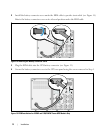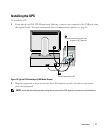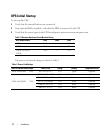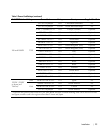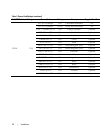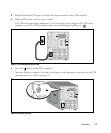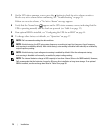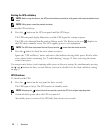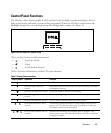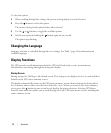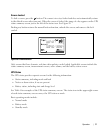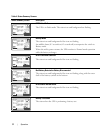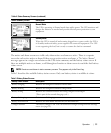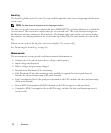27
Operation
|
Operation
This chapter contains information on how to use the UPS, including:
S UPS startup and shutdown
S Control panel and display functions
S Retrieving the Event Log
S Behavior on overload
S Configuring load segments, battery settings, and automatic restart
UPS Startup and Shutdown
NOTE: The button controls only the UPS output. The button has no effect on equipment connected to
the UPS.
To start up or shut down the UPS, see:
S “Starting the UPS” on page 27
S “Starting the UPS on Battery” on page 28
S “UPS Shutdown” on page 28
Starting the UPS
To start the UPS:
1 Verify that the UPS power cord is plugged in.
2 Switch on utility power where the UPS is connected.
The UPS front panel display illuminates. The Dell startup screen changes to the UPS status
summary screen. The UPS front panel display shows the Standby mode icon
.
3 Press the button on the UPS rear panel.
After the startup is complete, the status icon changes to the appropriate icon based on the UPS
operating mode (see Table 4 on page 32).
4 On the UPS status summary screen, press the button to check for active alarms or notices.
Resolve any active alarms before continuing. See “Troubleshooting” on page 59.
If there are no active alarms, a “No Active Alarms” message appears.
5 Verify that the Normal mode icon appears on the UPS status summary screen, indicating that
the UPS is operating normally and any loads are powered.
4