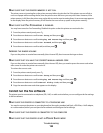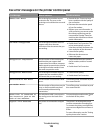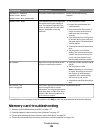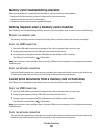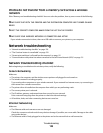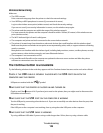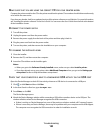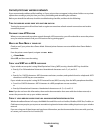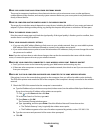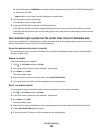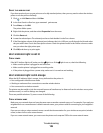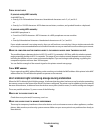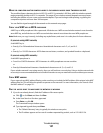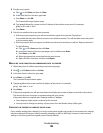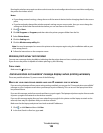Cannot print over wireless network
If you encountered problems while installing, or if your printer does not appear in the printers folder or as a printer
option when sending a print job, then you can try uninstalling and reinstalling the software.
Before you reinstall the software, check the troubleshooting checklist, and then do the following:
TURN THE WIRELESS ACCESS POINT OFF AND THEN BACK ON
Turning the access point off and then back on again can sometimes refresh network connections and resolve
connectivity issues.
DISCONNECT FROM VPN SESSION
When you are connected to another network through a VPN connection, you will not be able to access the printer
over your wireless network. End your VPN session and try printing again.
MAKE SURE DEMO MODE IS TURNED OFF
Check to see if your printer has a Demo Mode. Selected printer features are not available when Demo Mode is
turned on.
From the printer control panel, navigate to Demo Mode:
> Demo Mode.
Select Off, and then save the setting.
CHECK YOUR WEP KEY OR WPA PASSPHRASE
If your wireless access point is using Wired Equivalent Privacy (WEP) security, then the WEP key should be:
• Exactly 10 or 26 hexadecimal characters. Hexadecimal characters are A–F, a–f, and 0–9.
or
• Exactly 5 or 13 ASCII characters. ASCII characters are letters, numbers, and symbols found on a keyboard. ASCII
characters in a WEP key are case-sensitive.
If your wireless access point is using Wi-Fi Protected Access (WPA) security, then the WPA passphrase should be:
• From 8 to 63 ASCII characters. ASCII characters in a WPA passphrase are case-sensitive.
or
• Exactly 64 hexadecimal characters. Hexadecimal characters are A–F, a–f, and 0–9.
Note: If you do not know this information, then see the documentation that came with the wireless network, or
contact the person who set up your wireless network.
CHECK IF YOUR WIRELESS ACCESS POINT HAS AN ASSOCIATION/REGISTRATION BUTTON
Wireless broadband boxes in Europe, the Middle East and Africa such as LiveBox, AliceBox, N9UF Box, FreeBox, or
Club Internet may require you to press an association/registration button when adding the printer to your wireless
network.
If you are using one of these boxes and need more information, see the documentation that came with your box,
or contact your Internet Service Provider (ISP).
Troubleshooting
132