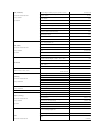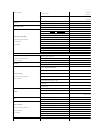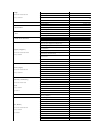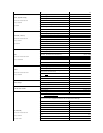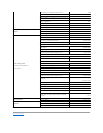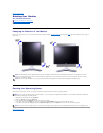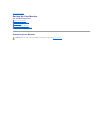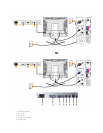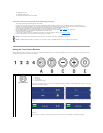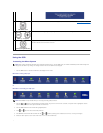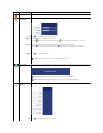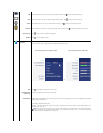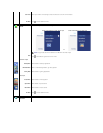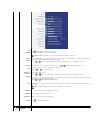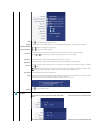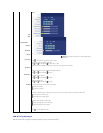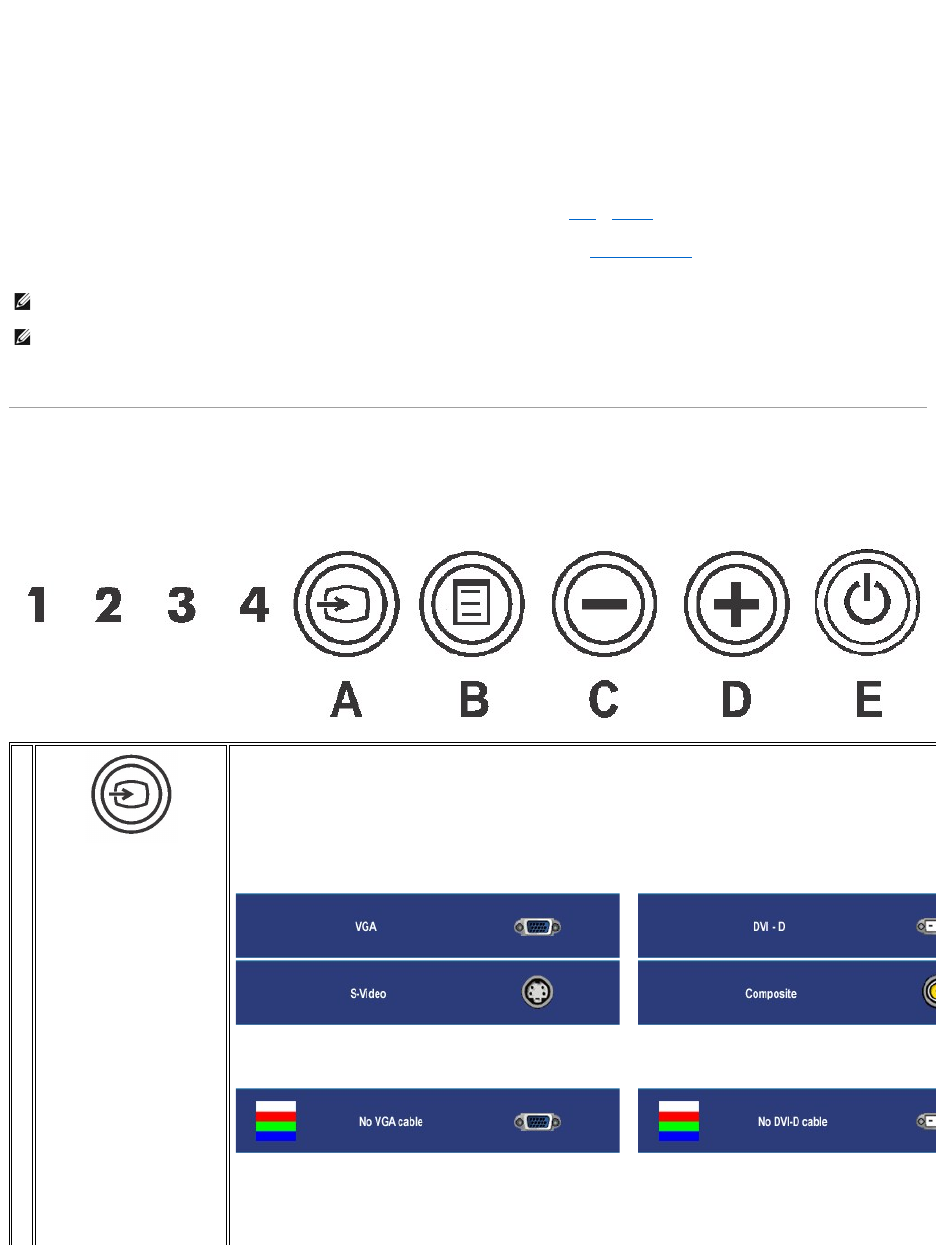
To connect your monitor to the computer perform the following steps/instructions.
l Turnoffyourcomputeranddisconnectthepowercable.
l Connect either the white (digital DVI-D) or the blue (analog VGA) display connector cable to the corresponding video port on the back of your
computer.Donotusebothcablesonthesamecomputer. The only case in which both cables can be used is if they are connected to two different
computerswithappropriatevideosystems.(Graphicsareforillustrationonly.Systemappearancemayvary).
l Connect the upstream USB port (cable supplied) to an appropriate USB port on your computer .
l Connect USB peripherals to the downstream USB ports (rear or side) on the monitor. (See rear or bottom view for details.)
l Plugthepowercablesforyourcomputerandmonitorintoanearbyoutlet.
l Turn on the monitor and computer.
If your monitor displays an image, installation is complete. If it does not display an image, see Solving Problems.
l Use the cable holder on the monitor stand to neatly organize the cables.
Using the Front Panel Buttons
Use the control buttons on the front of the monitor to adjust the characteristics of the image being displayed. As you use these buttons to adjust the controls,
an OSD shows their numeric values as they change.
6
USB upstream port
7
USB downstream ports
8
DCpowerconnectorforDell™Soundbar
NOTE: If your computer does not support the DVI connector, you can leave the cable unconnected or remove it.
NOTE: For USB peripherals already connected to your computer, changing the USB connection to your monitor is not necessary.
A
Input Source Select
Use Input Source Select button to select between four different video signals that may be connected to your monitor.
1. VGA input
2. DVI-D input
3. S- Video input
4. Composite video input
As you cycle through the inputs you will see the following messages to indicate currently selected input source. It may take 1 or 2
seconds for the image to appear.
If either VGA or DVI-D input is selected and both VGA and DVI-
D cables are not connected, a floating dialog box as shown below will
appear.
If either S-
Video or Composite input is selected and both cables are not connected or the video source is turned off, the screen will not
have an image. If any button is pressed (except power button), the monitor displays the following message:
or
or
or