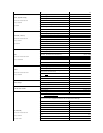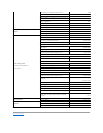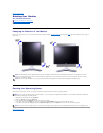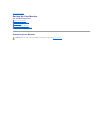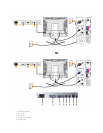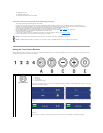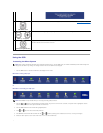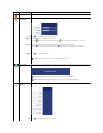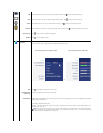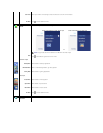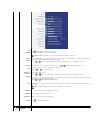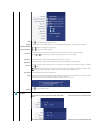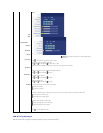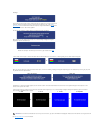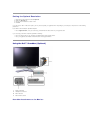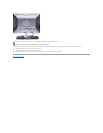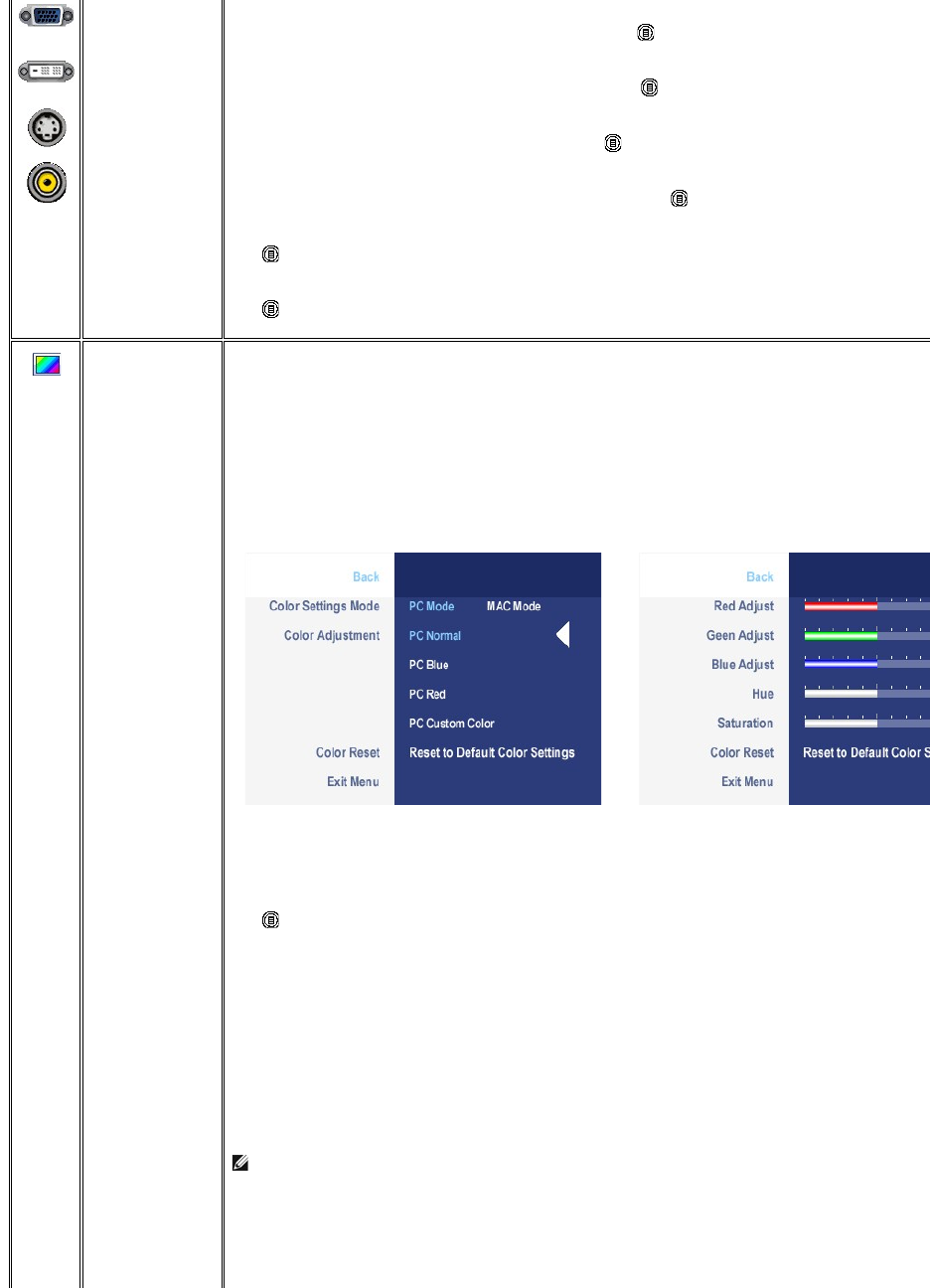
VGA
DVI-D
S-Video
Composite
Scan for Sources
Exit Menu
Select VGA input when you are using the analog (VGA) connector. Push to select the VGA input source.
Select DVI-D input when you are using the Digital (DVI) connector. Push to select the DVI input source.
Select S-Video input when you are using S-Video connector. Push to select the S-Video input source.
Select Composite input when you are using composite video connector. Push to select the composite input source.
Push button to scan for available input signals.
Push to exit the OSD main menu.
COLOR
SETTINGS
Back
Color Settings Mode
(VGA/DVI-D)
Color Adjustment
Color Settings adjusts the color setting mode and color temperature.
There are different color setting sub-menus for VGA/DVI-D and Video input.
Color setting submenu for VGA/DVI-D inputColor setting submenu for Video input
or
Push to select Back to go back to the main menu.
To achieve the different color mode for PC and Mac.
PC Blue: PC Blue is selected to obtain a bluish tint. This color setting is typically used for text based applications (Spreadsheets,
Programming, Text Editors etc.).
PC Red: Red Preset is selected to obtain a redder tint. This color setting is typically used for color intensive applications (Photograph
Image Editing, Multimedia, Movies etc.).
PC Custom: Use the plus and minus buttons to increase or decrease each of the three colors (R, G, B) independently, in single digit
increments, from '0' to '100'.
NOTE:
Color temperature is a measure of the 'warmth' of the image colors (red/green/blue). The two available presets ('Blue' and
'Red') favor blue and red accordingly. Select each one to see how each range suits your eye....or utilize the 'Custom Color' option
to customize the color settings to your exact choice.