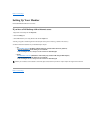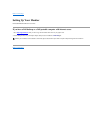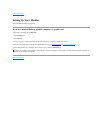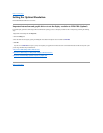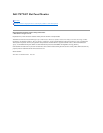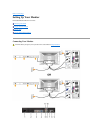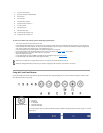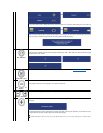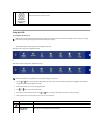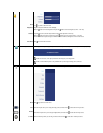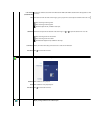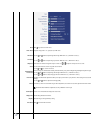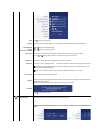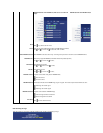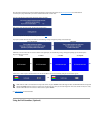Using the OSD
Accessing the Menu System
1. Push the MENU button to launch the OSD menu and display the main menu.
Main Menu for PC (Analog (VGA), Digital (DVI-D)) Input
Or
Main Menu for Non PC (Analog (VGA), Digital (DVI-D)) Input
2.Pushthe and buttons to move between the setting options. As you move from one icon to another, the option name is highlighted. See the table for a
complete list of all the options available for the monitor.
3.PushtheMENUbuttononcetoactivatethehighlightedoption.
4.Push and button to select the desired parameter.
5.PushMENUtoentertheslidebarandthenusethe and buttons, according to the indicators on the menu, to make your changes.
6.Selectthe"back"optiontoreturntothemainmenuor"exit"toexittheOSDmenu.
F
Power button
(withpowerlight
indicator)
The blue LED indicates the monitor is on and fully functional. An amber LED indicates DPMS power save mode.
The Power button turns the monitor on and off.
NOTE: IfyouchangethesettingsandtheneitherproceedtoanothermenuorexittheOSDmenu,themonitorautomaticallysavesthosechanges.Thechanges
are also saved if you change the settings and then wait for the OSD menu to disappear.
NOTE: AUTO ADJUST is only available when you are using the analog (VGA) connector.
Icon
Menu and Submenus
Description
EXIT
Select to exit the main menu.
BRIGHTNESS
CONTRAST
This menu is to activate Brightness/Contrast adjustment.