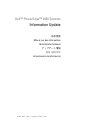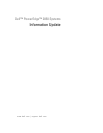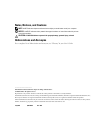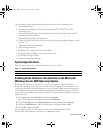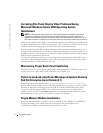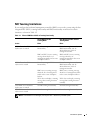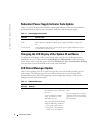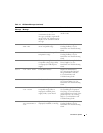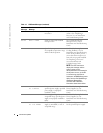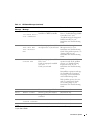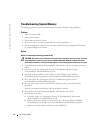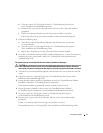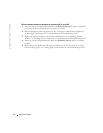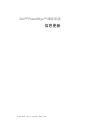Information Update 3
This document provides updated information for your system on the following topics:
• System Specifications
• Enabling Video Hardware Acceleration in the Microsoft
®
Windows
®
Server 2003
Operating System
• Correcting Flat-Panel Display Video Problems During Microsoft Windows
Server 2003
Operating System Installations
• Maintaining Proper Back-Panel Ventilation
• Failure to Load usb-ohci Driver Message on Systems Running Red Hat
®
Enterprise Linux
(version 2.1)
• Single Memory Module Installation
• NIC Teaming Limitations
• Redundant Power-Supply Indicator Code Update
• Changing the LCD Display of the System ID and Name
• LCD Status Messages Update
• Troubleshooting System Memory
System Specifications
Table 1-1 updates the power specifications listed in your
User’s Guide
.
Enabling Video Hardware Acceleration in the Microsoft
Windows Server 2003 Operating System
By default, video hardware acceleration is set to a low setting by the Microsoft Windows
Server 2003 operating system. Your system’s video controller supports enhanced features and
requires that the video hardware acceleration be set to its highest (
Full
) setting. Operating the
system without adjusting the video hardware acceleration to its highest setting may cause the
system to become unstable under certain conditions. To adjust the video hardware acceleration,
follow these steps:
1
Click
Start
, point to
Control Panel
, and then click
Display
.
You can also right-click the desktop, and then click
Properties
.
2
Click the
Settings
tab in the
Display Properties
window, and then click
Advanced
.
3
Click the
Troubleshoot
tab, and move the hardware acceleration slider to
Full
.
4
Click
OK
, and then click
OK
.
If you reinstall or update the video drivers, or if you reinstall Windows Server 2003,
then reset the video hardware acceleration to its
Full
setting again.
Table 1-1. Power Specifications
Power
Voltage
100–240 VAC, 50/60 Hz, 9–4.5A -(48–60) VDC, 12 A
N1840eb3.fm Page 3 Thursday, August 18, 2005 10:11 AM