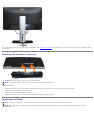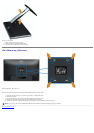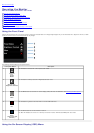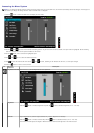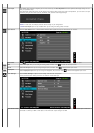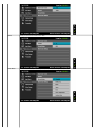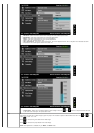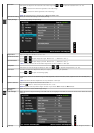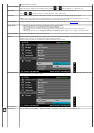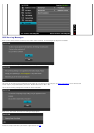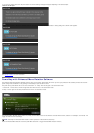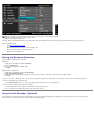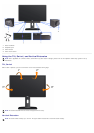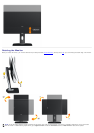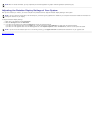Saturation
This feature can adjust the color saturation of the video image. Use
or to adjust the saturation from '0' to '100'.
Press
to increase the monochrome appearance of the video image.
Press
to increase the colorful appearance of the video image.
NOTE: Saturation adjustment is available only for Movie and Game mode.
Reset Color Setting
s
Reset your monitor color settings to the factory settings.
Display Settings Use the Display Settings to adjust image.
Aspect Ratio Adjust the image ratio as wide 16:9, 4:3 or 5:4.
Horizontal Position
Use the
or to adjust image left or right. Minimum is '0' (-). Maximum is '100' (+).
Vertical Position
Use the
or to adjust image up or down. Minimum is '0' (-). Maximum is '100' (+).
NOTE: Horizontal Position and Vertical Position Adjustments are only available for "VGA" input.
Sharpness
This feature can make the image look sharper or softer. Use
or to adjust the sharpness from '0' to '100'.
Pixel Clock The Phase and Pixel Clock adjustments allow you to adjust your monitor to your preference.
Use the
or to adjust for best image quality.
Phase If satisfactory results are not obtained using the Phase adjustment, use the Pixel Clock (coarse) adjustment and then use Phase (fine),
again.
NOTE: Pixel Clock and Phase Adjustments are only available for "VGA" input.
Dynamic Contrast
Dynamic Contrast adjusts the contrast ratio to 2M : 1.
Push the
button to select the Dynamic Contrast "On" or "Off" .
NOTE: Dynamic Contrast provides higher contrast if you choose Game mode and Movie mode.
Reset Display
Settings
Select this option to restore default display settings.
Other Settings Select this option to adjust the settings of the OSD, such as, the languages of the OSD, the amount of time the menu remains on screen,
and so on.
Language Language option to set the OSD display to one of eight languages (English, Espanol, Francais, Deutsch, Brazilian Portuguese, Russian,