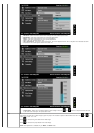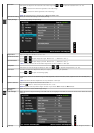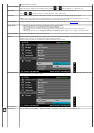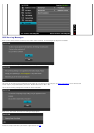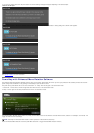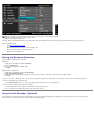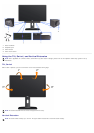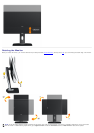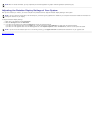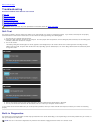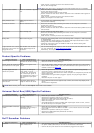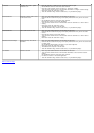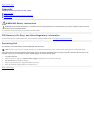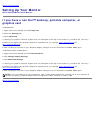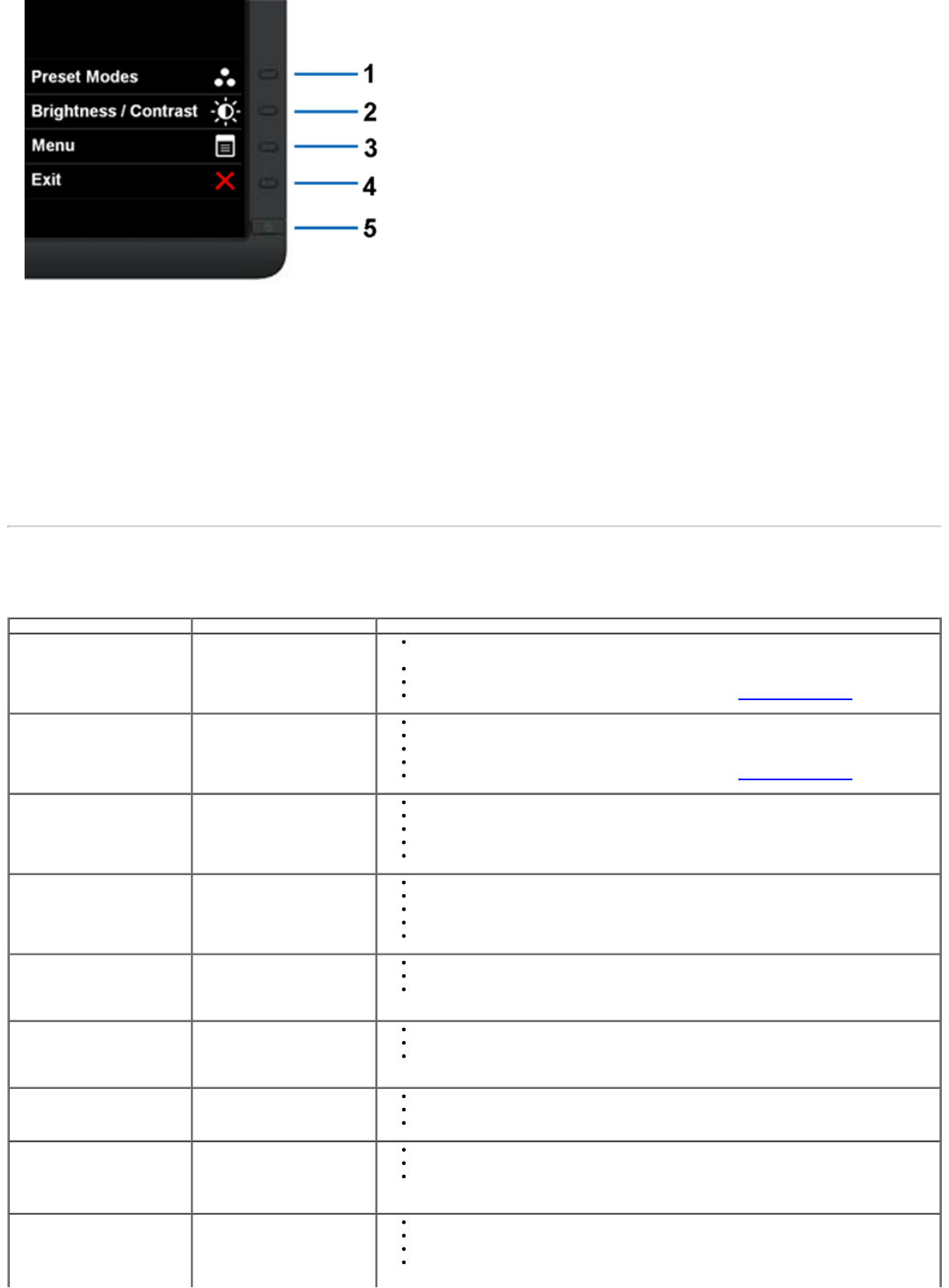
To run the built-in diagnostics:
1. Ensure that the screen is clean (no dust particles on the surface of the screen).
2. Unplug the video cable(s) from the back of the computer or monitor. The monitor then goes into the self-test mode.
3. Press and hold the Button 1 and Button 4 on the front panel simultaneously for 2 seconds. A gray screen appears.
4. Carefully inspect the screen for abnormalities.
5. Press the Button 4 on the front panel again. The color of the screen changes to red.
6. Inspect the display for any abnormalities.
7. Repeat steps 5 and 6 to inspect the display in green, blue, black, white screens.
The test is complete when the white screen appears. To exit, press the Button 4 again.
If you do not detect any screen abnormalities upon using the built-in diagnostic tool, the monitor is functioning properly. Check the video card and computer.
Common Problems
The following table contains general information about common monitor problems you might encounter and the possible solutions.
Common Symptoms What You Experience Possible Solutions
No Video/Power LED off No picture
Ensure that the video cable connecting the monitor and the computer is properly
connected and secure.
Verify that the power outlet is functioning properly using any other electrical equipment.
Ensure that the power button is depressed fully.
Ensure that the correct input source is selected via the Input Source Select button.
No Video/Power LED on No picture or no brightness
Increase brightness & contrast controls via OSD.
Perform monitor self-test feature check.
Check for bent or broken pins in the video cable connector.
Run the built-in diagnostics.
Ensure that the correct input source is selected via the Input Source Select button.
Poor Focus Picture is fuzzy, blurry, or
ghosting
Perform Auto Adjust via OSD.
Adjust the Phase and Pixel Clock controls via OSD.
Eliminate video extension cables.
Reset the monitor to Factory Settings.
Change the video resolution to the correct aspect ratio (16:9).
Shaky/Jittery Video Wavy picture or fine
movement
Perform Auto Adjust via OSD.
Adjust the Phase and Pixel Clock controls via OSD.
Reset the monitor to Factory Settings.
Check environmental factors.
Relocate the monitor and test in another room.
Missing Pixels LCD screen has spots
Cycle power on-off.
Pixel that is permanently off is a natural defect that can occur in LCD technology.
For more information on Dell Monitor Quality and Pixel Policy, see Dell Support site at:
support.dell.com.
Stuck-on Pixels LCD screen has bright spots Cycle power on-off.
Pixel that is permanently off is a natural defect that can occur in LCD technology.
For more information on Dell Monitor Quality and Pixel Policy, see Dell Support site at:
support.dell.com.
Brightness Problems Picture too dim or too bright
Reset the monitor to Factory Settings.
Auto Adjust via OSD.
Adjust brightness & contrast controls via OSD.
Geometric Distortion Screen not centered correctly
Reset the monitor to Factory Settings.
Auto Adjust via OSD.
Adjust horizontal & vertical controls via OSD.
NOTE: When using DVI-D input, the positioning adjustments are not available.
Horizontal/Vertical Lines Screen has one or more lines Reset the monitor to Factory Settings.
Perform Auto Adjust via OSD.
Adjust Phase and Pixel Clock controls via OSD.
Perform monitor self-test feature check and determine if these lines are also in self-test
mode.