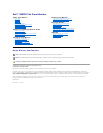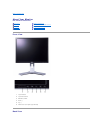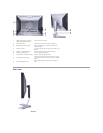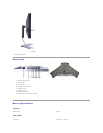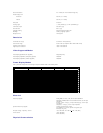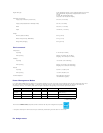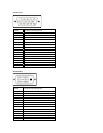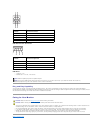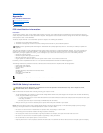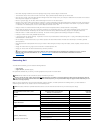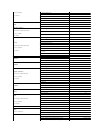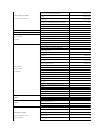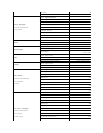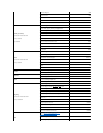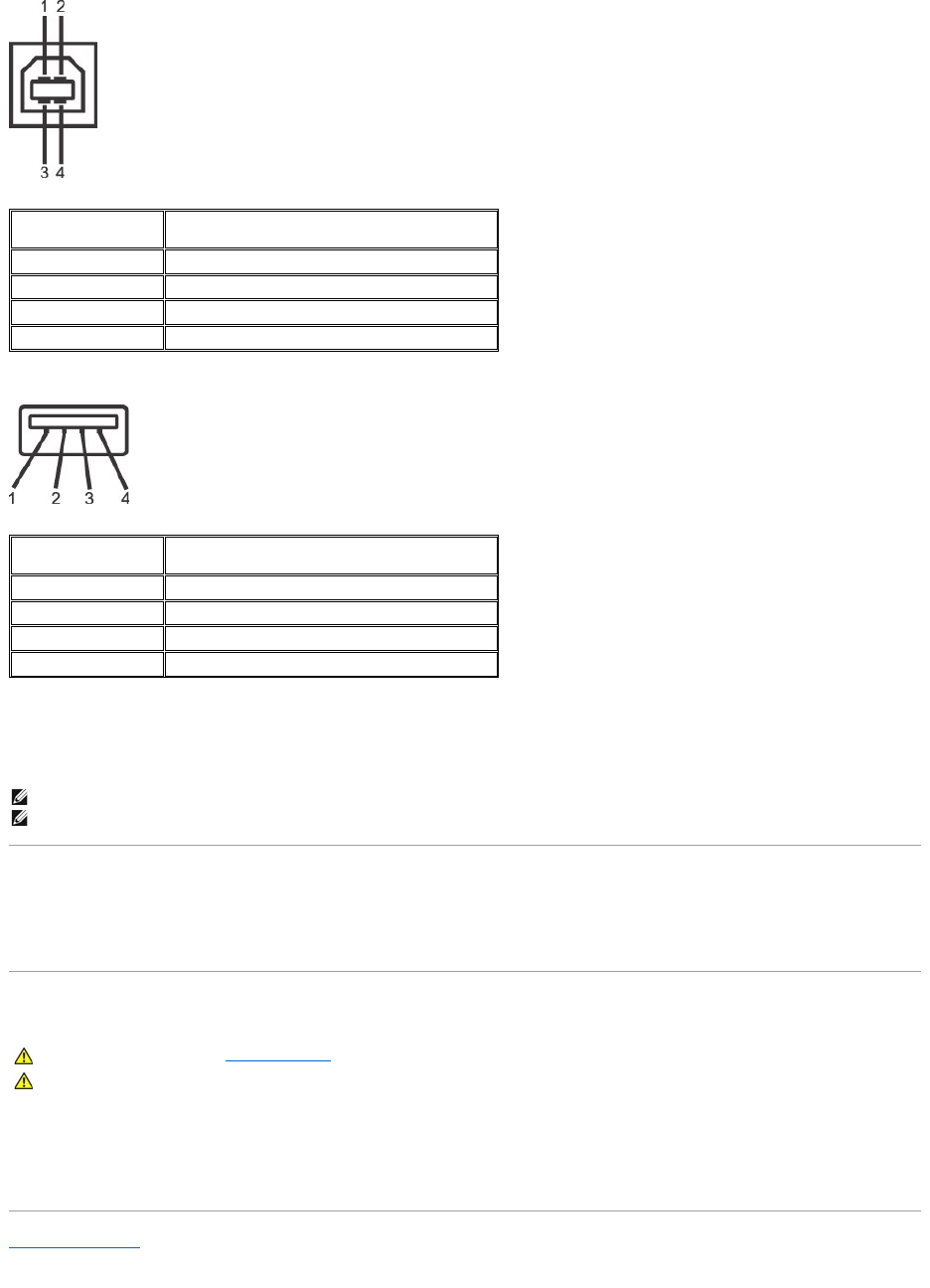
USB Downstream Connector
USB Ports
l 1 upstream - rear
l 4 downstream - 2 on rear; 2 on left side
Plug and Play Capability
You can install the monitor in any Plug and Play-compatible system. The monitor automatically provides the computer system with its Extended Display
Identification Data (EDID) using Display Data Channel (DDC) protocols so the system can configure itself and optimize the monitor settings. If desired, the user
can select different settings, but in most cases monitor installation is automatic.
Caring for Your Monitor
l To clean your antistatic screen, lightly dampen a soft, clean cloth with water. If possible, use a special screen-cleaning tissue or solution suitable for the
antistatic coating. Do not use benzene, thinner, ammonia, abrasive cleaners, or compressed air.
l Use a lightly-dampened,warmclothtocleantheplastics.Avoidusingdetergentofanykindassomedetergentsleaveamilkyfilmontheplastics.
l If you notice a white powder when you unpack your monitor, wipe it off with a cloth. This white powder occurs during the shipping of the monitor.
l Handleyourmonitorwithcareasdarker-colored plastics may scratch and show white scuff marks more than lighter-coloredmonitor.
l To help maintain the best image quality on your monitor, use a dynamically changing screen saver and power off your monitor when not in use.
Back to Contents Page
Pin Number
4-pin Side of the connector
1
DMU
2
VCC
3
DPU
4
GND
Pin Number
4-Pin Side of the Signal Cable
1
VCC
2
DMD
3
DPD
4
GND
NOTE:
USB2.0capabilityrequires2.0capablecomputer
NOTE: The monitor's USB interface works only when the monitor is on or in power save mode, If you switch the monitor off and then on,
attached peripherals may take a few seconds to resume normal functionality.
CAUTION: Read and follow the safety instructionsbeforecleaningthemonitor.
CAUTION: Beforecleaningthemonitor,unplugthemonitorpowercablefromtheelectricaloutlet.