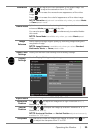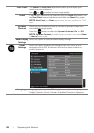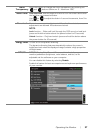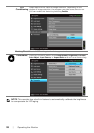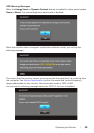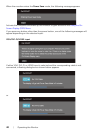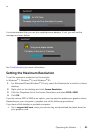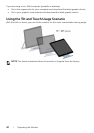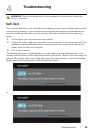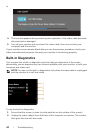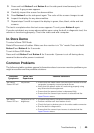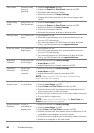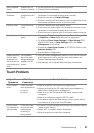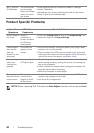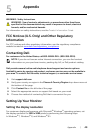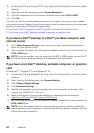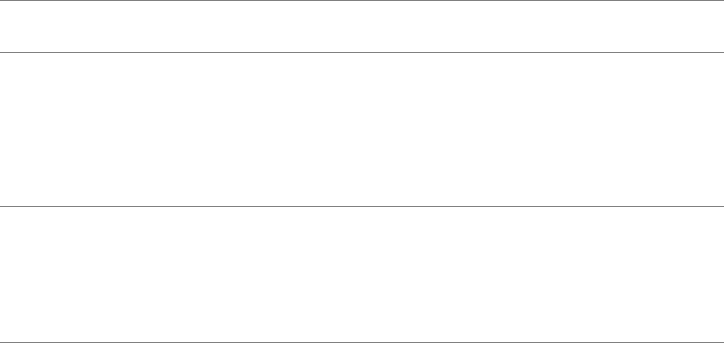
Troubleshooting | 45
3. Press and hold Button 1 and Button 4 on the side panel simultaneously for 2
seconds. A gray screen appears.
4. Carefully inspect the screen for abnormalities.
5. Press Button 4 on the side panel again. The color of the screen changes to red.
6. Inspect the display for any abnormalities.
7. Repeat steps 5 and 6 to inspect the display in green, blue, black, white and text
screens.
The test is complete when the text screen appears. To exit, press Button 4 again.
If you do not detect any screen abnormalities upon using the built-in diagnostic tool, the
monitor is functioning properly. Check the video card and computer.
In-Store Demo
To enter InStore OSD Mode
Detach/Disconnect all cables. Make sure the monitor is in “On” mode. Press and hold
Button 2 and Button 4 for 5 seconds.
To exit InStore OSD Mode
Press and hold Button 2 and Button 4 for 5 seconds. If power is cut off during demo,
resume the demo after power is restored.
Common Problems
The following table contains general information about common monitor problems you
might encounter and the possible solutions:
Common
Symptoms
What You
Experience
Possible Solutions
No Video/
Power LED off
No picture • Ensure that the video cable connecting the monitor and the
computer is properly connected and secure.
• Verify that the power outlet is functioning properly using
any other electrical equipment.
• Ensure that the power button is depressed fully.
• Ensure that the correct input source is selected via the
Input Source
menu.
No Video/
Power LED on
No picture or no
brightness
• Increase brightness & contrast controls via OSD.
• Perform monitor self-test feature check.
• Check for bent or broken pins in the video cable connector.
• Run the built-in diagnostics.
• Ensure that the correct input source is selected via the
Input Source
menu.