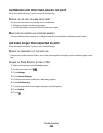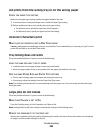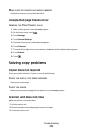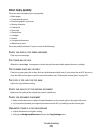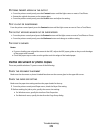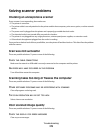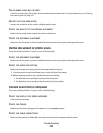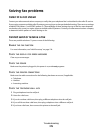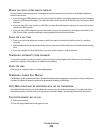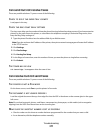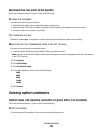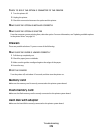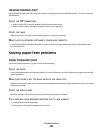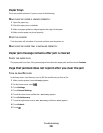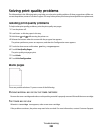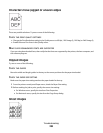REVIEW THIS DIGITAL PHONE SERVICE CHECKLIST
The fax modem is an analog device. Certain devices can be connected to the printer so that digital telephone
services can be used.
• If you are using an ISDN telephone service, then connect the printer to an analog telephone port (an R-interface
port) on an ISDN terminal adapter. For more information and to request an R-interface port, contact your ISDN
provider.
• If you are using DSL, then connect to a DSL filter or router that will support analog use. For more information,
contact your DSL provider.
• If you are using a PBX telephone service, then make sure you are connecting to an analog connection on the
PBX. If none exists, consider installing an analog telephone line for the fax machine.
CHECK FOR A DIAL TONE
• Place a test call to the telephone number to which you want to send a fax to make sure that it is working
correctly.
• If the telephone line is being used by another device, then wait until the other device is finished before sending
a fax.
• If you are using the On Hook Dial feature, then turn up the volume to verify a dial tone.
TEMPORARILY DISCONNECT OTHER EQUIPMENT
To ensure the printer is working correctly, connect it directly to the telephone line. Disconnect any answering
machines, computers with modems, or telephone line splitters.
CHECK FOR JAMS
Clear any jams, and then make sure that Ready appears.
TEMPORARILY DISABLE CALL WAITING
Call Waiting can disrupt fax transmissions. Disable this feature before sending or receiving a fax. Call your telephone
company to obtain the keypad sequence for temporarily disabling Call Waiting.
VOICE MAIL SERVICE MAY BE INTERFERING WITH THE FAX TRANSMISSION
Voice Mail offered through your local telephone company may disrupt fax transmissions. To enable both Voice
Mail and the printer to answer calls, you may want to consider adding a second telephone line for the printer.
THE PRINTER MEMORY MAY BE FULL
1 Dial the fax number.
2 Scan the original document one page at a time.
Troubleshooting
276