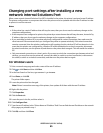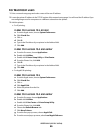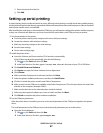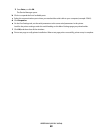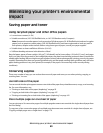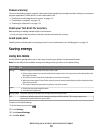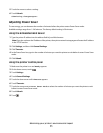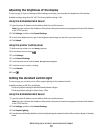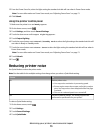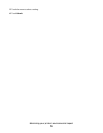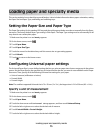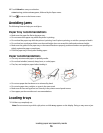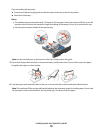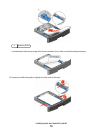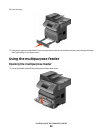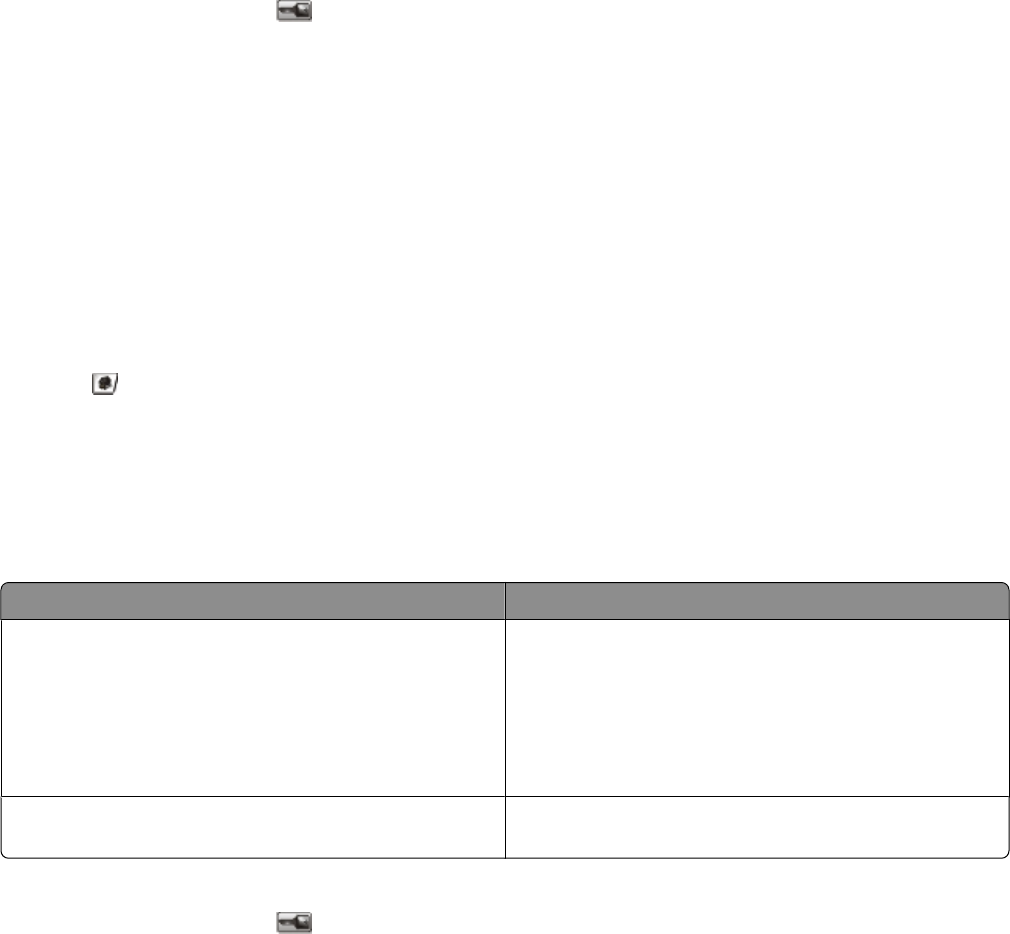
5 From the Power Saver list, select the light setting the standard exit bin will use when in Power Saver mode.
Note: For more information on Power Saver mode, see “Adjusting Power Saver” on page 71.
6 Click Submit.
Using the printer control panel
1 Make sure the printer is on and Ready appears.
2 On the home screen, touch .
3 Touch Settings, and then touch General Settings.
4 Touch the down arrow until Output Lighting appears.
5 Touch Output Lighting.
6 Touch the arrow button next to Normal/Standby Mode to select the light settings the standard exit bin will
use when in Ready or Standby mode.
7 Touch the arrow button next to Power Saver to select the light setting the standard exit bin will use when in
Power Saver mode.
Note: For more information on Power Saver mode, see “Adjusting Power Saver” on page 71.
8 Touch Submit.
9 Touch .
Reducing printer noise
Use Quiet Mode to reduce the printer noise.
Note: See the table for the multiple settings that change when you select a Quiet Mode setting.
Choose To
On Reduce printer noise.
• You may notice a reduction in processing speed.
• Printer engine motors do not start until a job is ready to
print. You may notice a short delay before the first page
is printed.
• Fans run at a reduced speed or are turned off.
Off Use factory default settings. This setting supports the
performance specifications for your printer.
To select a Quiet Mode setting:
1 On the home screen, touch
.
2 Touch Settings.
3 Touch General Settings.
4 Touch Quiet Mode.
Minimizing your printer's environmental impact
73