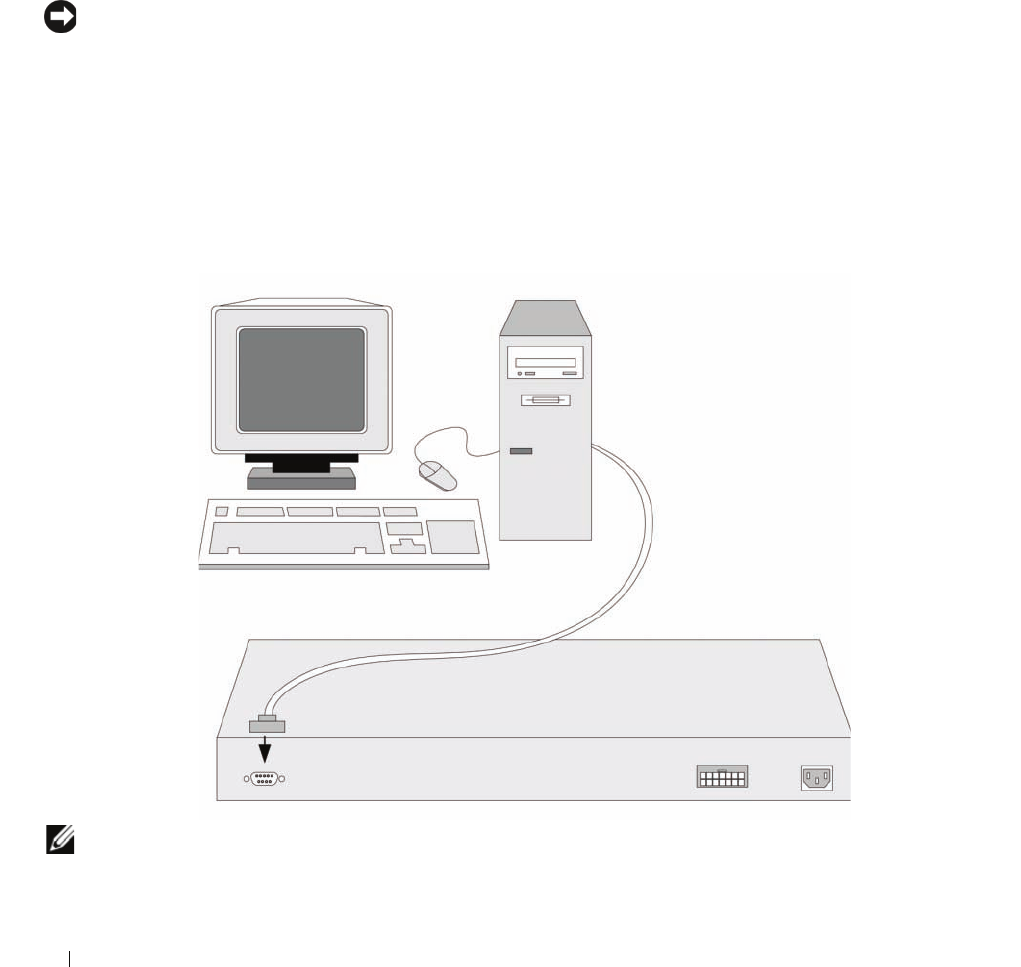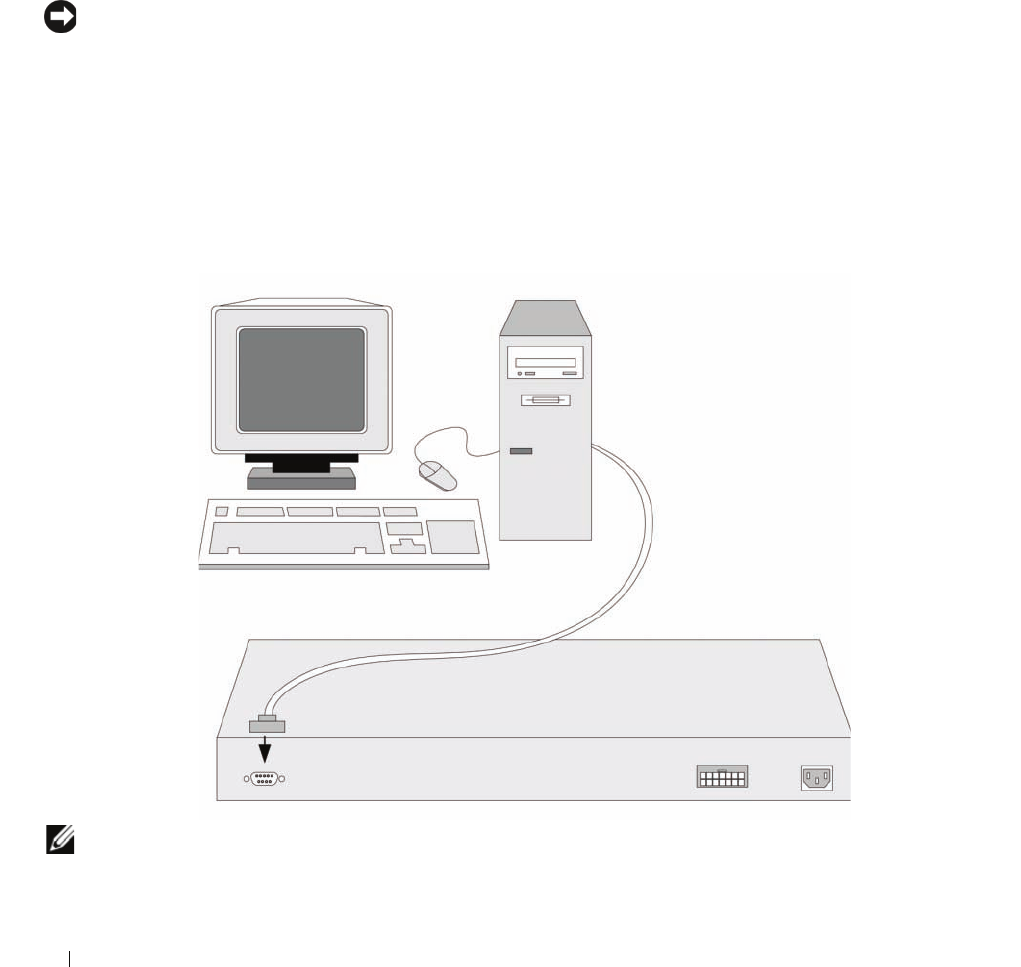
16 Starting and Configuring the Device
2
Ensure that the terminal emulation software is set as follows:
a
Select the appropriate serial port (serial port 1 or serial port 2) to connect to the console.
b
Set the data rate to 9600 baud.
c
Set the data format to 8 data bits, 1 stop bit, and no parity.
d
Set flow control to
non
e.
e
Under Properties, select VT100 for Emulation mode.
f
Select Terminal keys for Function, Arrow, and Ctrl keys. Ensure that the setting is for Terminal
keys (
not
Windows keys).
NOTICE: When using HyperTerminal with Microsoft® Windows® 2000, Windows XP, or Widows Viste, ensure that
you have the latest Service Pack installed. With Windows 2000 Service Pack 2, the arrow keys function properly in
HyperTerminal’s VT100 emulation. Go to www.microsoft.com for information on Windows 2000, Windows XP, or
Widows Viste service packs.
3
Connect the female connector of the RS-232 crossover cable directly to the device Console port on
the Master unit/stand-alone device, and tighten the captive retaining screws. The PowerConnect 3500
Series Console port is on the rear panel.
Figure 3-1. Connecting to PowerConnect 3500 series Console Port
NOTE: You can connect a console to the Console port on any unit in the stack, but stack management is performed
only from the stack master (unit ID 1 or 2).
Terminal
PowerConnect Rear Panel