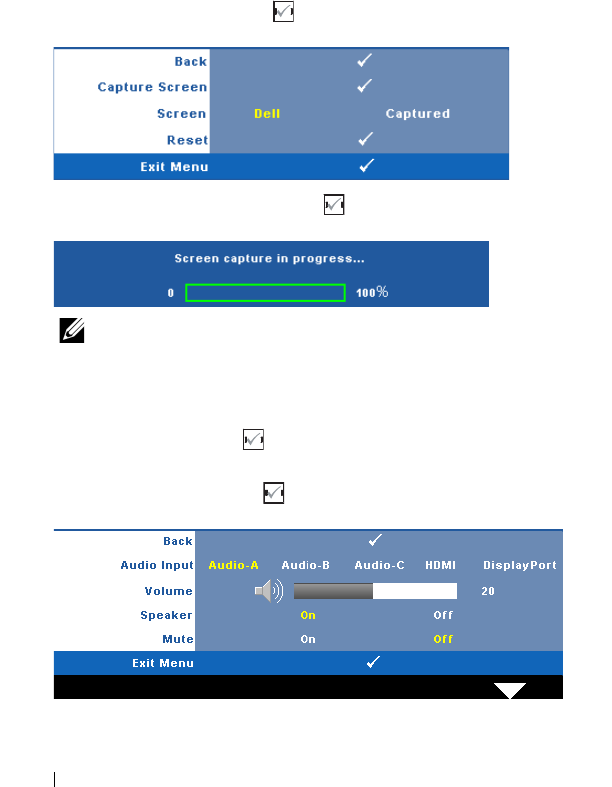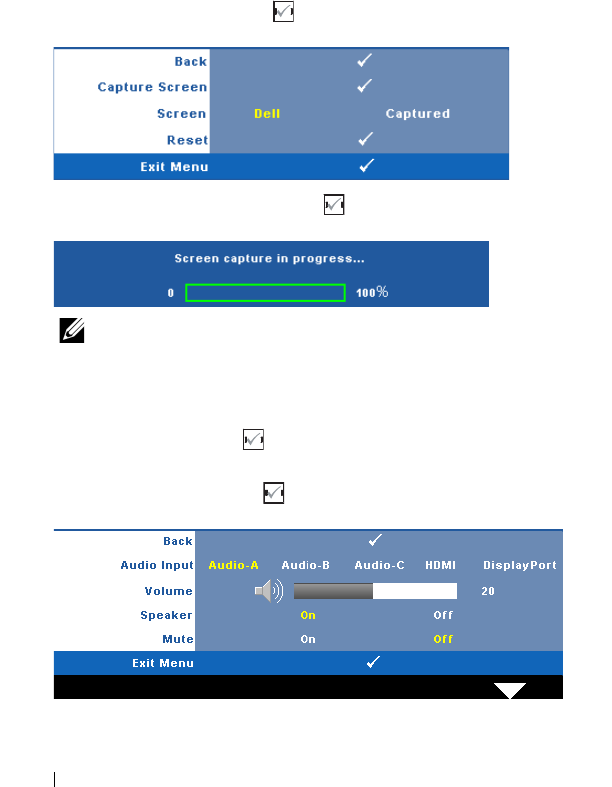
44 Using Your Projector
MENU TRANSPARENCY—Select to change the transparency level of the OSD
background.
MENU TIMEOUT—Allows you to adjust the time for an OSD timeout. By
default, the OSD disappears after 20 seconds of non-activity.
MENU LOCK—Select On to enable Menu Lock and hide the OSD menu.
Select OFF to disable the Menu Lock. If you want to disable the Menu
Lock function and have the OSD disappear, press the Menu button on the
control panel or remote control for 15 seconds, then disable the function.
SCREEN SETTINGS—Select and press to activate screen settings. The screen
settings menu consists of the following options:
CAPTURE SCREEN—Select and press to capture the screen display, the
following message appears on the screen.
NOTE: To capture a full image, ensure the input signal that is
connected to the projector is 1280 x 800 resolution.
SCREEN—Select Dell to use the Dell logo as wallpaper. Select Captured to
set the captured image as wallpaper.
RESET—Select and press to delete the captured picture and set back to
the default setting.
AUDIO SETTINGS—Select and press to change audio settings. The audio
settings menu consists of the following options: