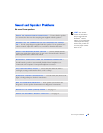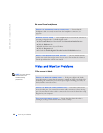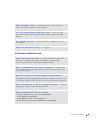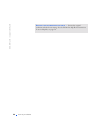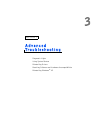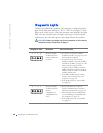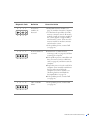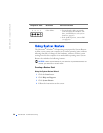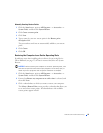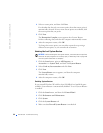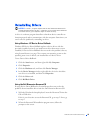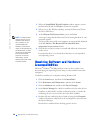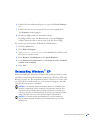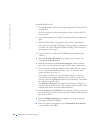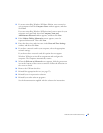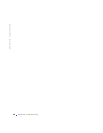Advanced Troubleshooting 51
Manually Creating Restore Points
1 Click the Start button, point to All Programs—> Accessories—>
System Tools, and then click System Restore.
2 Click Create a restore point.
3 Click Next.
4 Type a name for your new restore point in the Restore point
description field.
The present date and time are automatically added to your restore
point.
5 Click Create.
6 Click OK.
Restoring the Computer to an Earlier Operating State
If problems occur after installing a device driver, first try using Device
Driver Rollback (see page 53). If that is unsuccessful, then use System
Restore.
NOTICE: Before restoring the computer to an earlier operating state, save
and close all open files and close all open programs. Do not alter, open, or
delete any files or programs until the system restoration is complete.
1
Click the Start button, point to All Programs—> Accessories—>
System Tools, and then click System Restore.
2 Ensure that Restore my computer to an earlier time is selected, and
then click Next.
3 Click a calendar date to which you want to restore your computer.
The Select a Restore Point screen provides a calendar that allows you
to see and select restore points. All calendar dates with available
restore points appear in bold.