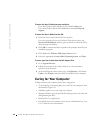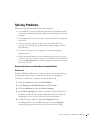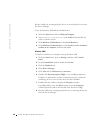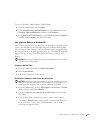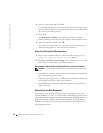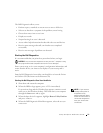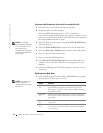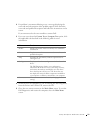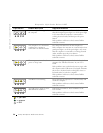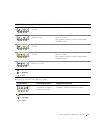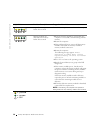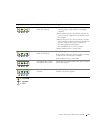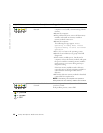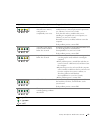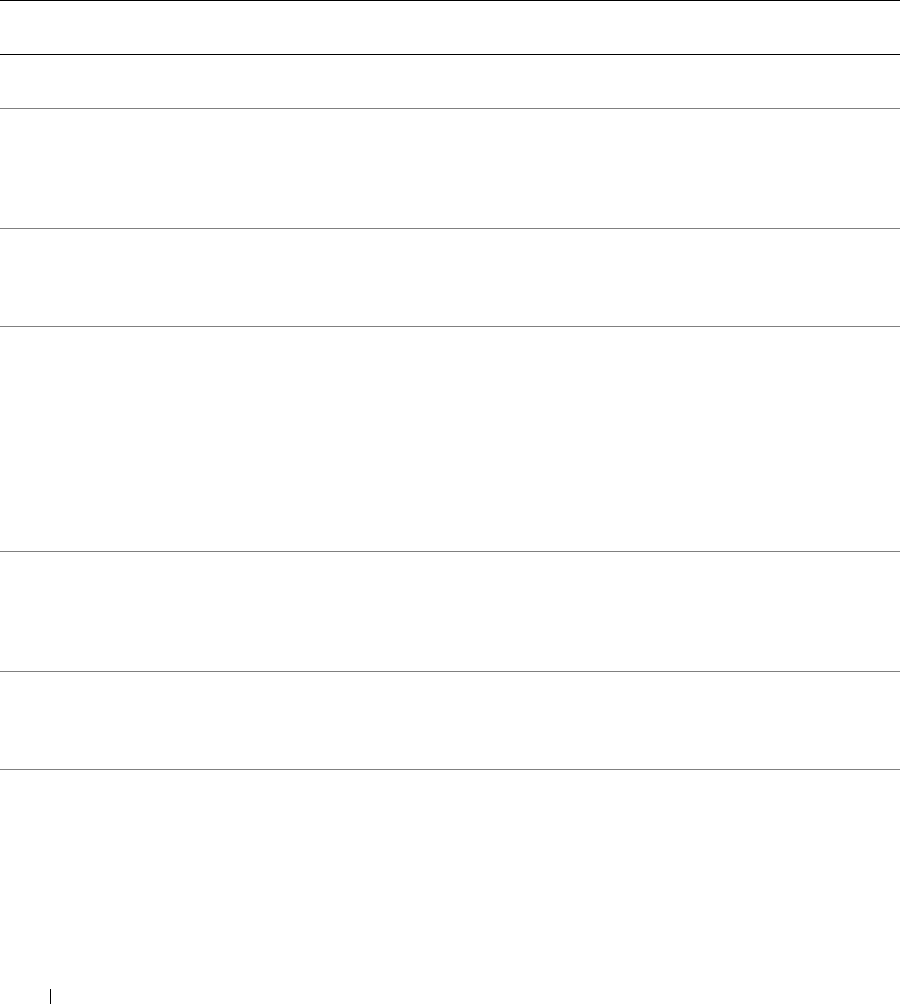
34 Setup and Quick Reference Guide
www.dell.com | support.dell.com
System Lights
The lights on the front of the computer can indicate a computer problem.
Power Light Hard-Drive
Light
Cause Corrective Action
Solid green N/A Power is on, and the computer is
operating normally.
No corrective action is required.
Blinking green Blank The computer is in the suspended
state (Windows 2000 and
Windows XP).
Press the power button, move the
mouse, or press a key on the
keyboard to wake the computer. See
"Power Management" in the User’s
Guide for more information.
Blinks green
several times and
then turns off
N/A A configuration error exists. Check the diagnostic lights to see if
the specific problem is identified.
See the User’s Guide for more
information.
Solid yellow N/A The Dell Diagnostics is running a
test, or a device on the system board
may be faulty or incorrectly
installed.
If the Dell Diagnostics is running,
allow the testing to complete.
Check the diagnostic lights to see if
the specific problem is identified.
Also, see "System Board Problems"
in the User’s Guide.
If the computer does not boot,
contact Dell for technical
assistance.
Blinking yellow Blank A power supply or system board
failure has occurred.
Check the diagnostic lights to see if
the specific problem is identified.
See "Power Problems" and "System
Board Problems" in the User’s
Guide.
Blinking yellow Solid green A system board or VRM failure has
occurred.
Check the diagnostic lights to see if
the specific problem is identified.
Also, see "System Board Problems"
in the User’s Guide.
Solid green and a
beep code during
POST
N/A A problem was detected while the
BIOS was executing.
See "Beep Codes" on page 35 for
instructions on diagnosing the beep
code. Also, check the diagnostic
lights to see if the specific problem
is identified.