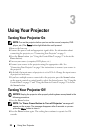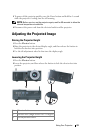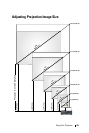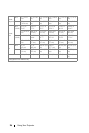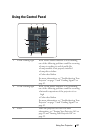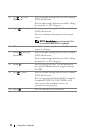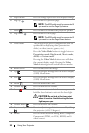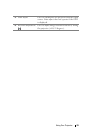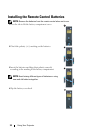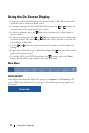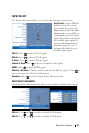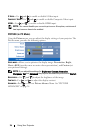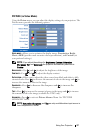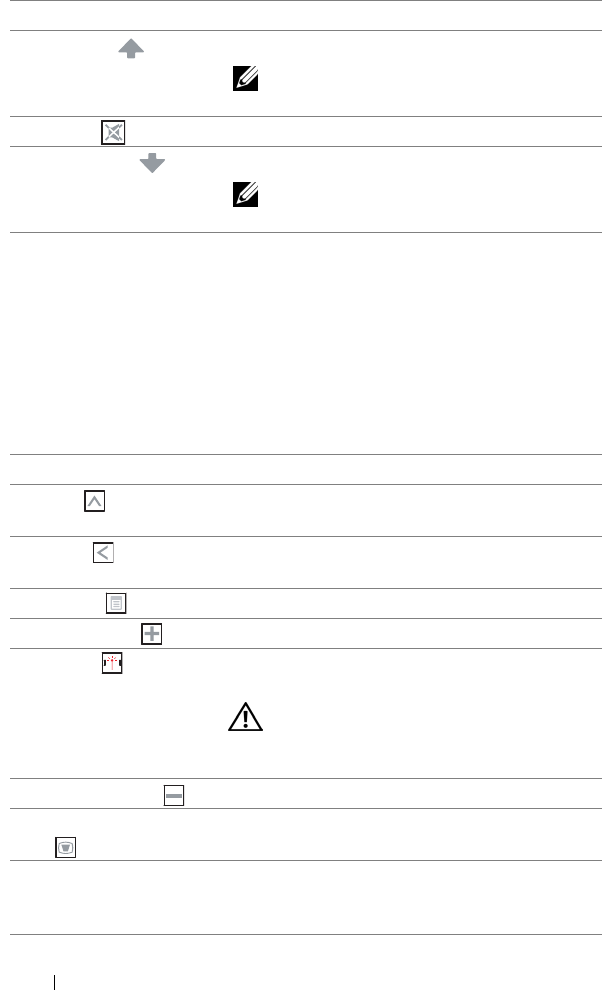
30 Using Your Projector
5 Aspect Ratio Press to change aspect ratio of a displayed image.
6 Page up Press to move to previous page.
NOTE: The USB cable must be connected if
you want to use the Page Up feature.
7 Mute Press to mute or un-mute the projector speaker.
8 Page down Press to move to next page.
NOTE: The USB cable must be connected if
you want to use the Page Down feature.
9 Video mode The projector has preset configurations that are
optimized for displaying data (presentation
slides) or video (movies, games, etc.).
Press the Video Mode button to toggle between
Presentation mode, Bright mode, Movie mode,
sRGB, or Custom mode.
Pressing the Video Mode button once will show
the current display mode. Pressing the Video
Mode button again will switch between modes.
10 Blank screen Press to hide/show the image.
11 Up Press to navigate through the On-Screen Display
(OSD) Menu items.
12 Left Press to navigate through the On-Screen Display
(OSD) Menu items.
13 Menu Press to activate the OSD.
14 Volume up Press to increase the volume.
15 Laser Point the remote control at the screen, press and
hold the laser button to activate the laser light.
CAUTION: Do not look at the laser point
when it is active. Avoid directing the laser
light on your eyes.
16 Volume down Press to decrease the volume.
17 Keystone adjustment Press to adjust image distortion caused by tilting
the projector (+40/-35 degrees).
18 Source Press to switch between Analog RGB, Composite,
Component (YPbPr, via VGA), HDMI, and S-
video sources.