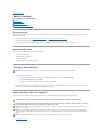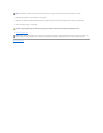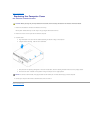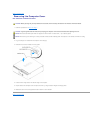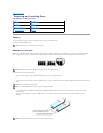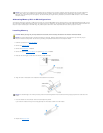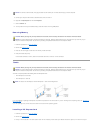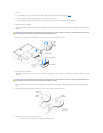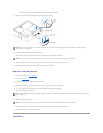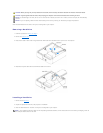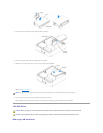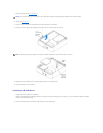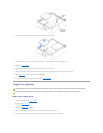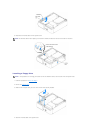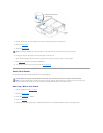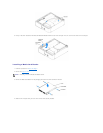l The notch in the top of the card or filler bracket fits around the alignment guide.
12. Close the card retention door by snapping it into place to secure the card(s).
13. Connect any cables that should be attached to the card.
See the documentation that came with the card for information about the card cable connections.
14. Replace the computer cover, reconnect the computer and devices to electrical outlets, and then turn them on.
15. Install any drivers required for the card as described in the card documentation.
Removing a PCI Express Card
1. Follow the procedures in "Before You Begin."
2. Remove the computer cover.
3. If necessary, disconnect any cables connected to the card.
4. Pull back the securing tab, grasp the card by its top corners, and then ease it out of its connector.
5. If you are removing the card permanently, install a filler bracket in the empty card-slot opening.
If you need a filler bracket, contact Dell.
6. Secure the card(s) in the computer.
7. Replace the computer cover, reconnect the computer and devices to electrical outlets, and then turn them on.
8. Remove the card driver from the operating system.
Hard Drive
NOTICE: Do not route card cables over or behind the cards. Cables routed over the cards can prevent the computer cover from closing properly or
cause damage to the equipment.
NOTICE: To connect a network cable, first plug the cable into the network port or device and then plug it into the computer.
NOTE: Installing filler brackets over empty card-slot openings is necessary to maintain FCC certification of the computer. The brackets keep dust and dirt
out of your computer.
NOTICE: To connect a network cable, first plug the cable into the network port or device and then plug it into the computer.