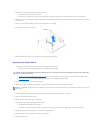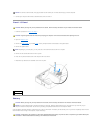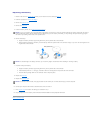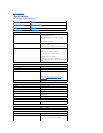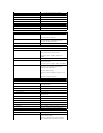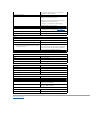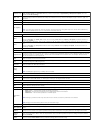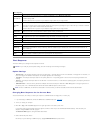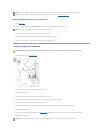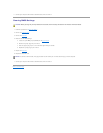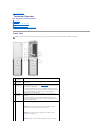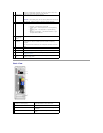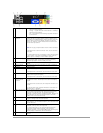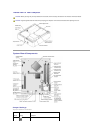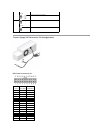Boot Sequence
This feature allows you to change the boot sequence for devices.
Option Settings
l Diskette Drive — The computer attempts to boot from the floppy drive. If the floppy disk in the drive is not bootable, if no floppy disk is in the drive, or if
there is no floppy drive installed in the computer, the computer generates an error message.
l Hard Drive — The computer attempts to boot from the primary hard drive. If no operating system is on the drive, the computer generates an error
message.
l CD Drive — The computer attempts to boot from the CD drive. If no CD is in the drive, or if the CD has no operating system, the computer generates an
error message.
l USB Flash Device — Insert the memory device into a USB port and restart the computer. When F12 = Boot Menu appears in the upper-right corner of
the screen, press <F12>. The BIOS detects the device and adds the USB flash option to the boot menu.
Changing Boot Sequence for the Current Boot
You can use this feature, for example, to restart your computer to a USB device such as a floppy drive, or memory key.
1. If you are booting to a USB device, connect the USB device to a USB connector (see "Front View."
2. Turn on (or restart) your computer.
3. When F2 = Setup, F12 = Boot Menu appears in the upper-right corner of the screen, press <F12>.
If you wait too long and the operating system logo appears, continue to wait until you see the Microsoft Windows desktop. Then shut down your
computer through the Start menu and try again.
The Boot Device Menu appears, listing all available boot devices.
4. Select a device and press <Enter>.
For example, if you are booting to a USB memory key, highlight USB Flash Device and press <Enter>.
Power Management
AC Recovery
Determines what happens when AC power is restored to the computer.
Auto Power On
Sets the computer to automatically turn on. Choices are every day or every Monday through Friday.
The default setting is Off.
This feature does not work if you turn off your computer using a power strip or surge protector.
Auto Power
Time
Sets time to automatically turn on the computer.
Time is kept in a 24-hour format (hours:minutes). Change the start-up time by pressing the right- or left-arrow key to increase or decrease
the numbers, or type numbers in both the date and time fields.
This feature does not work if you turn off your computer using a power strip or surge protector.
Suspend Mode
The options are S1, a suspend state where the computer is running in a low-power mode, and S3, a standby state where the power is
reduced or turned off for most components, however, system memory remains active.
Maintenance
SERR DMI
Message
Some graphics cards require that the SERR DMI message be disabled. The default setting is On.
Load Defaults
This setting restores the computer's factory-installed default settings.
Event Log
Displays the system event log.
POST Behavior
Fastboot
When set to On (default), your computer starts more quickly because it skips certain configurations and tests.
Numlock Key
This option involves the rightmost bank of keys on your keyboard. When set to On (default), this option activates the numeric and
mathematical features shown at the top of each key. When set to Off, this option activates the cursor-control functions labeled on the
bottom of each key.
POST Hotkeys
This option allows you to specify the function keys to display on the screen when the computer starts.
Keyboard
Errors
This option enables or disables keyboard error reporting when the computer starts.
NOTICE: If you modify any boot sequence settings, save the new settings to avoid losing the changes.
NOTE: To boot to a USB device, the device must be bootable. To make sure that your device is bootable, check the device documentation.