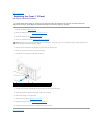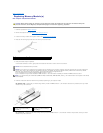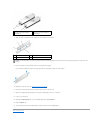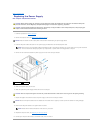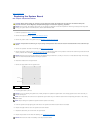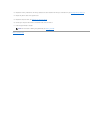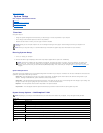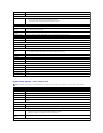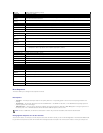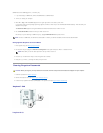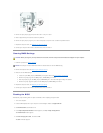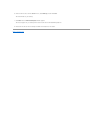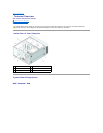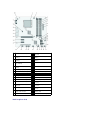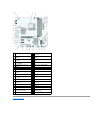USB device such as a USB floppy drive, or a memory key.
1. If you are booting to a USB device, connect the USB device to a USB connector.
2. Turn on (or restart) your computer.
3. When F2 = Setup, F12 = Boot Menu appears in the upper-right corner of the screen, press <F12>.
If you wait too long and the operating system logo appears, continue to wait until you see the Microsoft Windows desktop. Then shut down your
computer and try again.
The Boot Device Menu appears, listing all available boot devices. Each device has a number next to it.
4. On the Boot Device Menu choose the device you want to boot from.
For example, if you are booting to a USB memory key, highlight USB Flash Device and press <Enter>.
Changing Boot Sequence for Future Boots
1. Enter system setup (see Entering System Setup).
2. Use the arrow keys to highlight the Boot Device Configuration menu option and press <Enter> to access the menu.
3. Press the up- and down-arrow keys to move through the list of devices.
4. Press plus (+) or minus (–) to change the boot priority of device.
Clearing Forgotten Passwords
1. Follow the procedures in Before You Begin.
2. Remove the computer cover (see Removing the Computer Cover).
3. Locate the 3-pin password connector (CLEAR_PW) on the system board (see System Board Components).
Inspiron™518
Inspiron 519
NOTE: To boot to a USB device, the device must be bootable. To ensure your device is bootable, check the device documentation.
NOTE: Write down your current boot sequence in case you want to restore it.
CAUTION: Before you begin any of the procedures in this section, follow the safety instructions located that shipped with your computer.