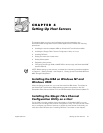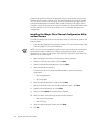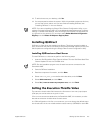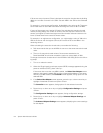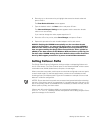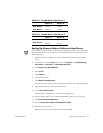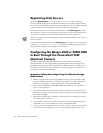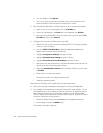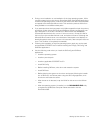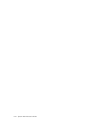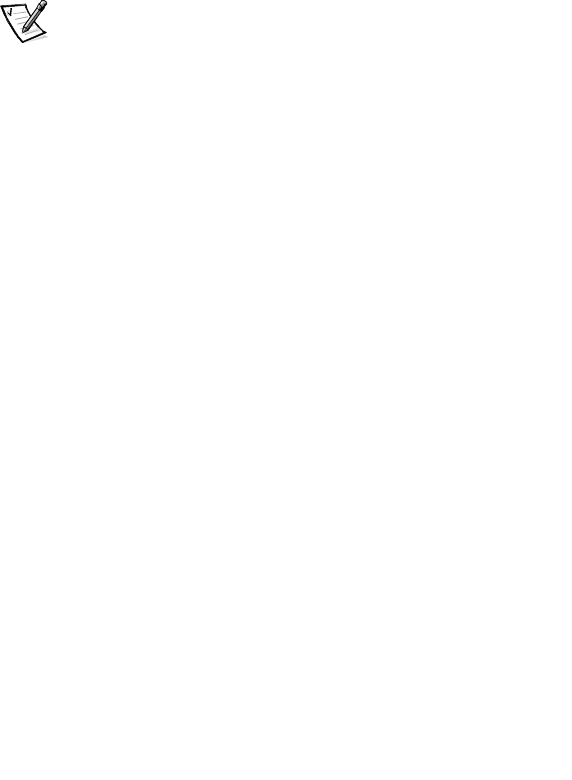
4-2 System Administrator’s Guide
Install the QLogic Fibre Channel Configuration Utility on host servers from the Dell
PowerVault Fibre Channel Utilities CD or the Dell PowerVault Fibre Channel Update
CD. This utility includes a user interface, as well as the Windows NT agent and the
Intel Desktop Management Interface (DMI). Install the Windows NT agent and the
Intel DMI on every host server that will be connected to the PowerVault 530F. Install
the user interface on one of the host servers or on a workstation being used for
management.
Installing the QLogic Fibre Channel Configuration Utility
on Host Servers
To install the QLogic Fibre Channel Configuration Utility on a host server, perform the
following steps:
1. Insert the Dell PowerVault Fibre Channel Utilities CD or the Dell PowerVault Fibre
Channel Update CD into the CD-ROM drive.
NOTE: You must run the installation program once on each host server connected to
the PowerVault 530F. In addition, to maintain the appropriate settings for device
replacement, you must run the QLogic Fibre Channel Configuration Utility each time
hardware on the SAN changes.
2. Begin the QLogic Fibre Channel Configuration Utility installation.
3. Read the component information, and click Next.
4. Read the software license agreement, and click Next.
5. Select the desired components.
For a Windows NT 4.0 or Windows 2000 installation select the following
components:
— QLConfig application
— QLConfig agent
6. Select the desired destination folder, and click Next.
7. After the Intel DMI 2.0 Service Provider installation begins, click Next.
8. Read the license agreement, and click Next.
9. Make sure the win32sl services/process is stopped.
10. Make sure both of the following components are selected:
— DMI 2.0 Service Provider
— DMI 2.0 Client
11. Select the desired program folder, and click Next.
12. Click OK.